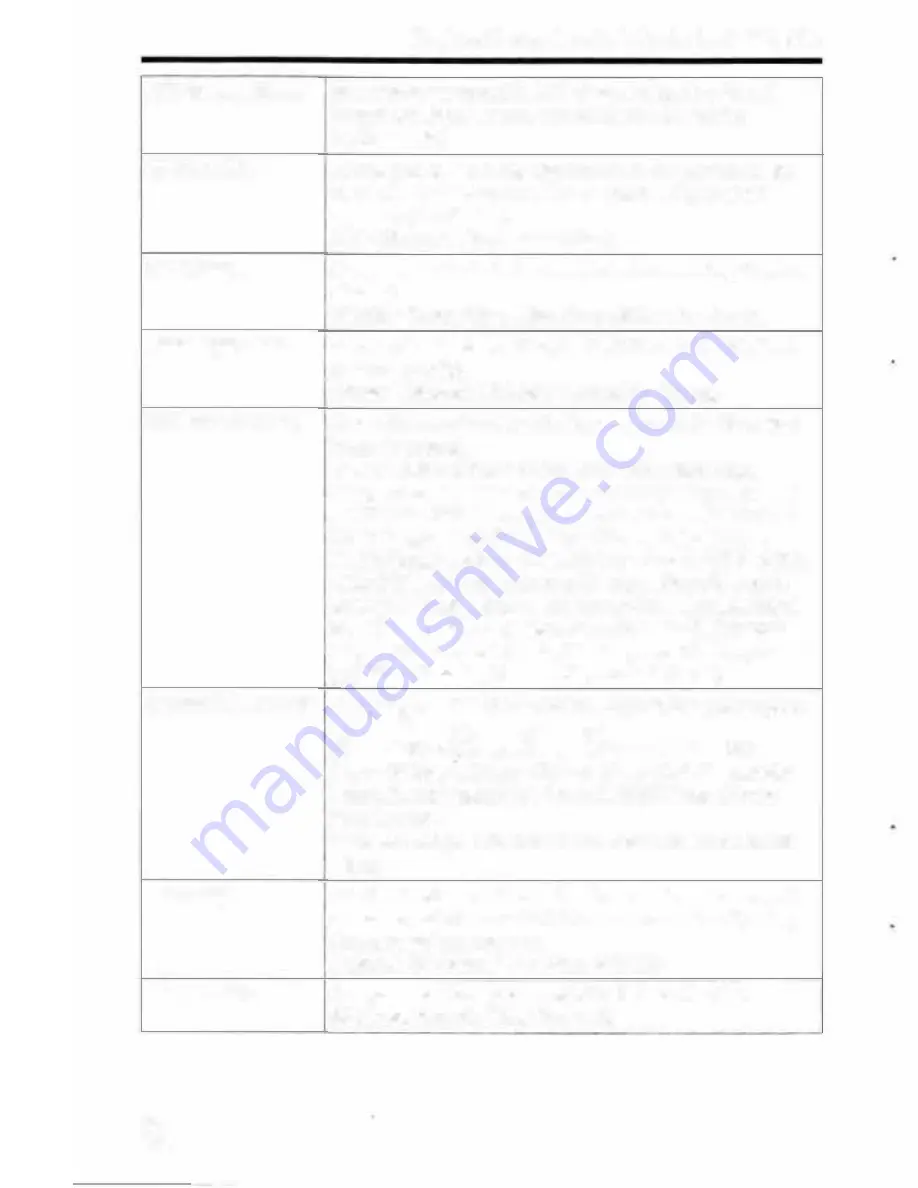
Functions that can be selected using the
MENU
button
APS-C/Super 35mm
Sets whether to record in APS-C-cquivalent size for still
images and Super 35 mm-equivalent size for movies.
(On/ Auto/Off)
AF Micro Adj.
Allows you to make fine adjustments to the position of the
focus when an LA-EA2/LA-EA4 Mount Adaptor (sold
separately) is attached.
(AF Adjustment Set./amount/Clear)
Lens Comp.
Compensates for distortion on the screen caused by the lens
attached.
(Shading Comp./Chro. Aber. Comp./Distortion Comp.)
Video Light Mode
Sets the illumination setting for the HVL-LBPC LED light
(sold separate! y ).
(Power Link/REC Link/REC Link&STBY/Auto)
Function Menu Set.
Customizes the functions displayed when the Fn (Function)
button is pressed.
(Drive Mode/Selftimer during Brkt/Flash Mode/Flash
Comp./Focus Mode/Focus Area/Exposure Comp./lSO/lSO
AUTO Min. SS/Metcring Mode/White Balance/ ORO/Auto
HOR/Creative Style/Shoot Mode/Picture Effect/Picture
Profile/Center Lock-on AF/Smile/Face Detect.IS Soft Skin
Effect/S Auto Obj. Framing/S Image Sizc/S Aspect
Ratio/S Quality/SteadyShot/StcadyShot Adjust./SteadyS.
Focal Len./Audio Rec Level/Zebra/Grid Linc/lt] Marker
Display/Audio Level Display/Peaking Level/Peaking Color/
E5J
Silent Shooting/Gamma Disp. Assist/Not set)
Custom Key Settings
Assigning functions to the various keys allows you to speed
up operations by pressing the keys.
(Control Wheel/Custom Button I/Custom Button 2/Custom
Button 3/Custom Button 4/Ccnter Button/Left Button/Right
Button/Down Button/AEL Button/AF/MF Button/Focus
Hold Button*)
*
You can assign a function to the focus hold button on the
lens.
Dial Setup
Sets the functions of the front and rear control dials when the
exposure mode is set to M. Dials can be used for adjusting
shutter speed and aperture.
(ASS .... Fino.I &Fino ..... SS)
Dial Ev Comp
Compensates the exposure with the front or rear dial.
(Off/ & Front dial/ .... Rear dial)
GB
42
Setting the language and the clock
To cancel the date and time setting operation
Press the MENU button.
Checking or resetting the date/time and area
The date and time setup screen appears automatically when the power is
turned on for the first time or when the internal rechargeable backup battery
has been discharged. To reset the date and time, use the menu.
MENU � (Setup)-+
[Date/Time Setup] or [Area Setting]
Notes
MENU button
• This camer,1 does not have a function to insert the date on an image. You can insert
the date and save or print the image by using PlayMemories Home (For Windows
only) (page 89).
Maintaining the date and time setting
This camera has an internal rechargeable battery for maintaining the date
and time and other settings regardless of whether the power is on or off. or
the battery is installed or not.
GB
63
















































