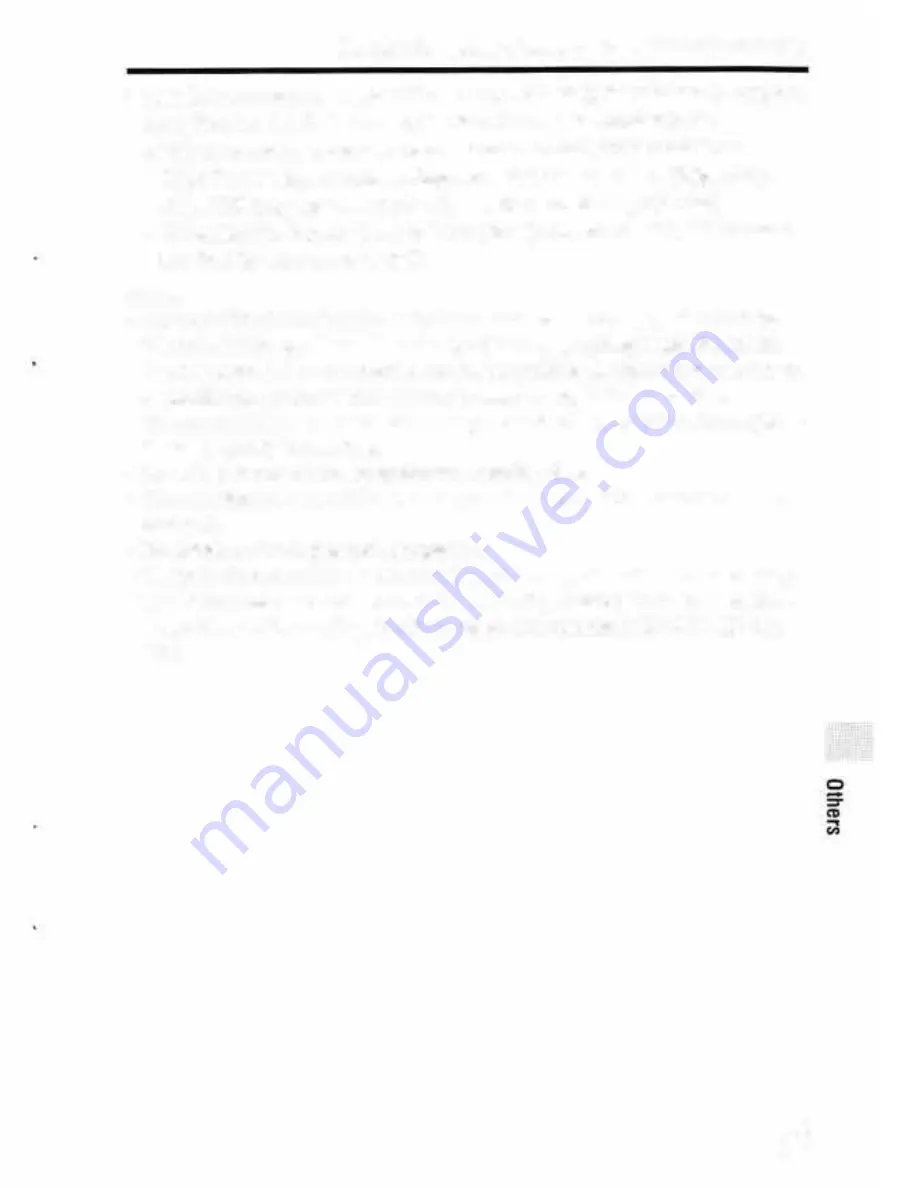
Introduction of functions
This section introduces some frequently used shooting functions and other
unique functions.
See the pages in parentheses for details.
Shooting functions used frequently
Exposure Comp. (37)
You can adjust the exposure to change the brightness of the entire image.
Even when the shooting mode is set to M, you can adjust the exposure if the
ISO sensitivity is set to [ISO AUTO].
ISO/Multi Frame NR (37)
You can adjust the luminous sensitivity.
The ISO sensitivity can be adjusted between ISO 50 and ISO 409600.
White Balance (37)
You can adjust the color tones.
You can select an option to suit a light source, or perform fine adjustments
using color temperature and color filters.
Drive Mode (36)
You can select an appropriate drive mode to suit your purposes, such as
single shooting, continuous shooting. or bracket shooting.
Focus Mode (81 )/Focus Area (81 )/Focus Settings (37)
You can adjust various sellings for the focus.
You can select the focusing method or focusing area as desired to match
your subject.
Focus Magnifier (38)/MF Assist (39)
Enlarge the image to make checking the focus easier when focusing
manually.
GB
10
Checking the number of images and recordable time of movies
• Continuous shooting is possible for approximately 29 minutes (a product
specification limit). However, the duration of time available for
continuous movie recording varies under the following conditions.
-
High Frame Rate shooting: Approximately 7 minutes at [30p 16M]/
[25p 16M]: approximately 5 minutes 30 seconds at [24p 12M]
-
When the file format is set lo MP4 (28MJ: Approximately 20 minutes
(limited by file size of 4 GB)
Notes
• The recordable time of movies varies because the camera is equipped with VBR
(Variable Bit-Rate), which automatically adjusts image quality depending on the
shooting scene. When you record a f11st-moving !-ubject, the image is clearer but the
recordable time is shorter because more memory is required for recording.
The recordable time also varies depending on the shooting conditions. the subject or
the image quality/size settings.
• The values shown are not for continuous recording time.
• The recording time may differ depending on shooting conditions and lhe memory
card used.
• For details on movie playback. see page 71.
• Playback of slow motion movies takes four times longer than the movie recording
time if the movie was recorded in XA VC S HD 30p 16M/25p 16M, and live limes
longer than movie recording lime if the movie was recorded in XA VC S HD 24p
12M.
GB
95










































