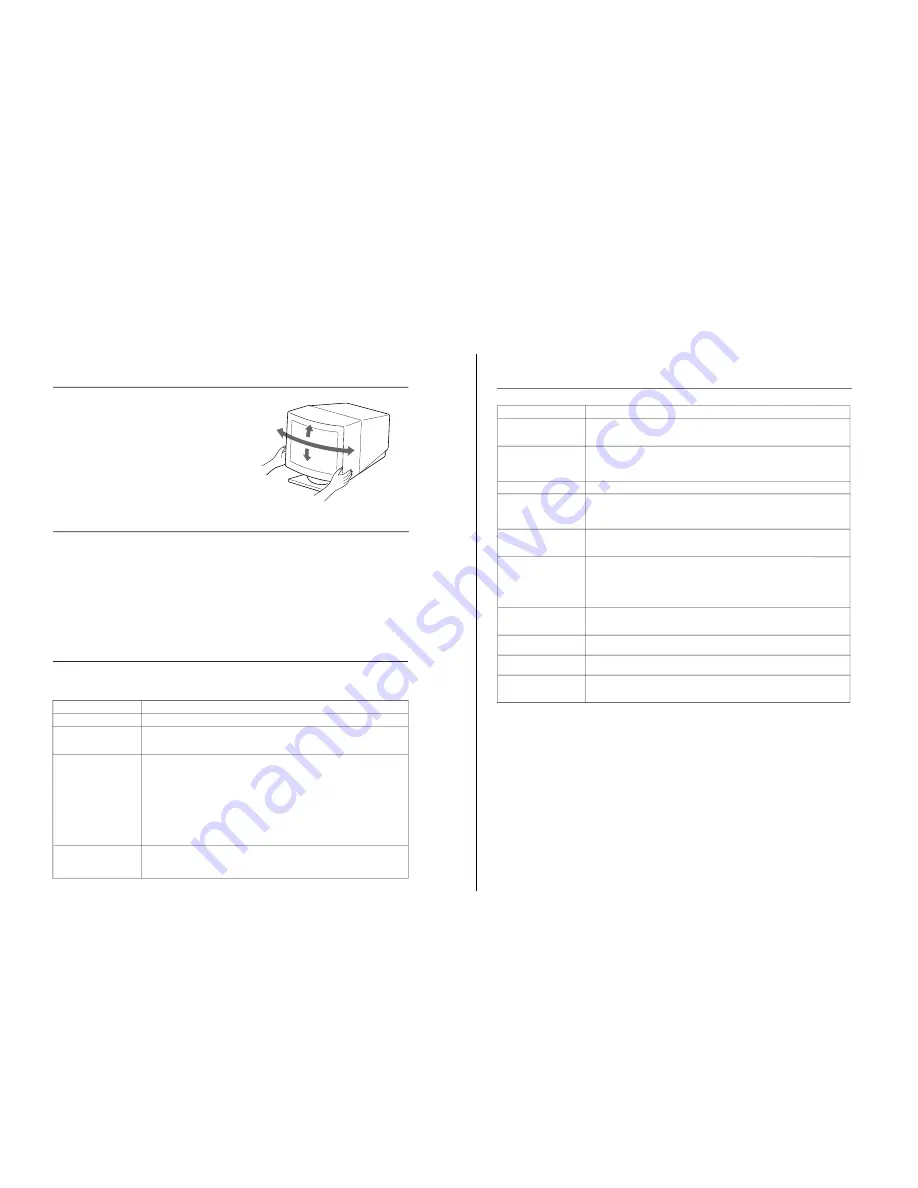
— 7 —
A-700T
8
If the message of “OUT OF
SCAN RANGE”
appears on the screen
Picture is scrambled
Color is not uniform
Screen image is not
centered or sized properly
Picture is fuzzy
Picture bounces or has
wavy oscillations
A fine horizontal line
(wire) is visible
Screen image is tilted
Edges of the image are
curved.
Wavy or elliptical (moire)
pattern is visible
Symptom
Troubleshooting
Check these items
*
The Auto-degauss function demagnetizes the metal frame of the CRT in order to obtain a
neutral field for uniform color reproduction. If a second degauss cycle is needed, allow a
minimum interval of 20 minutes for the best result.
**
Trinitron
is a registered trademark of Sony Corporation.
•
If the problem persists, call your authorized dealer from a location near your monitor.
•
Note the model name and the serial number of your monitor. Also note the make and name of your computer and video
board.
•
Check that the video sync signal is specified for the monitor.
•
Check your graphics board manual for the proper monitor setting on your monitor.
•
Check this manual and confirm that the graphics mode and the frequency at which you
are trying to operate is supported. Even within the proper range, some video boards
may have a sync pulse that is too narrow for the monitor to sync correctly.
•
Trip the
u
power switch once to activate the Auto-degauss cycle
*
.
•
Adjust centering or size (pages 4, 5).
•
Some video modes do not fill the screen to the edge of the monitor. There is no single
answer to solve the problem. There is tendency to have this problem on higher refresh
timings.
•
Adjust the Contrast and Brightness controls (page 4). Several brands of SVGA boards
have an excessive video output level which creates a fuzzy picture at max contrast.
•
Trip the
u
power switch once to activate the Auto-degauss cycle
*
.
•
Move electrical (magnetic) devices that may be creating electrical interference away
from the monitor.
•
If you have another monitor close to this monitor, increase the distance between them to
reduce the interference.
•
Your office may have electric power wiring behind the wall. Move the monitor away
from the wall.
•
This wire stabilizes the vertically striped Aperture Grille. This Aperture Grille allows
more light to pass through to the screen giving the Trinitron
** CRT more color and
brightness.
•
Trip the
u
power switch once to active the Auto-degauss cycle
∗
.
Then, adjust the Rotation (page 5).
•
Adjust the Pincushion (page 5).
•
Due to the relationship between resolution, monitor dot pitch, and the pitch of some
image patterns, certain screen backgrounds, especially gray, sometimes show moire.
This can only be eliminated by changing your desktop pattern.
7
EN
Check these items
•
Check that the power cord is properly connected.
•
Check that the
u
power switch is in the “on” position.
•
Check that your computer power switch is in the “on” position.
•
The monitor will recover when you press any key on the keyboard of the computer.
•
Check that the video cable is properly connected.
•
Ensure that no pins are bent or pushed in the HD15 connector of the cable.
•
Check that the video card is seated completely in a proper bus slot.
•
Check that the video sync signal is within that specified for the monitor.
•
Use the monitor’s self-diagnosis function to check for any other problems. To use the self-
diagnosis, power down the monitor, then press and hold the
u
power switch until the
u
(power) indicator begins to blink (after about five seconds), then the screen should turn
white and a display of three colored bars (red, green, and blue) appears in the middle of the
black display. If you observe these conditions, the monitor is working properly.
•
Turn the monitor off and on. If the indicator is not flashing, the monitor is in the normal
condition.
•
There is a potential monitor failure. Contact your dealer.
Symptom
No picture
If neither the
u
(power)
indicator nor the POWER
SAVING indicator is lit
If the POWER SAVING
indicator is lit
If the
u
(power) and the
POWER SAVING
indicators are both flashing
Use of the Tilt-Swivel
45°
15°
45°
With the tilt-swivel base, this unit can be adjusted to be
viewed at your desired angle within 90° horizontally and
20° vertically.
To turn the unit vertically and horizontally, hold it at its
bottom with both hands.
5°
Specifications
Picture tube
0.25 mm aperture grille pitch
17 inches measured diagonally
90-degree deflection
Viewable image size
Approx. 327
×
241 mm (w/h)
(12
7
/
8
×
9
1
/
2
inches)
15.9” viewing image
Resolution
Horizontal: Max. 1280 dots
Vertical: Max. 1024 lines
Display picture size Approx. 312
×
234 mm (w/h)
(12
3
/
8
×
9
1
/
4
inches)
Deflection frequency Horizontal: 30 to 70 kHz
Vertical: 50 to 120 Hz
AC input voltage/current
100 to 120 V, 50/60 Hz, 1.8 A
220 to 240 V, 50-60 Hz, 1 A
Dimensions
406
×
426.5
×
451 mm (w/h/d)
(16
×
16
7
/
8
×
17
7
/
8
inches)
Mass
Approx. 18.5 kg (40 lb 13 oz)
Design and specifications are subject to change without
notice.
Troubleshooting
This section may help you isolate a problem and, as a result, eliminate the need to contact technical support, allowing continued
productivity.








































