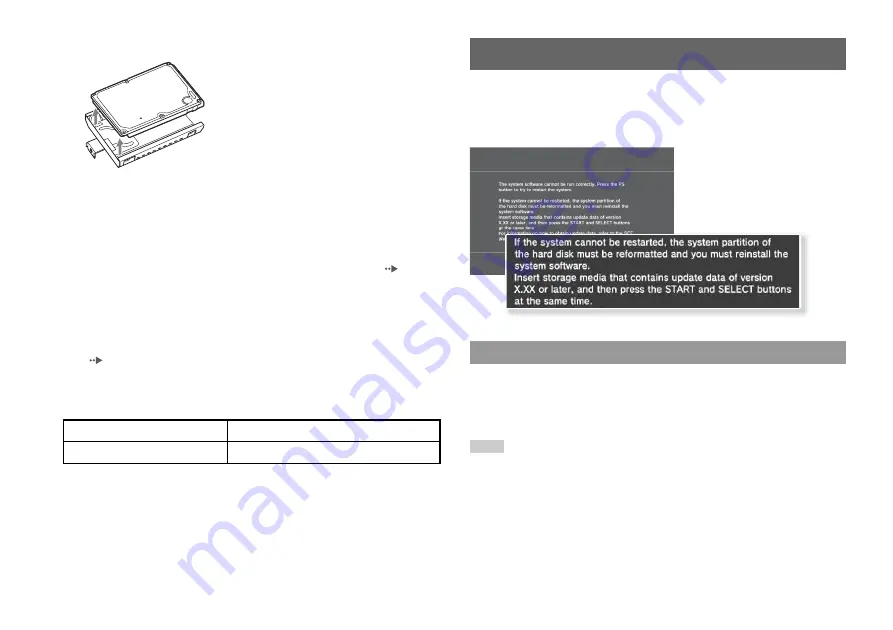
18
Reinstalling the system software
2
Remove the hard disk from the metal frame.
3
Place the replacement hard disk on the PS3™ system hard
disk's metal frame, and then attach using the screws (4 places).
Do not overtighten the screws.
4
Install the hard disk in the system.
Fully insert the hard disk in the HDD bay. Attach the blue screw to lock the hard
disk in place. Refer to the instructions in "Removing the hard disk" (
and follow them in reverse order when installing.
5
Reattach the HDD bay cover.
6
Reinstall the system software.
When the hard disk has been replaced, the system software must be reinstalled
(
Replacement hard disks
You can use hard disks of the following types with the PS3™ system:
*1 Proper operation is not guaranteed for all models.
*2 Parallel ATA is not supported.
If the system software does not start when the system is turned on (such as when the
hard disk has been replaced), a screen such as the one shown below is displayed on
the system. In this case, you must reinstall the system software using downloaded
update data.
Using a PC with Internet access, download the system software update data from the
Web site shown below.
http://www.us.playstation.com/PS3
Hints
• Use the latest version of the update data. You cannot reinstall the system software using a
version that is older than the system software version that had previously been used. If the
relevant update data is not available on the Web page, contact SCEA Consumer Services at 1-
800-345-7669.
• If you have a game disc or other disc that contains update data, you may be able to use that disc
to reinstall the system software. If you insert the disc in the PS3™ system and follow the on-
screen instructions, you can verify whether the update data can be used.
• If you do not have Internet access from a PC, contact SCEA Consumer Services at 1-800-345-
7669.
Size
2.5 inch (internal type)
*1
Interface format
Serial ATA
*2
Reinstalling the system software
Step 1: Download the system software update data






























