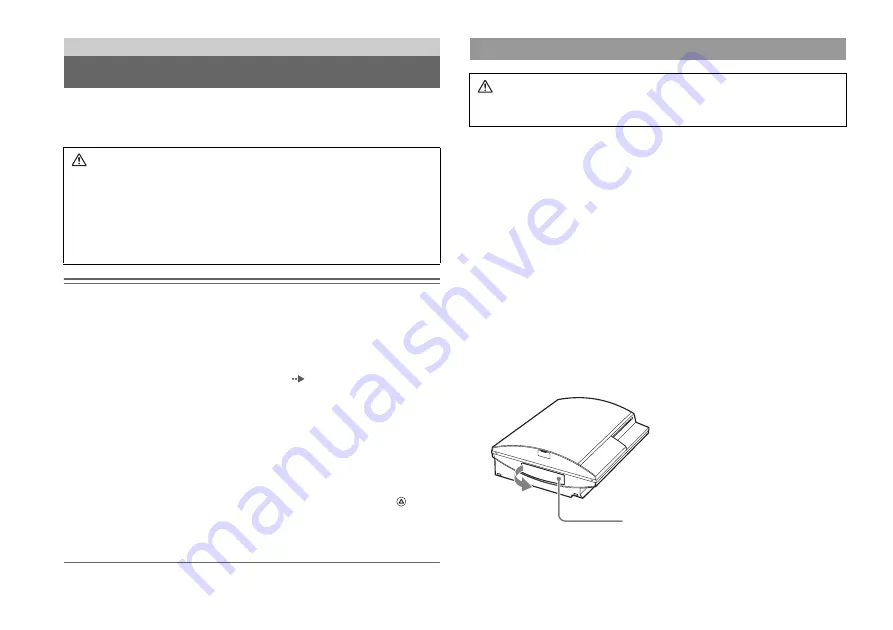
16
Removing / replacing the hard disk
The following section explains how to remove and replace the hard disk. If your
PS3™ system requires service, you will be asked to remove the hard disk under most
circumstances.
Notices
• All hard disks, including a PS3™ hard disk must be reformatted before use in a PS3™ system.
• It is recommended that you regularly back up data on the hard disk. If for any reason software
or data loss or corruption occurs, it may not be possible to restore or repair the software or data.
Sony Computer Entertainment Inc. and its subsidiaries and affiliates will not be liable for
damage or injury related to software or data loss or corruption.
• You can back up data stored on the hard disk to a USB mass storage device and restore data that
has been backed up. For details, see "Backing up data" (
• Improper removal or installation of a hard disk may cause damage to your PS3™ system or loss
of data, and may void your PS3™ hardware warranty. SCEA shall not be liable for any resulting
damages, including any damages to your hard disk. User assumes all risks and liabilities
associated with using a replacement hard disk, including any incompatibility or interoperability
problems with the PS3™ system. Services will not be provided on any non-PS3™ hard disks.
• To help protect your personal information, be sure to clear passwords for all
PLAYSTATION
®
Network accounts before submitting the PS3™ system for service. To clear
a password, select "Sign In" under "Friends", and then from the screen that is displayed clear
the "Save Password" checkbox. Note that if "Sign In Automatically (Auto Sign-In)" is set, the
icon for "Sign In" will no longer be displayed. In that case, you must first clear the auto sign-in
option. To clear the auto sign-in option, select your icon under "Friends", press the
button,
and then select "Auto Sign-In Off" from the options menu. After the auto sign-in option is
turned off, proceed with the password clearing process.
• To attach or remove screws, use an appropriate crosshead screwdriver. If the size does not
match, the groove on the screw's head may be damaged.
1
Touch the power button on the system front for at least two
seconds.
The power indicator will turn solid red and the system will enter standby mode.
2
Turn off the system using the main power switch on the system
rear.
3
Unplug the AC power cord, and then disconnect the other
cables from the system.
For safety reasons, remove the plug for the power cord from the electrical outlet,
and then detach the other cables.
4
Remove the HDD bay cover on the system's left side.
Use the space at the left edge of the HDD bay cover to pull it out from the
system.
If the cover is difficult to remove, gently insert a small screwdriver in the space
and pry the cover off. Be careful not to damage the system or the cover when
using a screwdriver.
Additional information
Removing / replacing the hard disk
Caution
• Remove the hard disk in a location out of the reach of small children to help
prevent accidental swallowing of small parts such as the screws.
• The inside of the system is hot directly after use. Allow time for the system to
cool down before starting to remove the hard disk.
• Be careful not to injure yourself when removing or handling the hard disk.
• Be sure to reattach the HDD bay cover before turning the PS3™ system on.
If the cover is not attached, it may cause heat to build up inside the system.
Removing the hard disk
Caution
For safety reasons, be sure to turn off and unplug the system before attempting
to remove the hard disk.
HDD bay cover






























