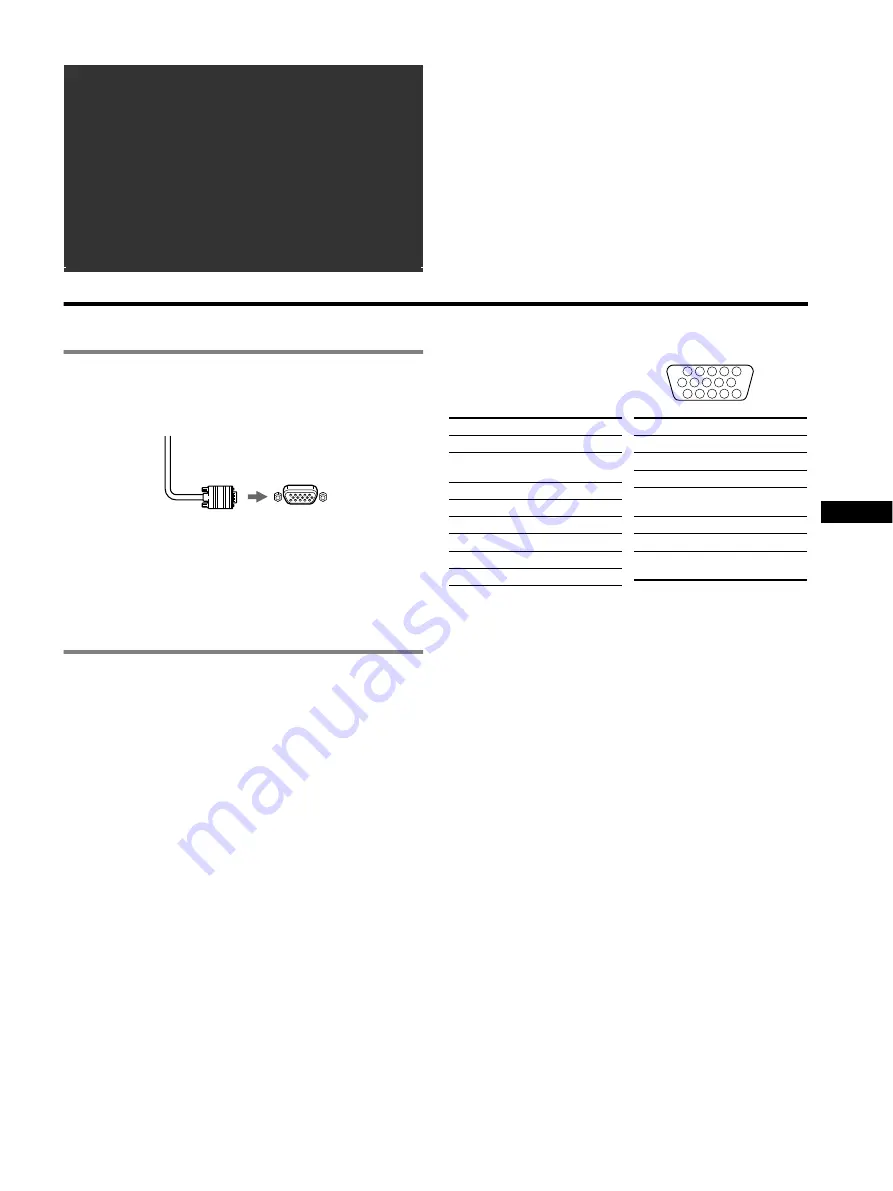
US
3
• Trinitron
â
is a registered trademark of Sony Corporation.
• Macintosh is a trademark licensed to Apple Computer, Inc., registered in
the U.S.A. and other countries.
• Windows
â
and MS-DOS are registered trademarks of Microsoft
Corporation in the United States and other countries.
• IBM PC/AT and VGA are registered trademarks of IBM Corporation of
the U.S.A.
• VESA and DDC
ä
are trademarks of the Video Electronics Standard
Association.
•
E
NERGY
S
TAR is a U.S. registered mark.
• All other product names mentioned herein may be the trademarks or
registered trademarks of their respective companies.
• Furthermore, “
ä
” and “
â
” are not mentioned in each case in this manual.
Setup
1
Connecting your monitor to your
computer
x
To connect to the HD15 input connector
Connecting to a Macintosh or compatible
computer
When connecting this monitor to a Power Mac G3/G4 computer,
use the Macintosh adapter (not supplied) if necessary.
2
Turning on the monitor and computer
1
Connect the power cord to the monitor and press the
!
(power) switch to turn on the monitor.
2
Turn on the computer.
No need for specific drivers
This monitor complies with the “DDC” Plug & Play standard and
automatically detects all the monitor’s information. No specific driver
needs to be installed to the computer.
The first time you turn on your PC after connecting the monitor, the setup
Wizard may appear on the screen. In this case, follow the on-screen
instructions. The Plug & Play monitor is automatically selected so that you
can use this monitor.
Notes
• Do not touch the pins of the video signal cable connector.
• Check the alignment of the HD15 connector to prevent bending the pins
of the video signal cable connector.
HD15 input connectors
* DDC (Display Data Channel) is a standard of VESA.
Table of Contents
Setup . . . . . . . . . . . . . . . . . . . . . . . . . . . . . . . . . . . 3
Adjustments . . . . . . . . . . . . . . . . . . . . . . . . . . . . . 4
Troubleshooting . . . . . . . . . . . . . . . . . . . . . . . . . . 6
Specifications . . . . . . . . . . . . . . . . . . . . . . . . . . . . 7
Precautions . . . . . . . . . . . . . . . . . . . . . . . . . . . . . . 8
Appendix . . . . . . . . . . . . . . . . . . . . . . . . . . . . . . . . . i
Preset mode timing table . . . . . . . . . . . . . . . . . . . . . i
TCO’99 Eco-document . . . . . . . . . . . . . Back Cover
Video signal cable
of the monitor
to HD15 of the
connecting computer
5
4
3
2
1
6
7 8 9 10
11 12 13 14 15
Pin No.
Signal
1
Red
2
Green (Sync on
Green)
3
Blue
4
ID (Ground)
5
CPU Sense
6
Red Ground
7
Green Ground
8
Blue Ground
9
DDC + 5V*
10
Ground
11
ID (Ground)
12
Bi-Directional
Data (SDA)*
13
H. Sync
14
V. Sync
15
Data Clock
(SCL)*
Pin No.
Signal
Содержание 19CRV
Страница 23: ......
Страница 24: ...Sony Corporation Printed in USA ...




































