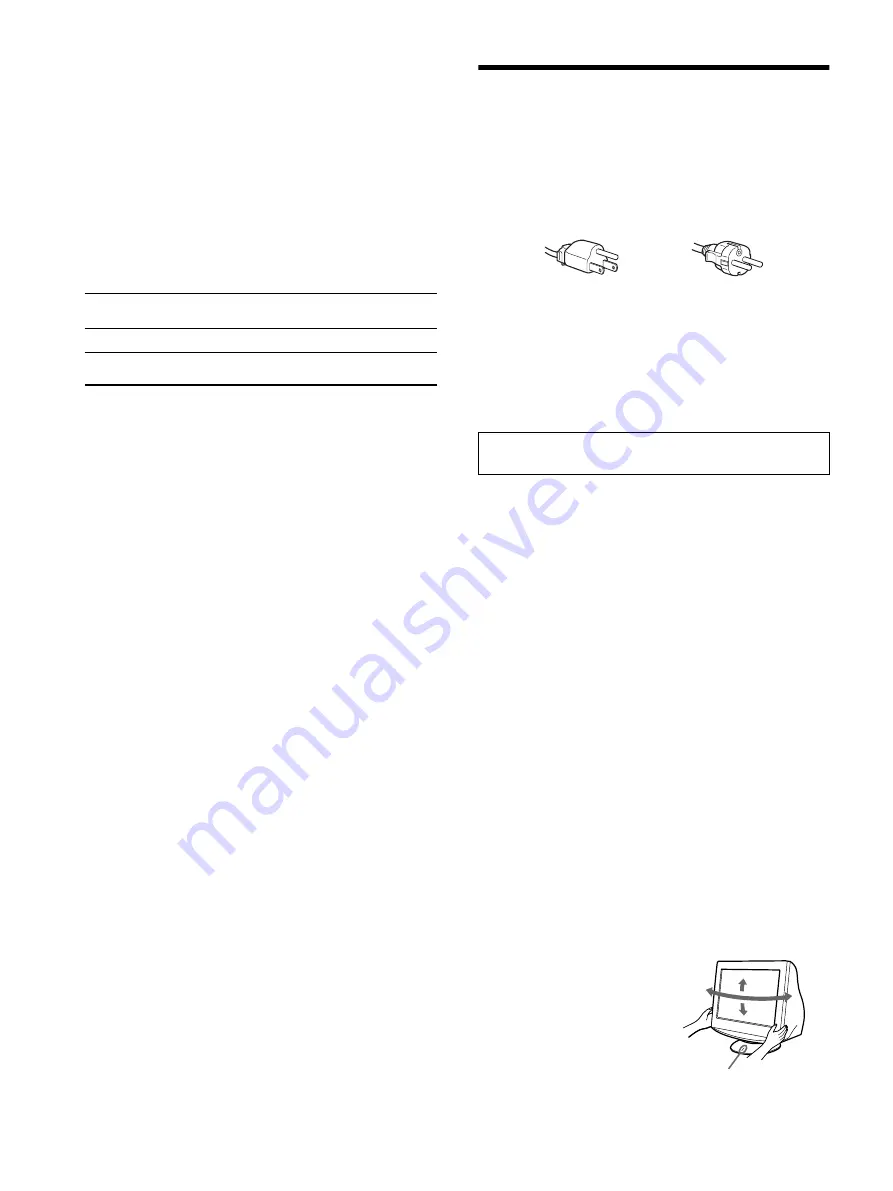
8
Preset and user modes
When the monitor receives an input signal, it automatically matches the
signal to one of the factory preset modes stored in the monitor’s memory
to provide a high quality picture (see
“Preset mode timing table” on
page i
). If the input signals does not match one of the factory preset
modes, the monitor automatically provides the most appropriate picture
for the input signal that is within the range of the vertical or horizontal
frequencies (page 7) corresponding to the Generalized Timing Formula.
When the picture is adjusted, the adjustment data is stored as a user mode
and automatically recalled whenever the same input signal is received.
Power saving function
This monitor meets the power-saving guidelines set by VESA, TCO’99,
and
E
NERGY
S
TAR. If no signal is input to the monitor from your
computer, the monitor will automatically reduce power consumption as
shown below.
*
1
When your computer enters power saving mode, NO SIGNAL appears
on the screen. After a few seconds, the monitor enters power saving
mode.
*
2
“Deep sleep” is power saving mode defined by the Environmental
Protection Agency.
Design and specifications are subject to change without notice.
Precautions
Warning on power connections
• Use the supplied power cord. If you use a different power cord,
be sure that it is compatible with your local power supply.
For the customers in the U.S.A.
If you do not use the appropriate cord, this monitor will not
conform to mandatory FCC standards.
Example of plug types
• Before disconnecting the power cord, wait at least 30 seconds
after turning off the power to allow the static electricity on the
screen’s surface to discharge.
• After the power is turned on, the screen is demagnetized
(degaussed) for about a few seconds. This generates a strong
magnetic field around the screen which may affect data stored
on magnetic tapes and disks placed near the monitor. Be sure to
keep magnetic recording equipment, tapes, and disks away
from the monitor.
Installation
Do not install the monitor in the following places:
• on surfaces (rugs, blankets, etc.) or near materials (curtains,
draperies, etc.) that may block the ventilation holes
• near heat sources such as radiators or air ducts, or in a place
subject to direct sunlight
• in a place subject to severe temperature changes
• in a place subject to mechanical vibration or shock
• on an unstable surface
• near equipment which generates magnetism, such as a
transformer or high voltage power lines
• near or on an electrically charged metal surface
• inside an enclosed rack
Maintenance
• Clean the screen with a soft cloth. If you use a glass cleaning
liquid, do not use any type of cleaner containing an anti-static
solution or similar additive as this may scratch the screen’s
coating.
• Do not rub, touch, or tap the surface of the screen with sharp or
abrasive items such as a ballpoint pen or screwdriver. This type
of contact may result in a scratched picture tube.
• Clean the cabinet, panel and controls with a soft cloth lightly
moistened with a mild detergent solution. Do not use any type
of abrasive pad, scouring powder or solvent, such as alcohol or
benzine.
Transportation
When you transport this monitor for repair or shipment, use the
original carton and packing materials.
Use of the tilt-swivel
This monitor can be adjusted
within the angles shown right. To
turn the monitor vertically or
horizontally, hold it at the bottom
with both hands. Be careful not to
pinch your fingers at the back of
the monitor when you tilt the
monitor up vertically.
Power mode
Power consumption
!
(power)
indicator
normal operation
≤
135 W
green
active off*
1
(deep sleep)*
2
≤
3 W
orange
The equipment should be installed near an easily accessible
outlet.
for 100 to 120 V AC
for 200 to 240 V AC
90°
90°
15°
5°
Centering dot
Содержание 19CRV
Страница 23: ......
Страница 24: ...Sony Corporation Printed in USA ...









































