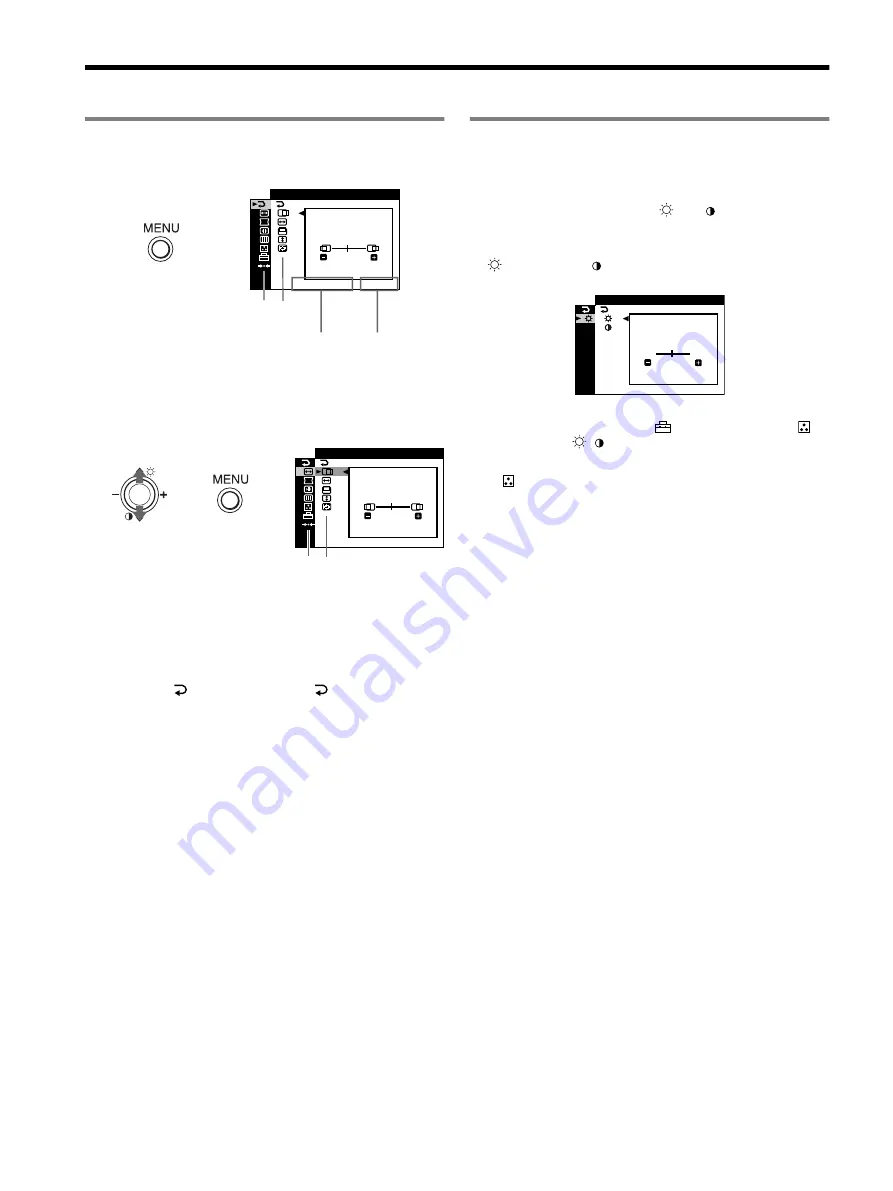
4
Adjustments
Navigating the menu
1
Press the MENU button to display the main menu.
2
Move the control button
m
/
M
to highlight the main
menu you want to adjust and press the control button.
3
Move the control button
m
/
M
to highlight
the sub menu
you want to adjust. Then move the control button –/+
to make adjustments.
To close the menu
Press MENU button twice to return to the main menu. The default-
selected item is
. Each time you select
and press MENU
button, the menu exits. If no buttons are pressed, the menu closes
automatically after about 30 seconds.
Adjusting the brightness and contrast
Brightness and contrast adjustments are made using a separate
BRIGHT/CONTRAST menu. These adjustments are effective for
all input signals.
1
Move the control button
M
(
)/
m
(
) to display the
BRIGHT/CONTRAST menu.
2
Move the control button
m
/
M
to select the brightness
(
) or contrast (
). Then move the control button –/+
to make adjustments.
Note
If you selected the sRGB mode in the
(COLOR MODE) of the
(COLOR) menu, the
/
(BRIGHT/CONTRAST) menu for the sRGB
mode appears and you cannot adjust the brightness nor the contrast on this
screen. For more information about using the sRGB mode, see sRGB mode
in the
(COLOR) menu.
,
1 2 8 0 x 1 0 2 4 / 8 5 H z
EX I T
45
Main
menu
The vertical
frequencies
of the current
input signal
Sub
menu
The horizontal frequencies/resolution
of the current input signal (only if the
signal matches to one of this monitor’s
factory preset modes)
S Z E
45
/
I
CENTER
1 2 8 0 x 1 0 2 4 / 8 5 H z
,
,
Main
menu
Sub
menu
CONTRAST
BR I GHTNESS
45
/
I
BR GHT
1 2 8 0 x 1 0 2 4 / 8 5 H z
Содержание 19CRV
Страница 23: ......
Страница 24: ...Sony Corporation Printed in USA ...



















