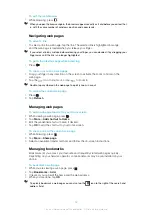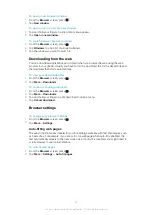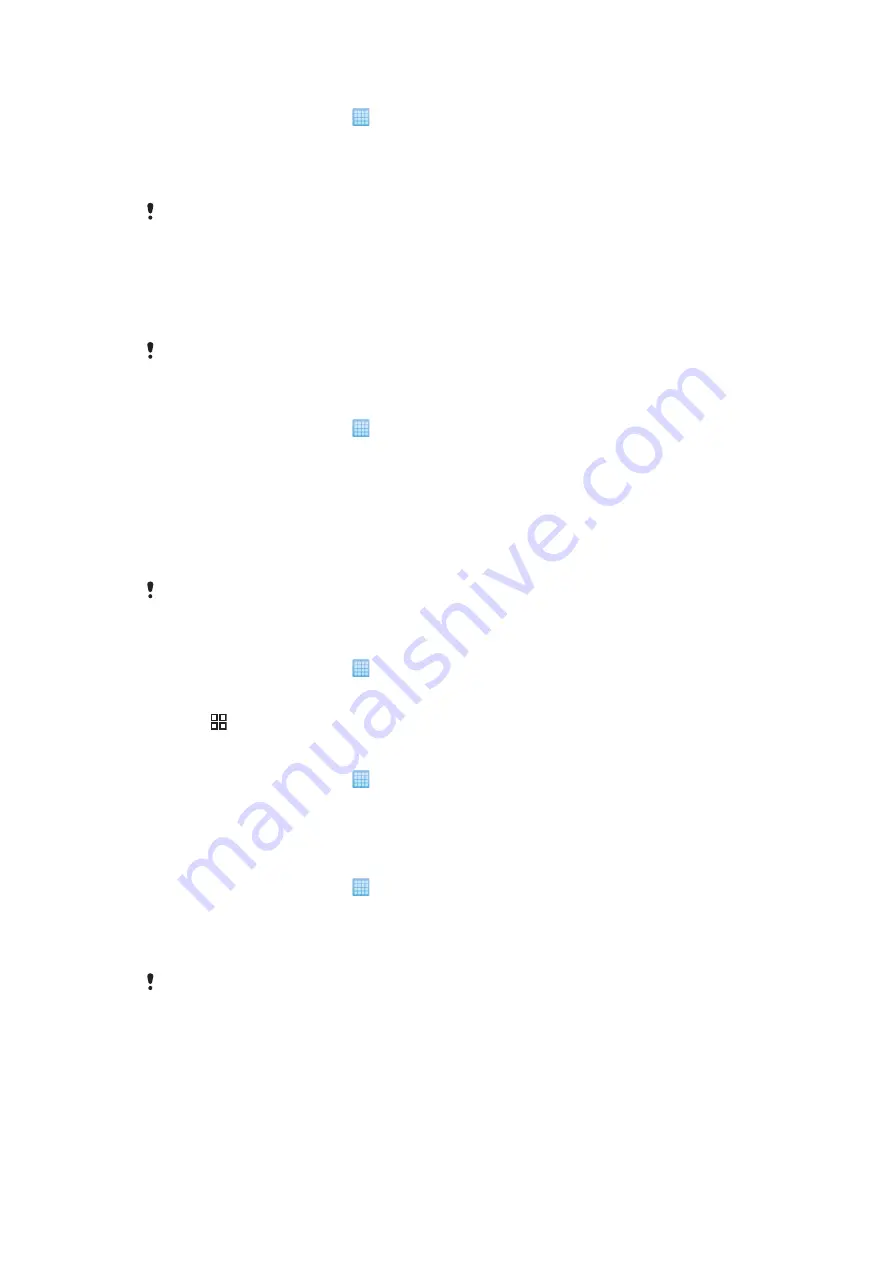
To remove a Sony Ericsson account from your phone
1
From the Home screen, tap .
2
Tap
Settings
>
Accounts & sync
.
3
Tap
Sony Ericsson Sync
.
4
Tap
Remove account
.
5
Tap
Remove account
again to confirm.
The account is removed from your phone, but it still exists on the Sony Ericsson server. You can
use it to log in to the Sony Ericsson website at
.
Google Sync™ synchronisation service
You can use the Google Sync™ synchronisation service to synchronise your phone with
your Gmail™, Google Calendar™ and Google™ contacts.
To synchronise with your Google™ account, the account needs to be set up in your phone. See
To set up a Google™ account in your phone for synchronisation
on page 55.
To set up a Google™ account in your phone for synchronisation
1
From the Home screen, tap .
2
Tap
Settings
>
Accounts & sync
.
3
Tap
Add account
>
Google™
.
4
Follow the registration wizard to create a Google™ account, or sign in if you already
have an account.
5
If you want the phone to synchronise automatically with your Google™ account,
make sure
Auto-sync
is selected.
6
Tap your newly created Google™ account and mark the checkboxes for the items
you want to synchronise.
What items you can synchronise depend on which Google™ services you have activated in your
phone.
To synchronise manually with your Google™ account
1
From the Home screen, tap .
2
Tap
Settings
>
Accounts & sync
.
3
Tap the Google™ account you want to synchronise.
4
Press , then tap
Sync now
.
To change your Google™ synchronisation settings
1
From the Home screen, tap .
2
Tap
Settings
>
Accounts & sync
.
3
Tap the Google™ account you want to edit.
4
Mark or unmark the checkboxes for the items you want to synchronise.
To remove a Google™ account from your phone
1
From the Home screen, tap .
2
Tap
Settings
>
Accounts & sync
.
3
Tap the Google™ account you want to remove from the accounts list.
4
Tap
Remove account
.
5
Tap
Remove account
again to confirm.
You can remove all your Google™ accounts from the accounts list, except for the first one. To
remove the first account, you have to make a complete reset of the phone. See
on page 107.
55
This is an Internet version of this publication. © Print only for private use.
Содержание Xperia X10
Страница 1: ...X10 Extended User guide ...