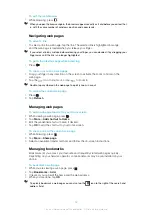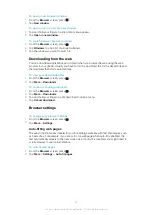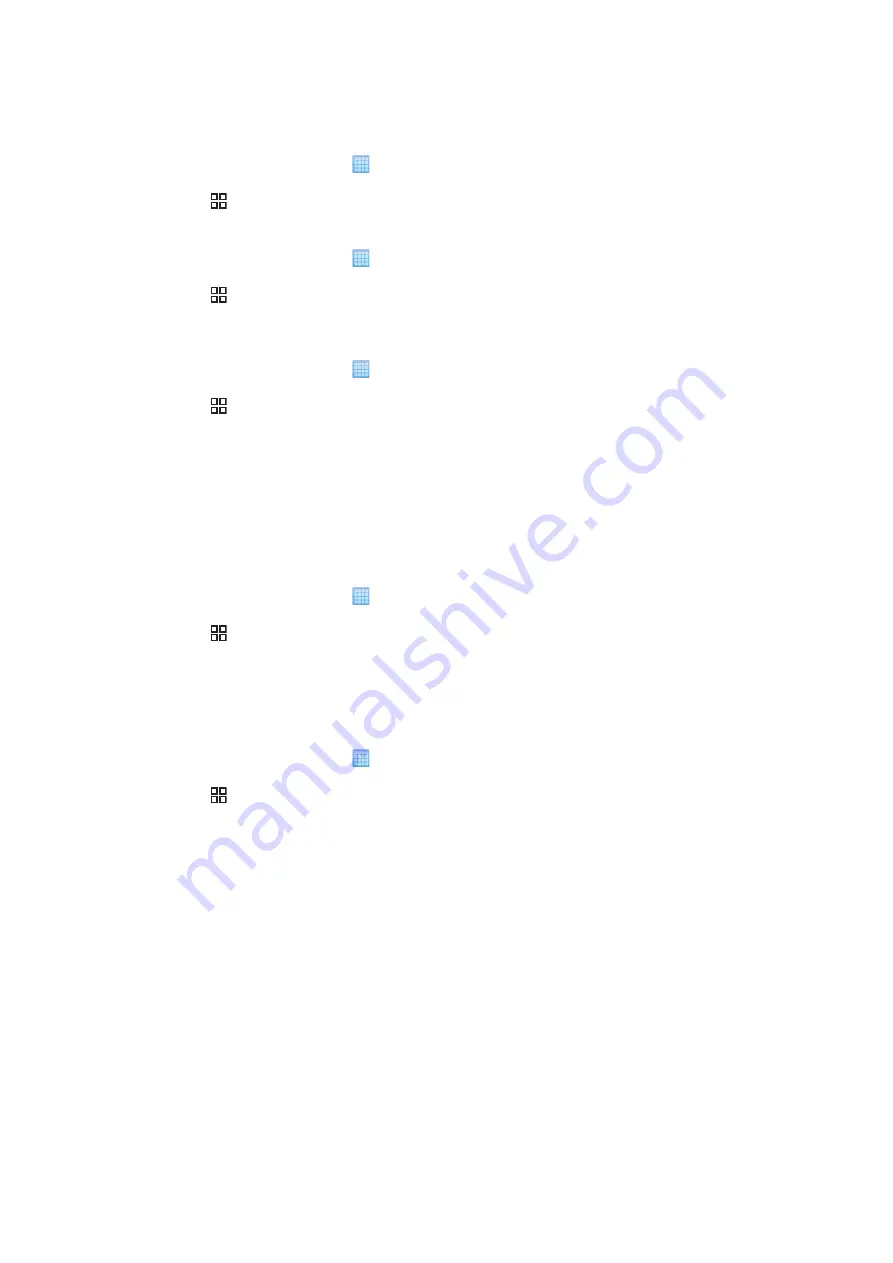
Timescape™ settings
To access Timescape™ settings
1
From the Home screen, tap .
2
Find and tap
Timescape™
.
3
Press , then tap
Settings
.
To change the events displayed in Timescape™
1
From the Home screen, tap .
2
Find and tap
Timescape™
.
3
Press , then tap
Settings
>
Customise tiles
.
4
Tap the desired checkboxes, then tap
OK
.
To change which filter items will be displayed in Timescape™
1
From the Home screen, tap .
2
Find and tap
Timescape™
.
3
Press , then tap
Settings
>
Customise Splines™
.
4
Mark the desired entries, then tap
OK
.
Web service setup in Timescape™
You can set up web service accounts in your phone. For some of these web services, you
can then update your status or view posts from your contacts in Sony Ericsson
Timescape™ and in the
Phonebook
application.
To set up a web service account in your phone
1
From the Home screen, tap .
2
Find and tap
Timescape™
.
3
Press , then tap
Settings
.
4
Tap
Set up services
and select the desired service.
5
Enter your login and password, and tap
Sign In
.
6
If you want to set the download frequency for web service, select the service, then
tap
Update automatically
, enter a download frequency interval and tap
OK
.
To log out from a web service from your phone
1
From the Home screen, tap .
2
Find and tap
Timescape™
.
3
Press , then tap
Settings
.
4
Tap
Set up services
and select the desired service.
5
Tap
Log out
, then tap
OK
.
49
This is an Internet version of this publication. © Print only for private use.
Содержание Xperia X10
Страница 1: ...X10 Extended User guide ...