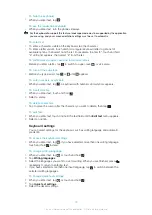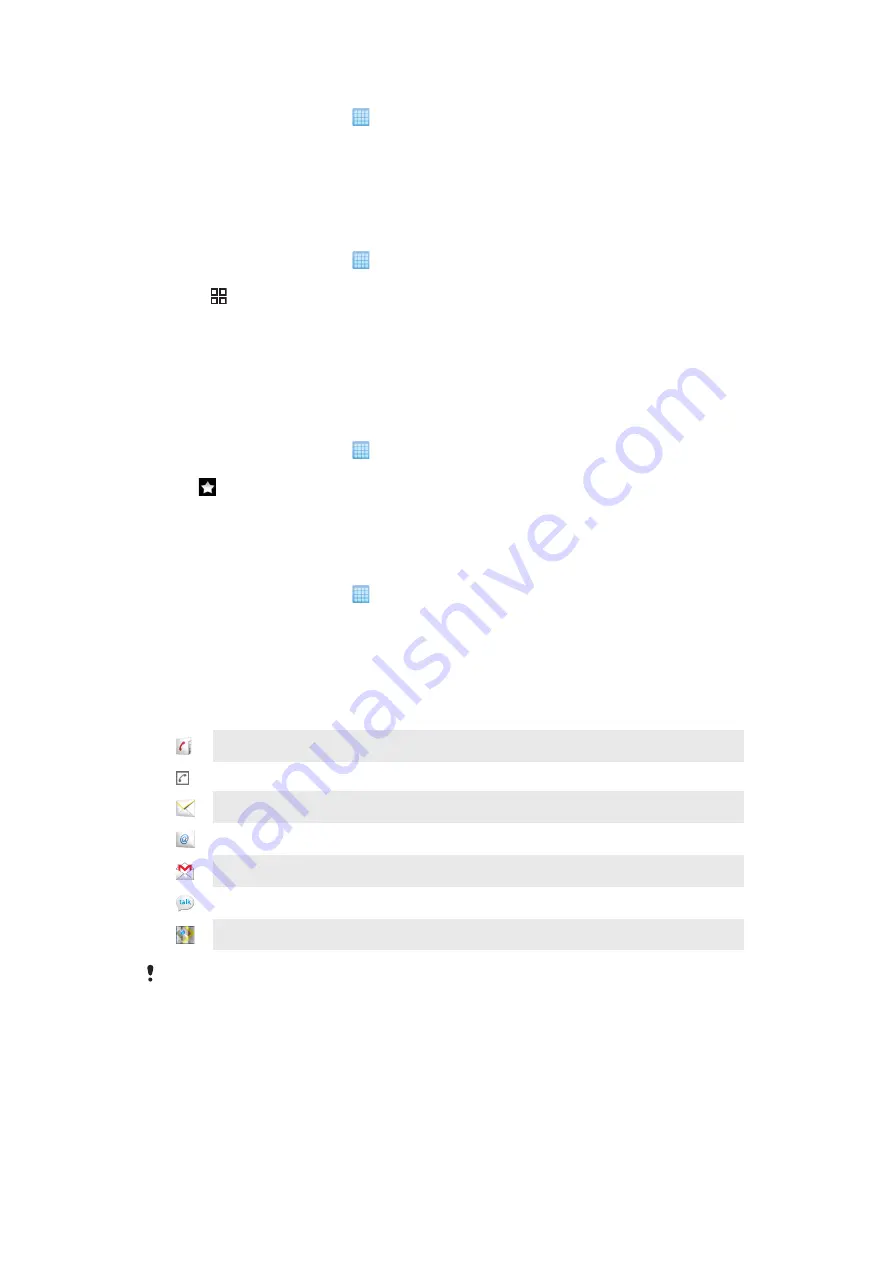
To join contacts
1
From the Home screen, tap , then tap
Phonebook
.
2
Touch and hold the contact you want to join with another contact, then tap
Join
contacts
.
3
Select the contact you want to join with from the list of suggestions, or tap
Show all
contacts
and select from all contacts.
4
Tap
OK
.
To separate contacts
1
From the Home screen, tap , then tap
Phonebook
.
2
Touch and hold the contact you want to edit, then tap
Edit contact
.
3
Press , then tap
Separate
.
4
Tap
OK
.
Favourites
You can mark a contact as a favourite. The
Favourites
tab provides quick access to the
contacts you have marked.
To mark or unmark a contact as a favourite
1
From the Home screen, tap , then tap
Phonebook
.
2
Tap the contact you want to add to or remove from your favourites.
3
Tap .
Communicating with your contacts
To search for a contact
1
From the Home screen, tap , then tap
Phonebook
.
2
Enter the first few letters of the contact name in the
Search
field. All contacts
beginning with those letters appear.
The quick contact menu
Tap the contact thumbnail picture for quick communication with a contact. The following
actions are available from the quick contact menu:
View the contact
Call the contact
Send a text or multimedia message
Send an email message using the
application
Send an email message using the
Gmail™
application
Start a chat using the
Talk
application
View the person's contact address using the
Maps
application
For an application to appear as an option in the quick contact menu, you may need to set up the
application in your phone. For example, you need to start the
Gmail™
application and enter
your login details before you can use it in the quick contact menu.
37
This is an Internet version of this publication. © Print only for private use.
Содержание Xperia X10
Страница 1: ...X10 Extended User guide ...