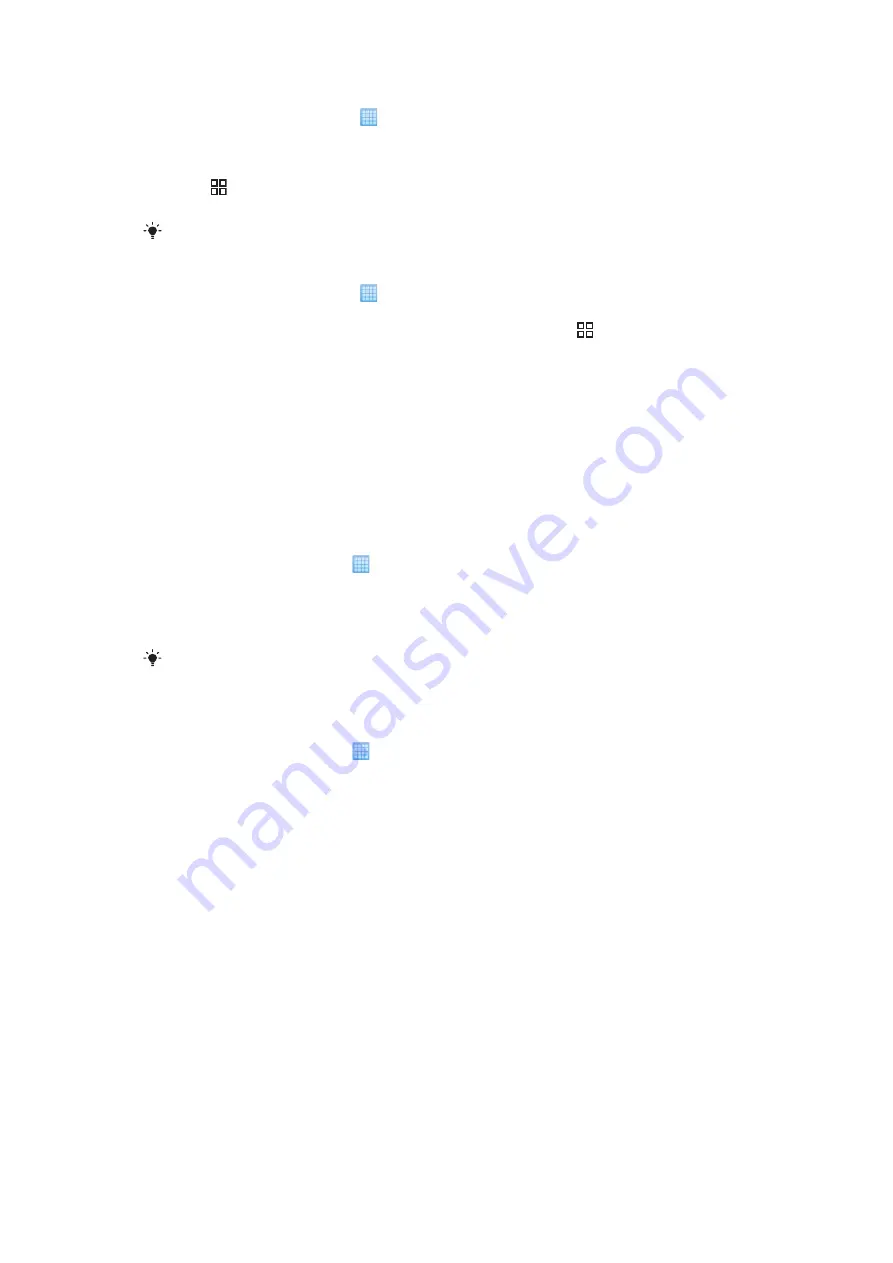
To set an email account as your default account
1
From your Home screen, tap .
2
Find and tap
.
3
Tap the account you want to set as the default account for composing and sending
email.
4
Press , then tap
Account settings
.
5
Mark the
Default account
checkbox.
If you only have one email account, then this account is automatically the default account.
To remove an email account from your phone
1
From your Home screen, tap .
2
Find and tap
.
3
If you have set up only one email account in your phone, press , then tap
Accounts
.
4
Touch and hold the account you want to remove, then tap
Delete account
>
OK
.
Gmail™ and other Google services
If you have a Google™ account, you can use the Gmail™ application in your phone to read,
write and organise email messages. After you set up your Google™ account to work in
your phone, you can also chat to friends using the Google Talk™ application, synchronise
your phone calendar application with your Google Calendar™, and download applications
and games from Android Market™.
To set up a Google™ account in your phone
1
From the Home screen, tap .
2
Find and tap
Settings
>
Accounts & sync
>
Add account
>
Google™
.
3
Follow the registration wizard to create a Google™ account, or sign in if you already
have an account. Your phone is now ready to use with Gmail™, Google Talk™ and
Google Calendar™.
It is also possible to set up or create a Google™ account from the setup wizard the first time
you start your phone. You can also create a Google™ account using an Internet-connected
computer by going to
in the computer´s web browser.
To open the Gmail™ application
1
From the Home screen, tap .
2
Find and tap
Gmail™
.
43
This is an Internet version of this publication. © Print only for private use.
Содержание Xperia X10
Страница 1: ...X10 Extended User guide ...






























