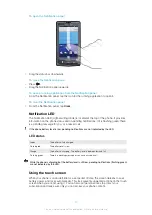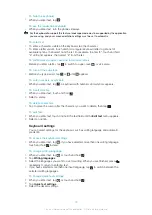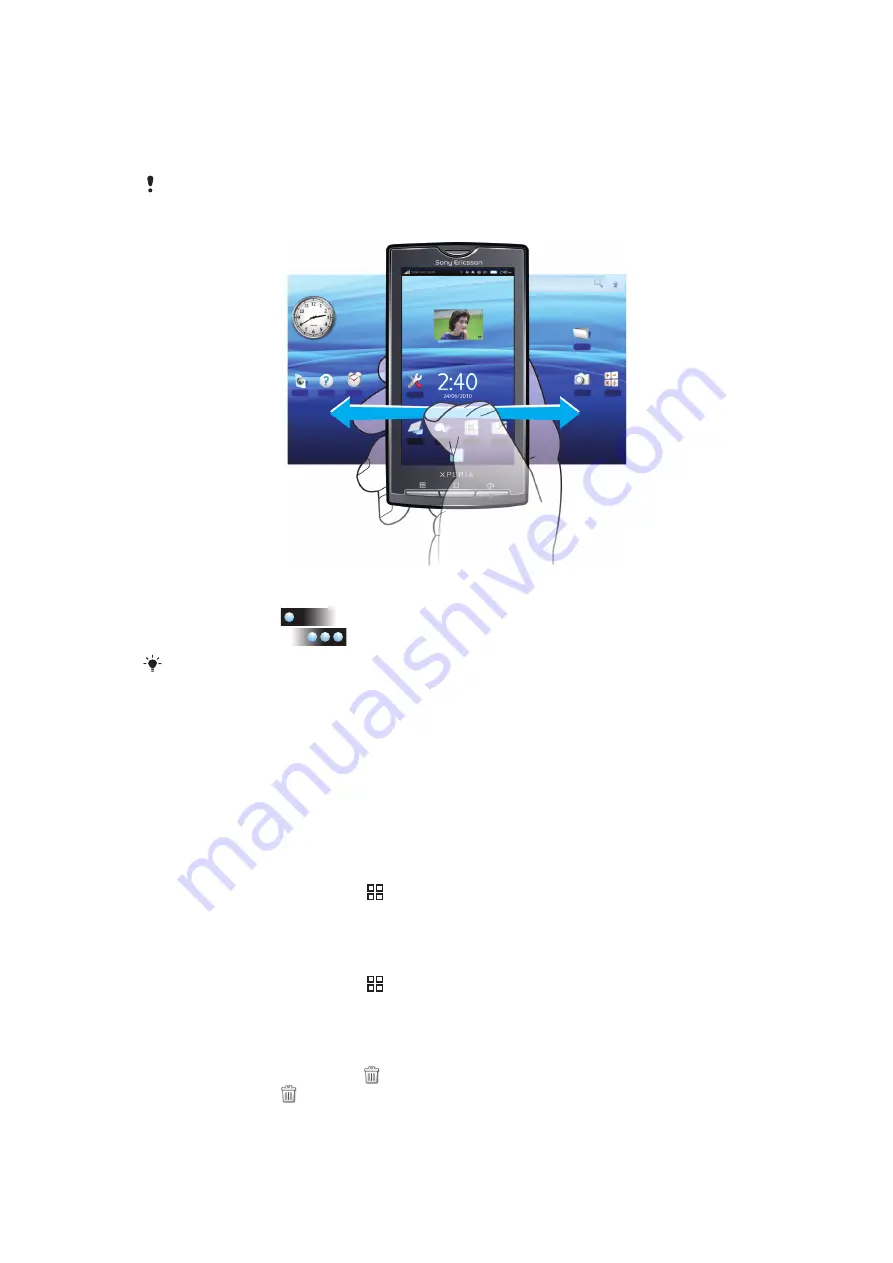
Home screen
The Home screen is the starting point of your phone. You can personalise the Home screen
by adding, for example, applications, shortcuts and widgets, or by changing the wallpaper.
The Home screen extends beyond the screen width, giving you more space to personalise.
When you go to the Home screen, some applications may continue to run in the background. If
you do not want applications to run in the background, you should exit each application you have
opened before going to the Home screen.
To view the extended Home screen
1
To scroll left, tap
on the left side of the screen.
2
To scroll right, tap
on the right side of the screen.
The number of dots on the left and right of the screen shows which part of the extended Home
screen you are in.
To move an item to an area of the extended Home screen
1
Touch and hold an item on the Home screen until it magnifies and the phone vibrates.
2
Drag the item to the left or right.
Live wallpapers
Animated wallpapers give you the chance to lighten up your Home screen. Some of the
live wallpapers change with the changing hours of day and night.
To change the Home screen wallpaper
1
From the Home screen, press .
2
Tap
Wallpaper
.
3
Tap
Live wallpapers
to get animated wall papers.
To add widgets to the Home screen
1
From the Home screen, press .
2
Tap
Add
>
Widgets
.
3
Select a widget.
To delete a Home screen item
1
Touch and hold the item until
appears at the bottom of the screen.
2
Drag the item to
and hold until the bottom of the screen lights up.
3
Release the item.
13
This is an Internet version of this publication. © Print only for private use.
Содержание Xperia X10
Страница 1: ...X10 Extended User guide ...