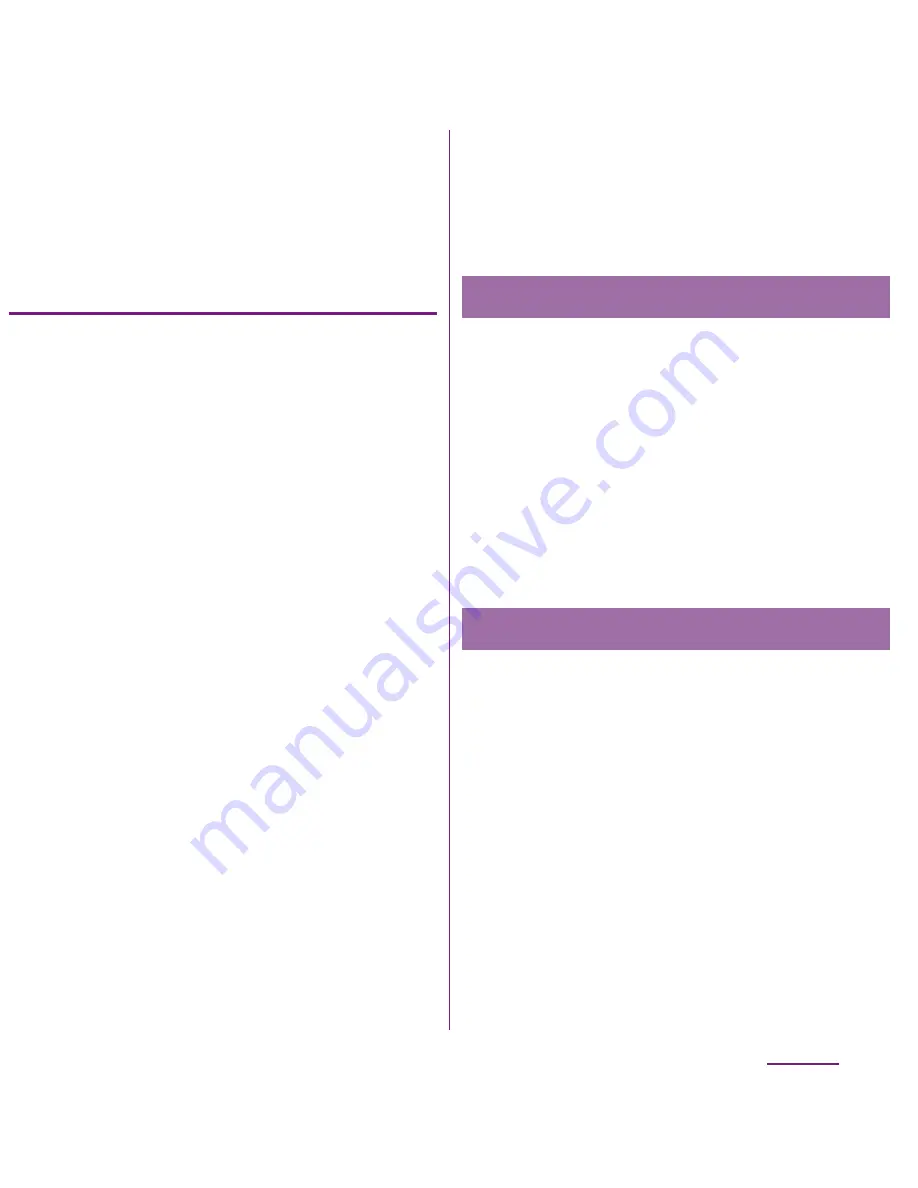
92
Settings
❖
Information
・
If you have several available connections, a
marked radio button to the right indicates the
active network connection.
Setting an access point
additionally
1
From the Settings screen (P.91),
tap [Wireless & networks]
X
[Mobile networks]
X
[Access Point
Names].
2
Tap
t
.
3
Tap [New APN].
4
Tap [Name], enter a name and tap
[OK].
5
Tap [APN] and enter the access
point name and tap [OK].
6
Tap and enter all other information
required by your network operator.
7
Tap
t
, then tap [Save].
❖
Information
・
Do not change the MCC/MNC. If you change MCC/
MNC to other than the default value (440/10), the
settings do not appear on the APNs screen. When
the MCC/MNC settings do not appear on the APNs
screen, make APN settings with [Reset to default]
or [New APN] again.
・
Note that, when using the prediction conversion by
one-byte alphabet entry mode (English mode) with
mark in [Auto space] checkbox on Japanese
keyboard settings screen (P.65), spaces may be
entered automatically. In this case, delete spaces.
By initializing an access point, the default
state is restored.
1
From the Settings screen (P.91),
tap [Wireless & networks]
X
[Mobile networks]
X
[Access Point
Names].
2
Tap
t
, then tap [Reset to
default].
sp-mode is ISP for NTT DOCOMO
smartphone. In addition to accessing
Internet, you can use the mail service using
the same address as i-mode mail
(@docomo.ne.jp), etc. sp-mode is a service
requiring subscription. For details on
sp-mode, refer to NTT DOCOMO website.
Initializing an access point
sp-mode
Содержание DOCOMO XPERIA SO-02D
Страница 1: ... 11 8 INSTRUCTION MANUAL ...






























