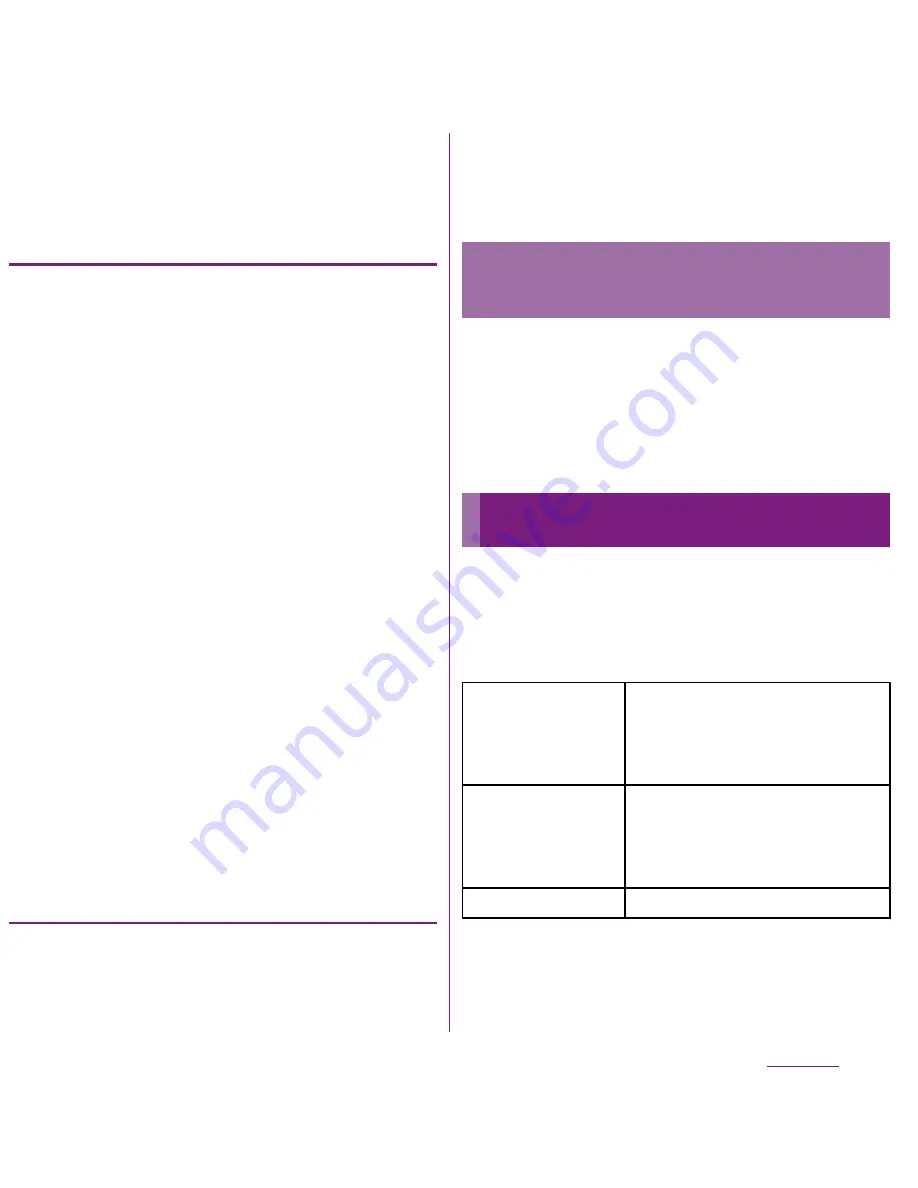
111
Settings
3
Tap [Clear data].
4
Tap [OK].
Deleting an installed application
・
Before deleting installed application, back
up contents related to the application that
you want to save including data saved in the
application.
・
Some applications cannot be deleted.
1
From the Settings screen (P.91),
tap [Applications]
X
[Manage
applications].
2
Tap an application to be deleted.
3
Tap [Uninstall].
4
Tap [OK].
5
When uninstallation is completed,
tap [OK].
❖
Information
・
You may not uninstall the applications pre-installed
in the FOMA terminal.
・
Applications can be deleted from the Applications
screen. For details, see "Uninstalling applications"
(P.53).
Deleting cache of the application
1
From the Settings screen (P.91),
tap [Applications]
X
[Manage
applications].
2
Tap an application to delete cache.
3
Tap [Clear cache].
1
From the Settings screen (P.91),
tap [Applications]
X
[Development].
2
Mark [Stay awake] checkbox.
You can manage (add or delete) online
service accounts or synchronize contacts,
messages, etc. saved in online services with
the FOMA terminal.
Keeping the screen ON while
charging
Accounts & sync
Background data
traffic
All the applications installed to
the FOMA terminal perform
automatic data
communications.
Activate auto-
sync
Synchronize online information
such as your Gmail, calendar,
contacts, etc. automatically.
(P.114)
Manage accounts
P.112
Содержание DOCOMO XPERIA SO-02D
Страница 1: ... 11 8 INSTRUCTION MANUAL ...






























