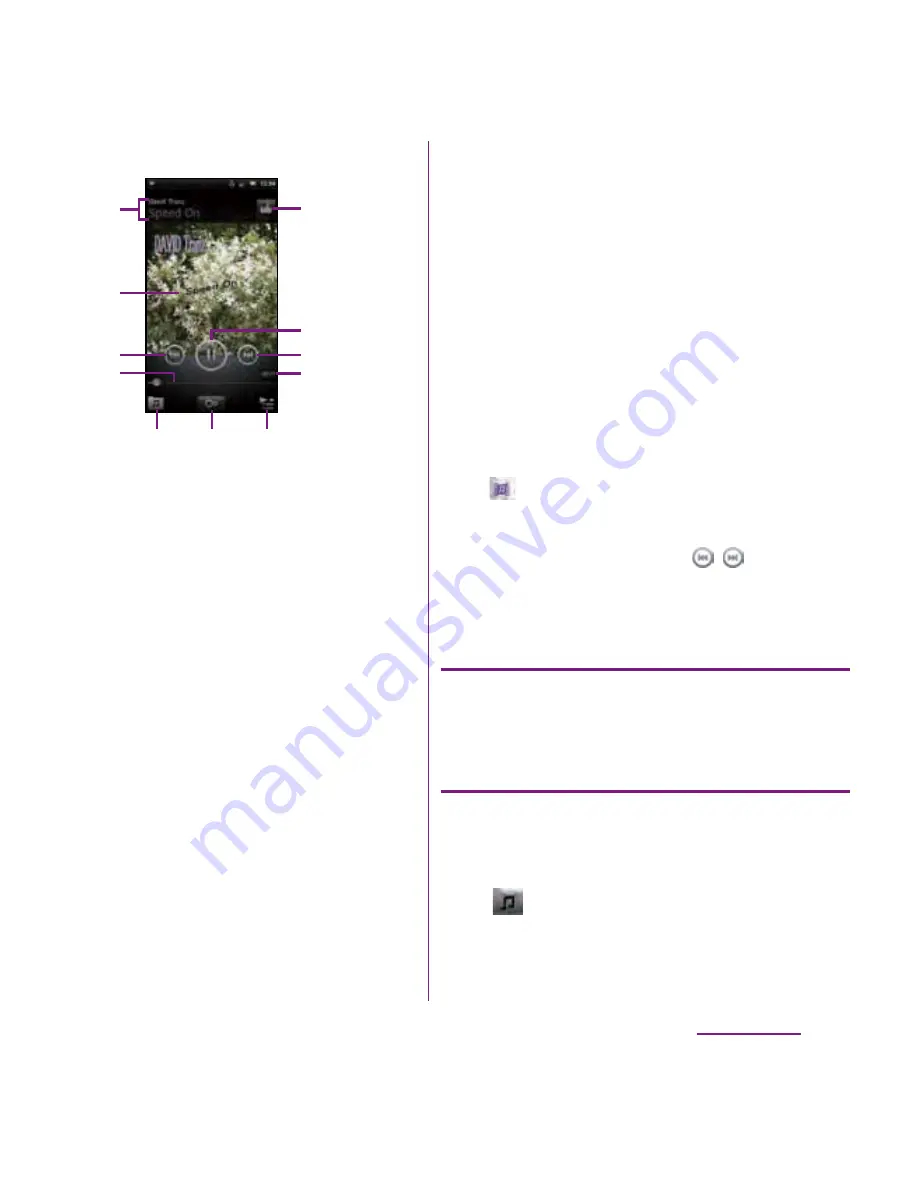
166
Applications
■
Music player screen
a
Artist name, song title
b
Album art
c
[Previous] key: Go to the previous track, or to the
beginning of the track in the current playlist.
d
Progress bar: Resume playback from the
specified point by dragging or tapping.
e
Select/Cancel "
いいね
(Like)" on Facebook.
・
Appears if you login to Facebook.
f
Play/Pause key
g
[Next] key: Go to the next track in the current
playlist.
h
Track play time
i
Display the track list of artist/album/track/playlist.
j
Infinite button: Connect to Google, wikipedia or
YouTube to display related information of the
current track.
k
Display playing track and the list contains the
track.
・
You can switch to play/pause the playing track,
and change the track by tapping other track in
the list.
・
To add a track, from Artists/Albums/Tracks/
Playlists by category, touch and hold a track
you want to add and tap [Queue artist].
m
: Adjust the volume.
t
: Select "Sound settings"/"Equalizer"/"Set as
ringtone" from the menu by tapping on the Music
player screen.
・
On the track list of each category, tap to select
"Send several"/"Delete several" from the menu.
❖
Information
・
You can return to the Home screen to perform
another operation while listening to the Music
player in the background. To return to the playback
screen of the Music player, from the Home screen,
tap
X
[Music], or drag down the status bar
and tap the current track name in the ongoing item.
・
If the Music player widget is displayed on the
Home screen, tap Play/Pause/
/
. Tap the
album art to display the playback screen of the
Music player.
Adjusting the volume
1
While playing a track, press
m
up or down.
Sharing a track
You can share (send) files by Bluetooth or
email attachment.
1
On the Music player screen, tap
.
2
Tap a category in Artists/Albums/
Tracks/Playlists.
a
b
c
d
g
h
i
j
k
e
f
Continued on next page
Содержание DOCOMO XPERIA SO-02D
Страница 1: ... 11 8 INSTRUCTION MANUAL ...
















































