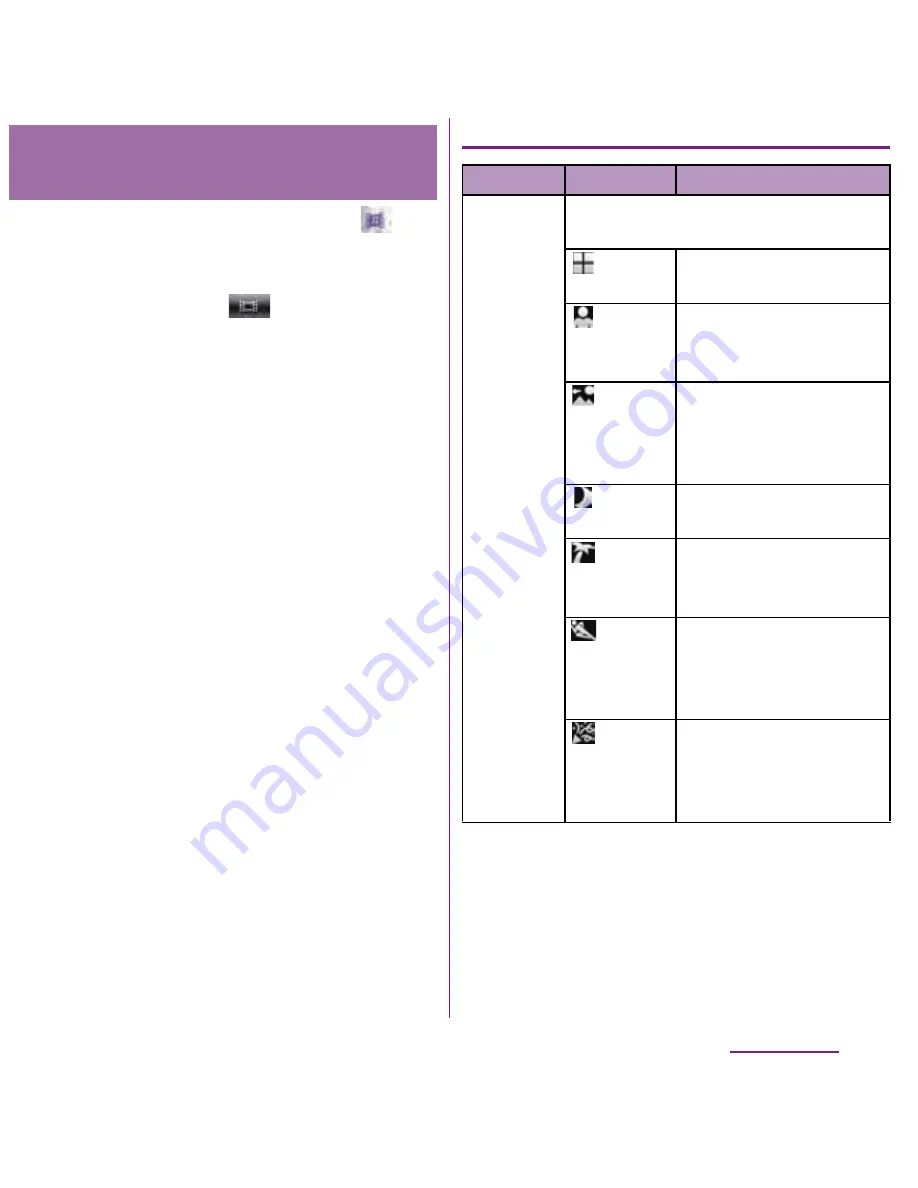
156
Applications
1
From the Home screen, tap
X
[Camera].
・
If the movie recording screen does
not appear, tap
.
2
On the shooting screen, tap
t
,
then tap a setting item.
・
There are 5 setting icons on the
shooting screen in advance. The
displayed setting icon changes
depending on the setting conditions.
・
For setting items and icons, see
"Video recording settings" (P.156).
3
Tap an option in the selected
setting.
・
The setting option icon displayed on
the shooting screen changes to the
set one.
❖
Information
・
Alternatively, you can keep touching the setting
option icon or side bar of the icon on the shooting
screen and drag it toward the center of the screen
to display setting options.
Video recording settings
Changing the recording
settings
Item
Icon
Description
Scenes
Use Scenes to quickly set up the
camera for various scene conditions.
Off
Adjust color shade or
brightness automatically.
Portrait
Settings are optimized to
give brighter and warmer
skin tones.
Landscape
Shoot landscape
depicting trees with vivid
color and focusing on
distant objects.
Night
mode
Suitable for dark places.
Beach
and snow
Reconstruct beach and
snowy scene brightly
and vividly.
Sports
To shoot fast-moving
object, shorten exposure
time to minimize motion
blurring.
Party
Shoot an indoor picture
creating good
atmosphere of indoor
lighting.
Continued on next page
Содержание DOCOMO XPERIA SO-02D
Страница 1: ... 11 8 INSTRUCTION MANUAL ...






























