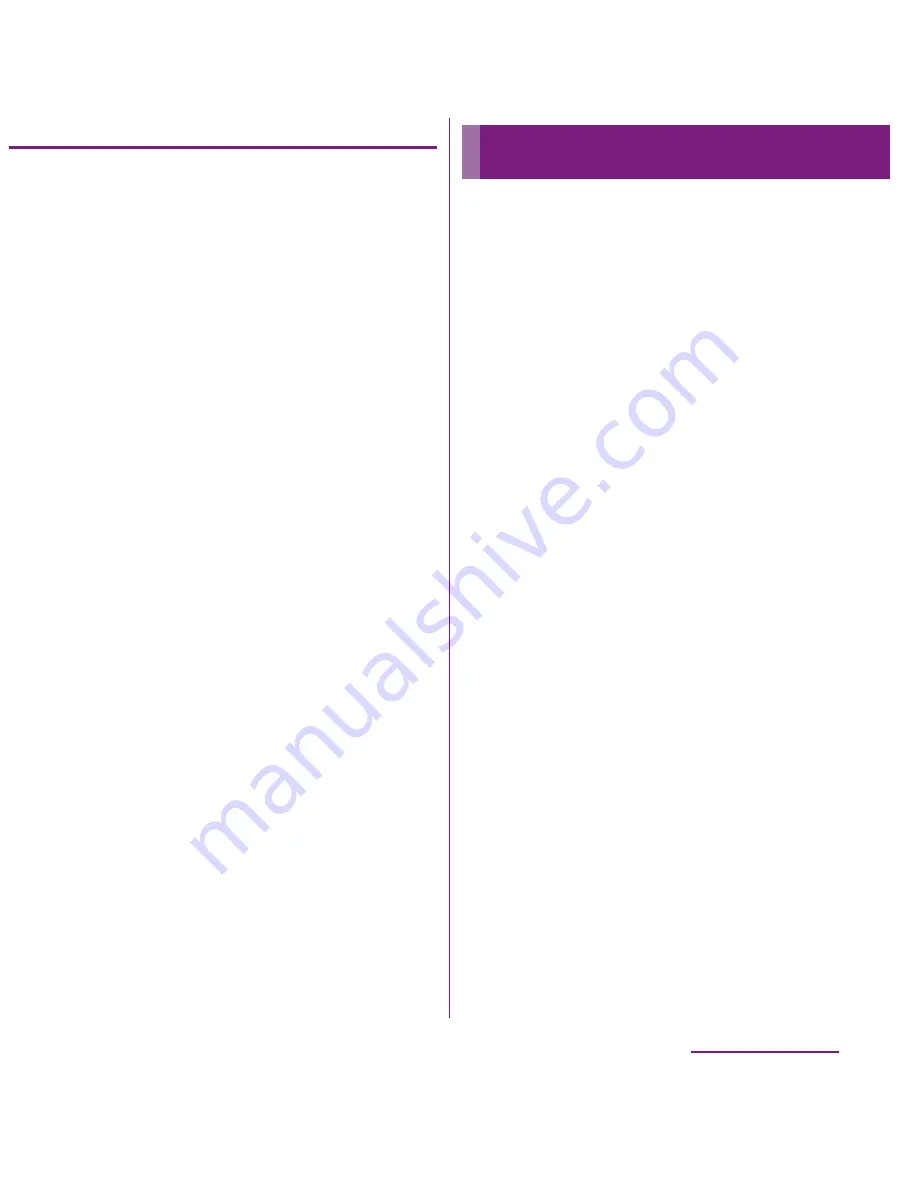
141
File management
Transferring data using Media Go
1
Connect the FOMA terminal to a
PC using a microUSB cable.
2
Drag the status bar down to check
the USB connection mode.
・
When "Connected in Media transf.
mode" is displayed, go to Step 5.
When "Phone memory card
connected" is displayed, go to Step 3.
3
Tap [Phone memory card
connected].
4
Tap [Connectivity settings]
X
[USB
connection mode]
X
[Media
transfer mode (MTP)]
X
[OK].
5
Select Media Go from the PC's
start menu and activate Media Go.
・
Using Media Go, you can move files
between the FOMA terminal and the
PC.
The Bluetooth function creates a wireless
connection to other Bluetooth devices, for
example, handsfree devices. A range within
10 m, with no solid objects in between, is
recommended. You must turn on the
Bluetooth function to communicate with
Bluetooth devices. You may also have to
make pair setting for your phone and
Bluetooth devices.
❖
Information
・
By default, Bluetooth function is off. If you turn
Bluetooth on and then turn off the FOMA terminal,
Bluetooth function turns off. When you turn on the
FOMA terminal again, Bluetooth function turns on
automatically.
・
If you do not use Bluetooth function, turn it off to
save the battery.
■
Reception interference caused by
wireless LAN devices
The FOMA terminal's Bluetooth function
and wireless LAN devices use the same
frequency band (2.4GHz). If you use the
terminal near a wireless LAN device,
reception interference may occur or the
communications speed may lower. Also,
you may hear noise or have a connection
problem. In these cases, do the following:
Using Bluetooth function
Continued on next page
Содержание DOCOMO XPERIA SO-02D
Страница 1: ... 11 8 INSTRUCTION MANUAL ...






























