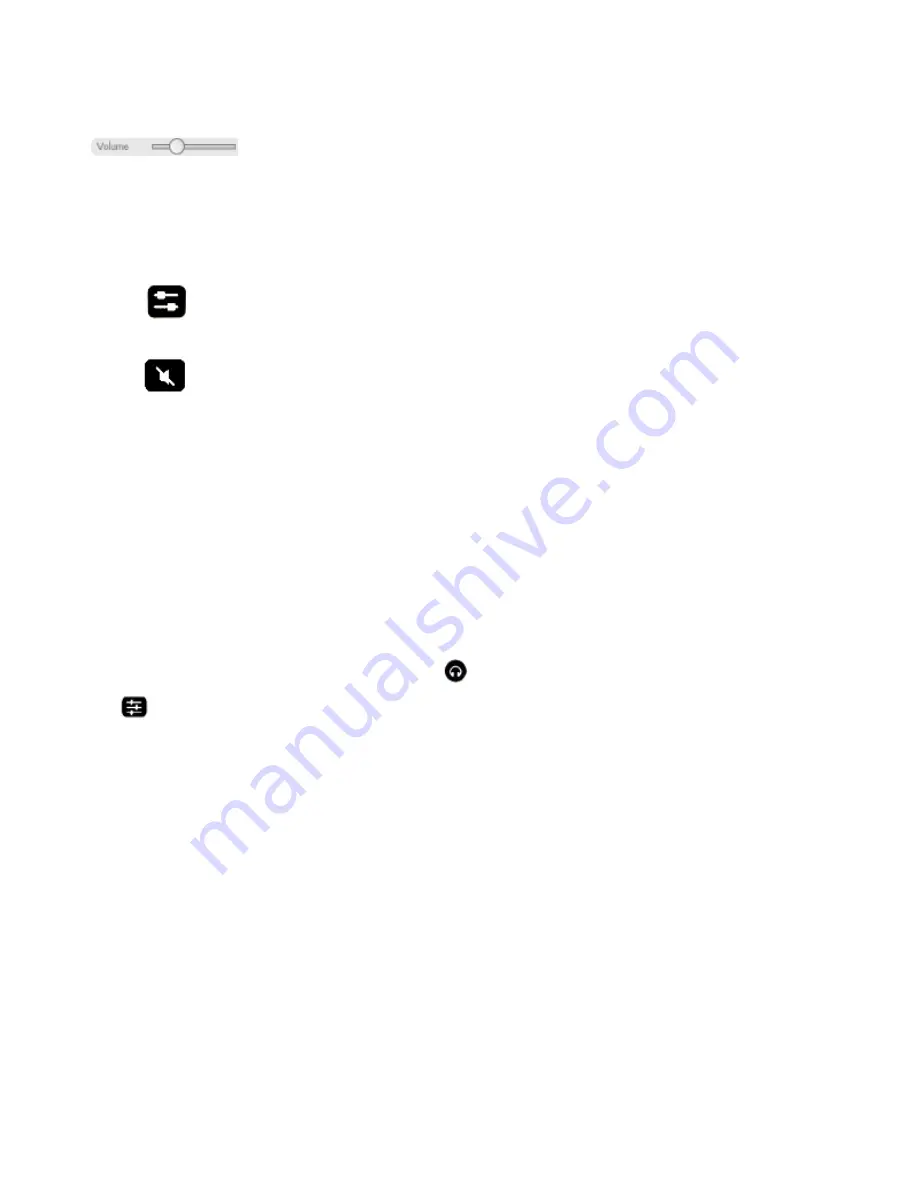
Sonos Controller for Mac or PC
6-3
Using Headphones
The SONOS PLAY:5 has a headphone jack you can utilize for private listening. The headphone jack is auto detecting - plug in a
pair of headphones and the PLAY:5’s built-in speakers automatically mute. When you unplug the headphones, the speakers
automatically come back on.
When headphones are plugged in, a headphone indicator
is visible on the
Group
Volume
screen.
(Click
to display Zone Group settings.) If you adjust group volume, the volume in the zone with headphones attached
will be unaffected.
For additional information, see "Using Headphones" on page 9.
Clock and Alarms
This section discusses how to use the clock and alarms features on your Sonos Controller for Mac or PC.
Setting date and time
1.
From the
Zones
menu, select
Clocks and Alarms
.
2.
Click the
Date and Time
button.
Volume control
Select or drag the volume control bar to increase (+) or decrease (-) the
volume. If a zone group is selected in the Zones pane, the volume
change applies to all zones in the group. If a single zone is highlighted,
the volume change applies to that room only. When headphones are
plugged in, a headphone icon is visible on the Volume screen. If you
adjust group volume, the volume in the zone with headphones attached
will be unaffected.
Equalizer
Use to adjust the sound settings for a Sonos component (treble, bass,
loudness, balance), or to adjust volume for an individual zone within a
zone group.
Mute
Select to mute the sound in a zone (if you have a zone group, all rooms
in the zone group are affected). Select again to unmute
Muting all zones
•
To mute all the Sonos components in your household, select Mute All
Zones from the Play menu. The track will continue to progress, but
no sound will be emitted.
•
To unmute all, select Unmute All Zones from the Play menu.






























