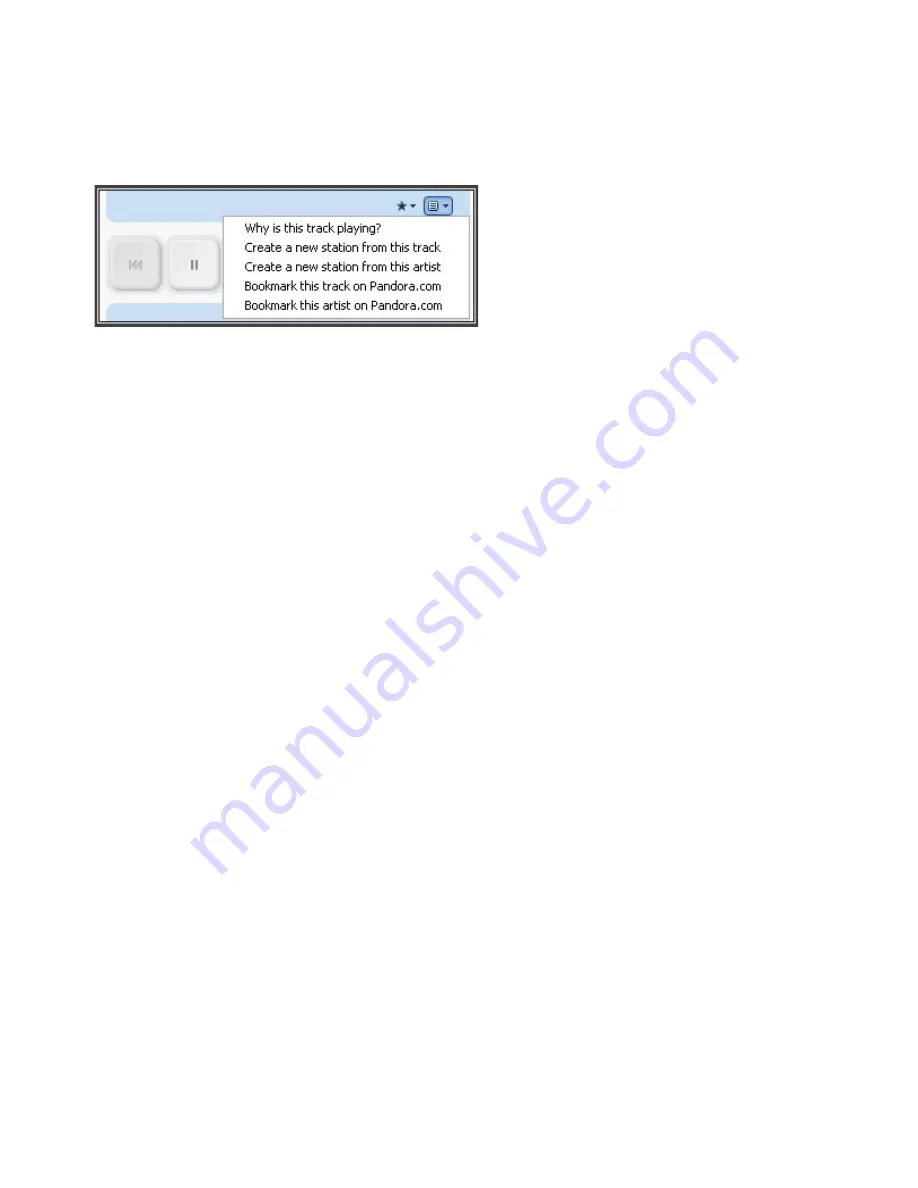
User Guide
4-26
Creating a new station from an artist or track
1.
From the
Now Playing
window, click the
Pandora
menu.
2.
Select
Create a new station from this artist
, or
Create a new station from this track
.
Selecting a Pandora radio station
1.
From the
Music Library
pane, click the
Music Services
tab and select
Pandora Radio
.
2.
Your current Pandora stations are displayed.
If the
Music Services
tab is not displayed in the Music Library, see "Showing/hiding the Music Services tab" on page 14.
3.
Select a music selection and click
Play Now
, or click
New Station
to add a new music station.
Adding more music to a station
1.
From the
Music Library
pane, click the
Music Services
tab and select
Pandora Radio
.
2.
Your current Pandora radio stations are displayed.
3.
Right-click and select
Add more kinds of music
.
4.
Enter the name or an artist, track, or composer and click
Next
(PC) or
Continue
(Mac).
5.
Choose from the list and click
Next
(PC) or
Continue
(Mac).
6.
Select
Add the new music
, or select
That’s not what I want
if you want to try again.
Renaming a station
1.
From the
Music Library
pane, click the
Music Services
tab and select
Pandora Radio
.
2.
Your current Pandora radio stations are displayed.
3.
Right-click, and select
Rename Station
.
4.
Type a new name for your radio station.
Deleting a station
1.
From the
Music Library
pane, click the
Music Services
tab and select
Pandora Radio
.
2.
Your current Pandora radio stations are displayed.
3.
Right-click, and select
Delete Station
.






























