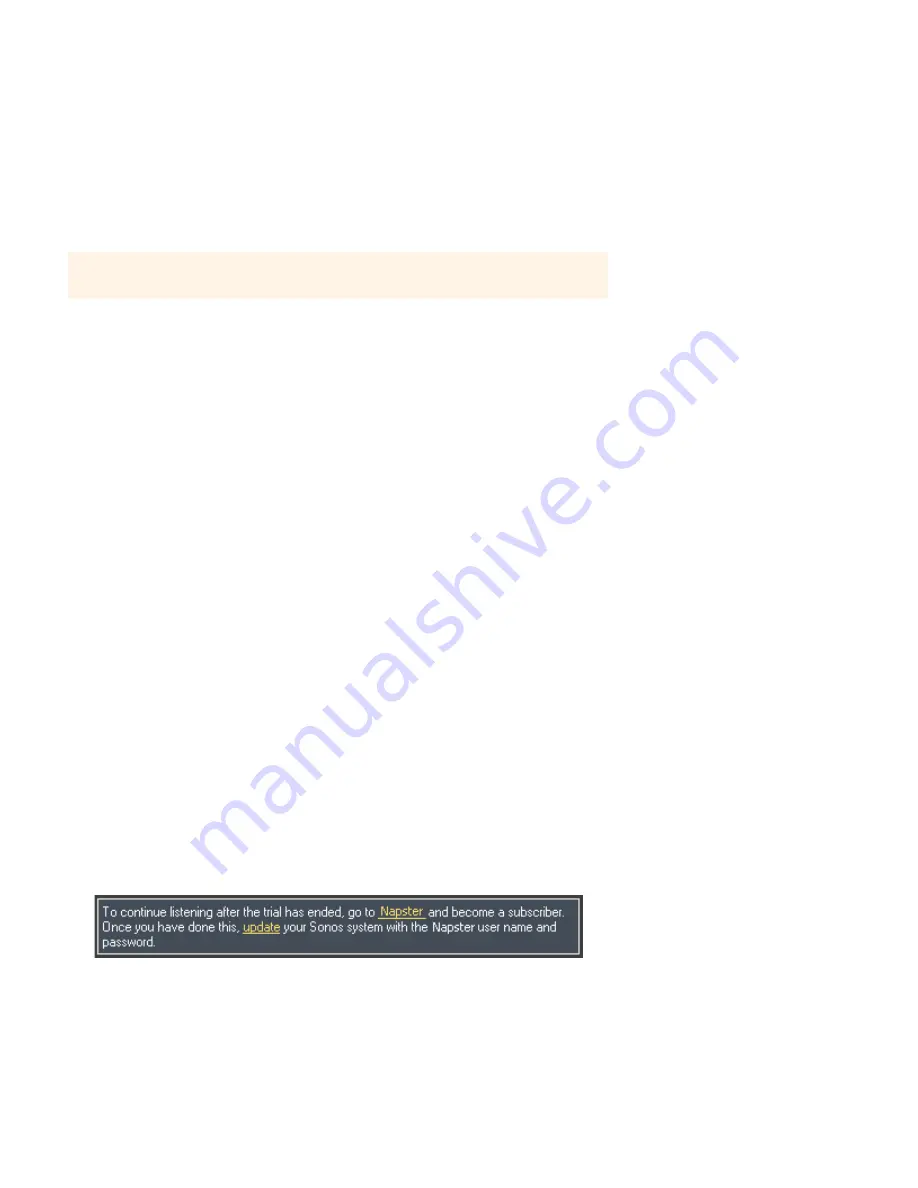
User Guide
4-22
Napster
Depending upon the country you live in, your Sonos system may come with a free Napster trial—no signup, no credit card
necessary. Sonos connects directly to Napster via the Web, so you don't have to download an application or even turn your PC
on. To activate a music service trial, your Sonos system must be registered so if you have not yet registered, go to "System
Registration" on page 4 for help with this step.
Napster music selection choices include:
• Search (by artist, album or track)
• Browse Napster content, including top 100 lists, New Releases and Napster Playlists
• My Napster Library
• All Tracks
• Genres
• Artists
• My Playlists
If you’re new to Napster
1.
From the
Music Library
, click the
Music Services
tab.
2.
Select
More Music
.
3.
Click
Start
on the
Napster
selection.
4.
Select
I’m new to Napster
.
5.
Accept the Napster terms and conditions, and then click
Next
(PC) or
Continue
(Mac).
6.
Click
Finish
(PC) or
Done
(Mac).
After the trial expires
1.
After the free trial expires, if you wish to continue using Napster with Sonos, you can become a Napster subscriber. Go to
www.sonos.com/napster/subscribe
.
2.
Click
Join Napster Now
. Once you become a subscriber, simply follow the steps below to add your Napster account
information to Sonos in order to have instant access to Napster from your Sonos system.
3.
From the
Music Services
tab, select
Napster Trial
.
4.
Click the
Update
link.
Note:
Napster may not be available in your country. If the Napster trial does not appear as
an option, for more information, go to
www.napster.com
.






























