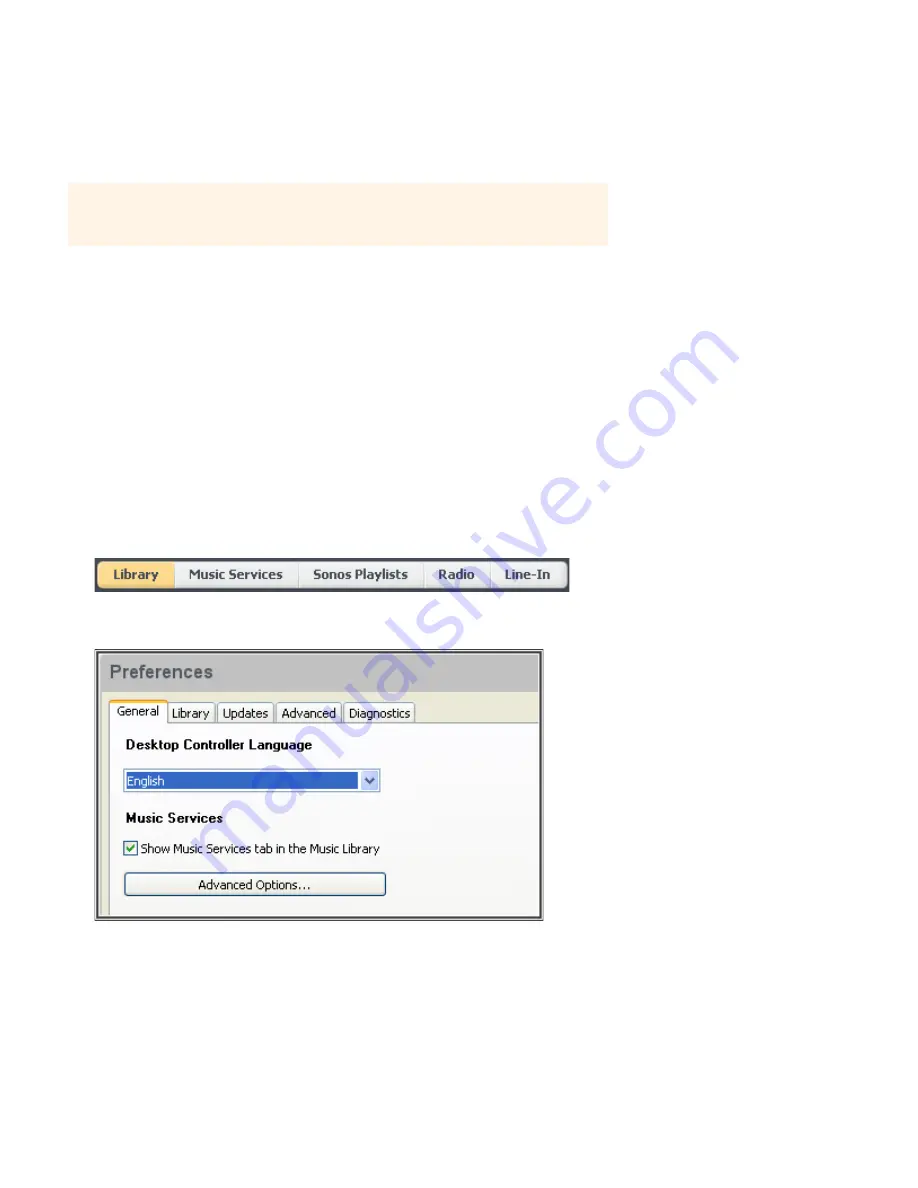
User Guide
4-14
5.
Enter your music service login and password, and click
Next
(PC) or
Continue
(Mac).
6.
Your login and password will be verified with the music service. Once your credentials have been verified, you can click
the
Music Services
tab, select your music service, and make a music selection.
Deleting a music service account from Sonos
1.
From the menu bar, select
Music ->
Set Up Services
.
2.
Select the account you wish to remove, and click
Remove
.
3.
Click
Yes
to confirm, and then click
OK
.
This will not delete your account from the music service — your account status with the music service will be unaffected.
Showing/hiding the Music Services tab
You can change your preference setting to show or hide the Music Services tab in the Music Library pane of your Sonos
Controller for Mac or PC. If you are not currently subscribed to a music service, you may wish to hide this tab.
Sonos Controller for PC
1.
Go to
File
->
Preferences
->
General
and check or uncheck the
Show Music Services tab in the Music Library
box.
Note:
If your music service does not appear when you click the Music Services tab, your
firewall may be preventing Sonos from accessing it. For additional information, go to
http://faq.sonos.com/firewall
.






























