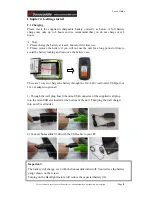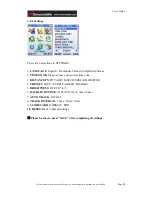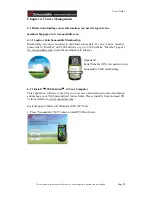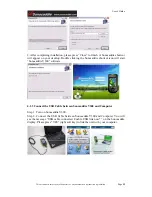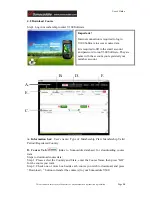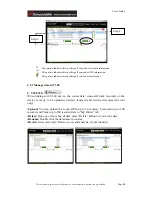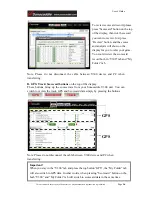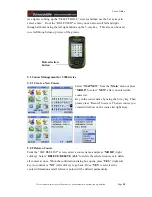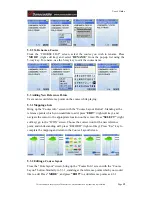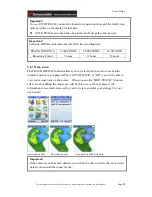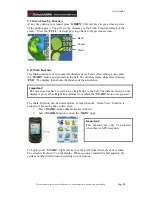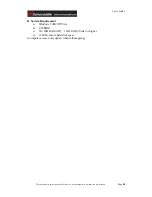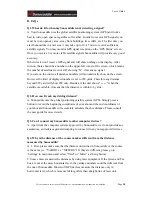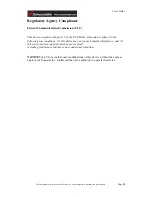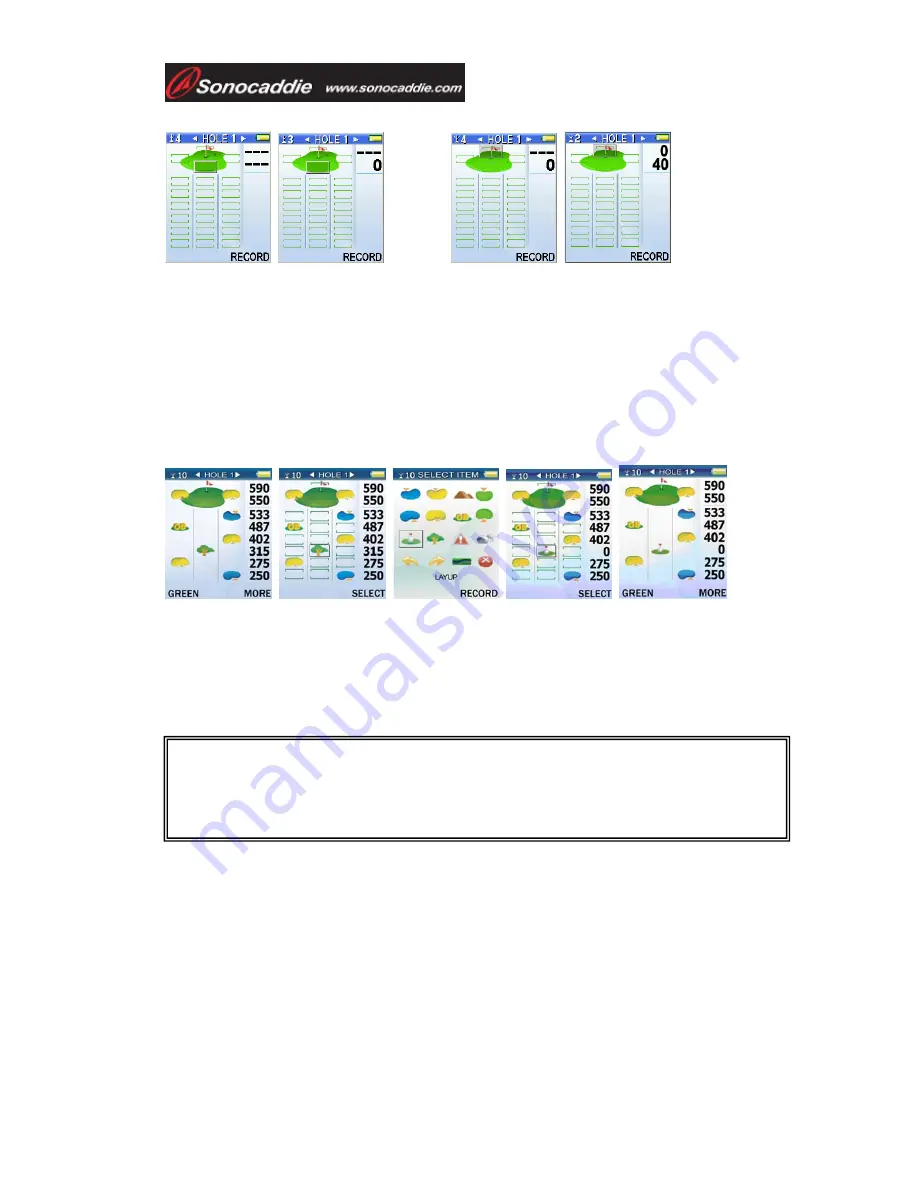
User’s Guide
This document is the property of Sonostar Inc. Any unauthorized reproduction is prohibited.
Page
21
Add
Green Front: Add Green Back:
5.6 Editing Reference Points
Users can edit existing reference points according to their preference while playing on
the course.
If the icon on the screen of the actual course is incorrect and needs to be changed,
stand at the reference point, press “
EDIT
” and choose the particular reference point
icon that requires editing. Then press “
SELECT
” and choose one icon from the icon
page. Press “
RECORD
” and the icon is now changed to the new icon.
If the Sonocaddie shows an incorrect distance to the course feature, users can update
the new coordinates by standing at the reference point, pressing “
EDIT
” and choosing
the particular reference point icon that requires updating. Press “
SELECT
” to go to
the icon page. Highlight the same icon on the icon page, and press “
RECORD
”. The
distance is now corrected permanently.
5.7 Delete Reference Points
Press “
EDIT
” (right soft key) and then highlight the particular reference point icon
that requires erasing by using the 5-way key. Press “
SELECT
” to go to the icon page.
Highlight the “DELETE icon” and press “
DELETE
” from the 12 icons’ menu.The
reference point is now deleted.
Once erased, the previous reference point icon and yardage distance will disappear
from the screen. (Note: the same procedure should be followed to erase reference
point icons on both sides of green)
Important!
To record a reference point the player must stand still for 5 seconds at the reference
point before pressing “RECORD”. The yardage will show “0” right away when you
press record.