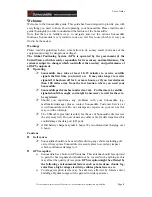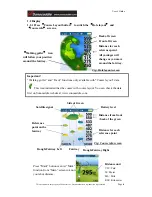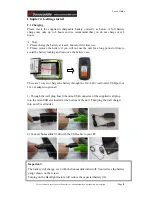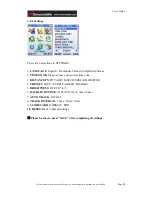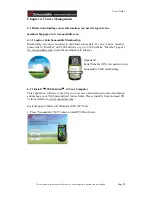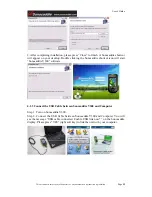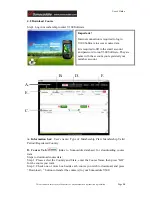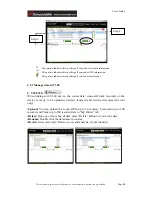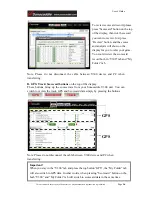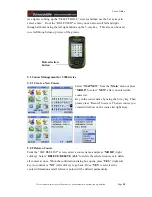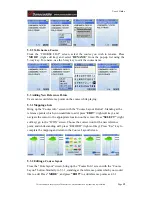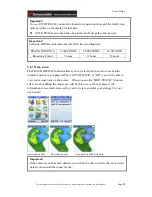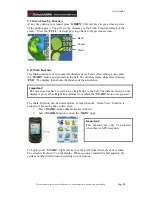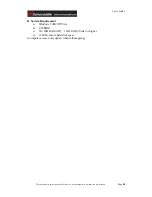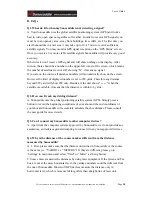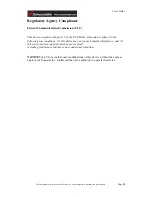User’s Guide
This document is the property of Sonostar Inc. Any unauthorized reproduction is prohibited.
Page
18
(see figure) to bring up the “SELECT HOLE” screen, and then use the 5-way keys to
select a hole. From the “HOLE VIEW” screen you can also scroll left and right
through all holes using the left-right buttons on the 5-way key. This also can be used
to scroll through close-up views of the greens.
.
5.2 Course Management for V300 device
5.2.1 Create a New Course
5.2.2 Delete a Course
From the “COURSE LIST” screen, select a course name, and press “
MORE
” (right
soft key). Select “
DELETE/DELETE ALL
” to delete the selected course or to delete
all courses at once. When the confirmation dialog box opens, press “
YES
” (right soft
key) to confirm or “
NO
” (left soft key) to go back. Once “
YES
” is selected, the
course information and all reference points will be deleted permanently.
Select “
MAP NEW
” from the “
Main
” menu or press
“
MORE”
to select “
NEW
” after you entered the
course list.
Key in the course name by using the 5-way key. Then
please press “Record” to save it. The new course you
created will show on the course list right away.
Hole selection
button