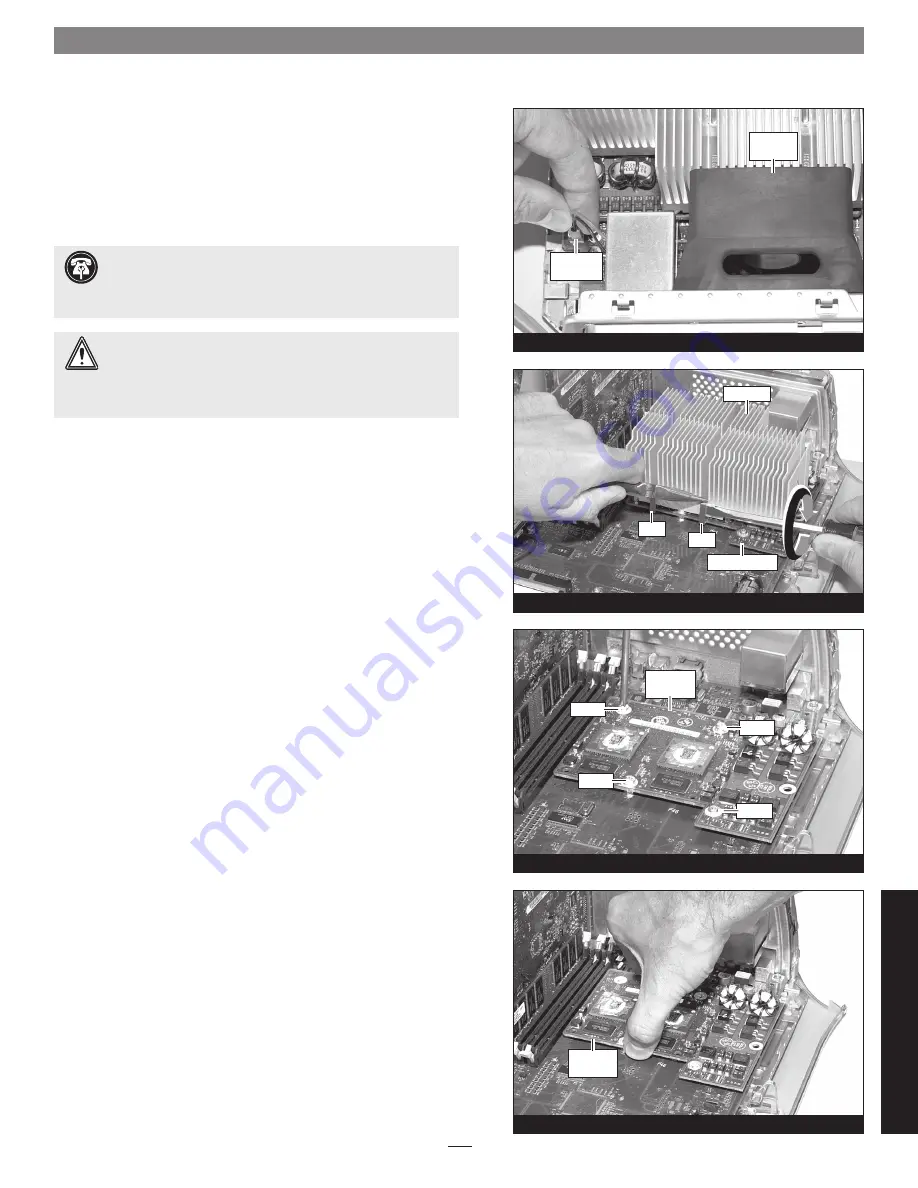
11
Figure 36
Figure 35
Figure 34
Figure 33
screw
heat sink
screw
processor card
clip
clip
processor
card
screw
fan
assembly
2-pin
connector
processor
card
Installation—QuickSilver 001 and 00 Models
2.
Locate and carefully disconnect the 2-pin fan power connec-
tor from the logic board, and then lift out the fan assembly
(Figure 33)
.
Remove Heat Sink
With the front of the computer facing you, locate the clips securing
the heat sink to the processor card
(Figure 34)
. Carefully insert a flat
blade screwdriver between the right clip and the edge of the heat sink;
do not touch the edge of the processor card
. Using extreme caution,
press down on the edge of the clip with needle-nose pliers, and twist
the screwdriver to unhook one side of the clip from the processor card
(Figure 34)
. Repeat the procedure on the other side of the clip. Repeat
these steps with the left clip. Once the clips have been unhooked,
gently lift the heat sink and clips away from the processor card and
set them aside, but not on the logic board.
Remove Processor Card
1.
Remove the four screws securing the processor card to the logic
board
(Figure 35)
.
2.
Grasping its edges, gently lift one edge of the processor card to
separate it from the logic board, and then carefully lift it straight
up and away
(Figure 36)
.
Support Note:
The following steps address the removal of
your system’s processor card heat sink. Please note, the dual
processor heat sink is pictured, but the procedure to remove the
single processor heat sink is identical.
WARNING:
Verify that the power cord is disconnected from
your Power Mac before you remove the heat sink and proces-
sor card. The original processor card is secured to the logic board
with four screws, one of which c12V and could spark if it is
grounded when the system is on.
Qu
ic
kS
ilv
er
00
1/
0
0
screw
Содержание Encore ST G4
Страница 2: ...This page left intentionally blank ...
































