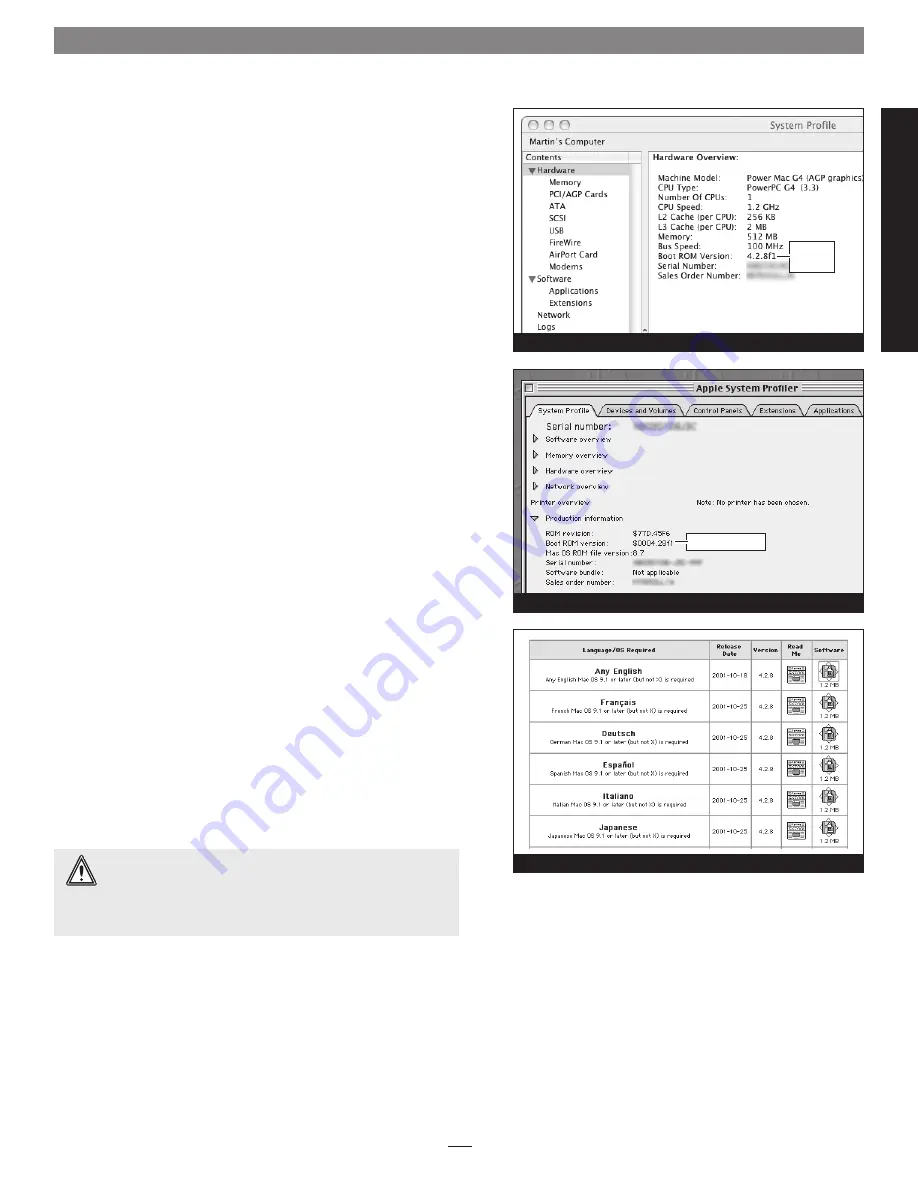
1
So
ft
w
ar
e/
Fi
rm
w
ar
e
In
fo
Install Software… FIRST
Figure 1
Figure 3
firmware
version
Figure 2
firmware version
A. AGP Graphics, Gigabit Ethernet, and Digital Audio
Users ONLY—Verify and Update Power Mac Firmware
(if Necessary)
If your computer is a Power Mac G4 (QuickSilver) model, skip to section B
below
. Otherwise,
before installing the Duet, you must ensure
your AGP Graphics, Gigabit Ethernet, or Digital Audio system’s
firmware has been updated to version 4.2.8
. If an earlier version
of the firmware is used, your system will not operate with the Duet
installed. Please note,
your system may need to connect to the Internet to
perform some of the steps
.
1.
OS X users
: Open System Profiler or Apple System Profiler
(located within the Utilities folder found in the Applications
folder). Find the Boot ROM information listed in the Hardware
Overview pane
(Figure 1)
. If it reads “
4.28f1
”, skip the rest of the
steps in this section and proceed to section B below. Otherwise,
go to step 2.
OS 9 users
: Select and open Apple System Profiler from the Apple
Menu. Click the triangle next to Production Information, and
find the Boot ROM version information
(Figure 2)
. If it reads
“
$0004.28f1
”, skip the rest of the steps in this section and pro-
ceed to section B below. Otherwise, go to step 2.
2.
Boot your system in Mac OS 9.2.x (the firmware updater will not
work in OS X Classic mode). As of this writing, Apple has not
made this firmware updater available as an OS X application.
3.
Log on to the Internet and type the following in your browser
window’s address bar:
http://docs.info.apple.com/article.html?artnum=120068
4.
Click on the appropriate link to download the firmware
(Figure 3)
.
5.
Double-click the G4 FW Update 4.2.8.smi file icon to mount the
G4 Firmware Update disk image. Double-click the G4 Firmware
Update icon to open the disk image, then double-click the About
G4 Firmware Update file icon. Once the read me file has opened,
print it. Following the directions on the pages you printed,
update the firmware on your system.
B. ALL USERS—Install or Upgrade to Mac OS X Version
10.3.5 or Later, If Necessary
For Mac OS X compatibility, the Encore/ST G4 Duet card requires
Mac OS X Version 10.3.5 or later.
If you are upgrading to Mac OS X
as part of this installation, or need to update Mac OS X to the latest
version, do so now; complete the Mac OS upgrade, and then restart
your computer.
Mac OS X Alert:
Due to technical issues that arise from the
operation of the latest G4 processors (used on this Encore/ST
G4 Duet card) in an older system, you must use Mac OS X Version
10.3.5 or later to ensure compatibility; earlier versions of Mac OS X
lack the proper processor support.
Содержание Encore ST G4
Страница 2: ...This page left intentionally blank ...















