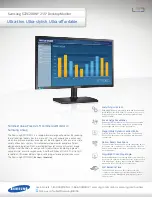13
Figure 43
Installation—QuickSilver 001 and 00 Models
6.
Making sure the Duet’s captive screws are engaged properly in
the threaded posts, tighten each of the three screws and secure
the card snugly to the logic board;
do not overtighten the
screws (Figure 41)
.
Reinstall Fan Assembly and Close Computer
1.
Place the fan assembly between the Duet card’s heat sink
and the back panel of the computer, against the modem filter
(Figure 42)
. Carefully plug in the fan’s 2-pin connector to the
connector on the logic board.
2.
With the back of the computer facing you, secure the fan assem-
bly to the back plate of the computer with the two screws you
removed previously
(Figure 43)
.
3.
Raise the side panel back into place
(Figure 44)
.
4.
Return the computer to your computing area if necessary, and
reconnect the power cord and peripheral cables to the computer.
Turn On Computer
Turn on your Power Mac; your accelerated machine should boot
normally.
Qu
ic
kS
ilv
er
00
1/
0
0
screw
screw
Figure 42
fan
2-pin
connector
Figure 44
side panel
modem
filter
Figure 41
screw
screw
screw
WARNING:
When your computer is operating, the Duet’s heat
sink will become VERY hot to the touch; take care to not touch
the heat sink, or you may get burned.
Содержание Encore ST G4
Страница 2: ...This page left intentionally blank ...