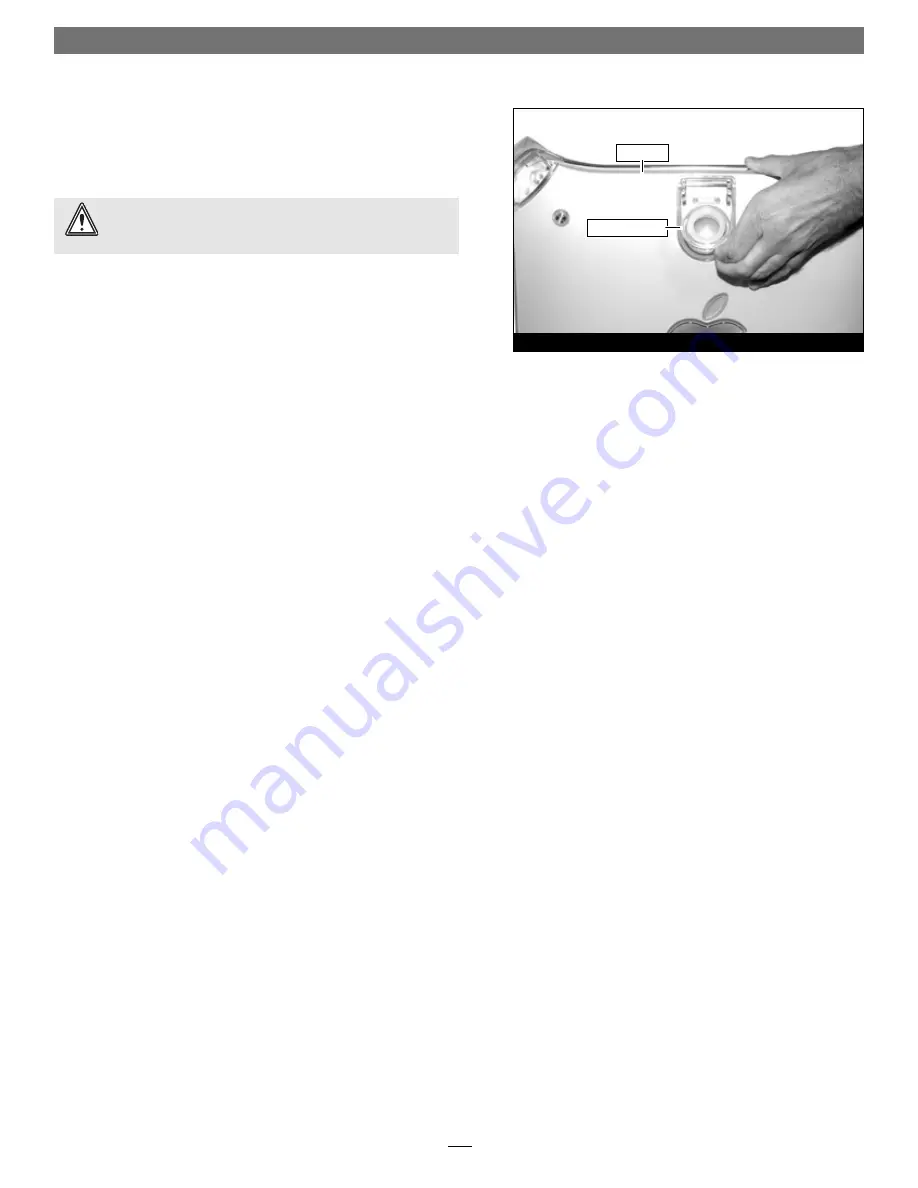
14
Installation—QuickSilver 2001 and 2002 Models
Figure 48
side panel
raise release latch
3.
Raise the side panel back into place
(Figure 48)
.
4.
Return the computer to your computing area if necessary, and
reconnect the power cord and peripheral cables to the computer.
Turn On Computer
Turn on your Power Mac; your accelerated machine should boot
normally.
Run Sonnet X Tune-Up
Running the Sonnet X Tune-Up install application is necessary
only when Mac OS X (any version) is installed on your system.
This application installs a fi le that enables Mac OS X to properly
identify processor speed, as well as L2 and L3 cache size and
speed. Remember to install this software when you upgrade to
Mac OS X. For complete information on Sonnet X Tune-Up,
please refer to the Read Me notes provided with the software.
1.
Boot your system in Mac OS X from a hard drive or parti-
tion, not a CD-ROM.
2.
Insert the Sonnet Installer CD into your CD-ROM drive,
double-click the ST/ZIF OS X Support folder, copy the
Sonnet X Tune-Up file to your desktop, and then eject the
Sonnet Installer CD.
3.
Run Sonnet X Tune-Up. After the installation is complete,
restart your system; your installation is complete.
WARNING:
When your computer is operating, the Duet’s
heat sinks will become VERY hot to the touch; take care to not
touch the heat sinks, or you may get burned.
Содержание ENCORE/ST G4 DUET
Страница 2: ......
































