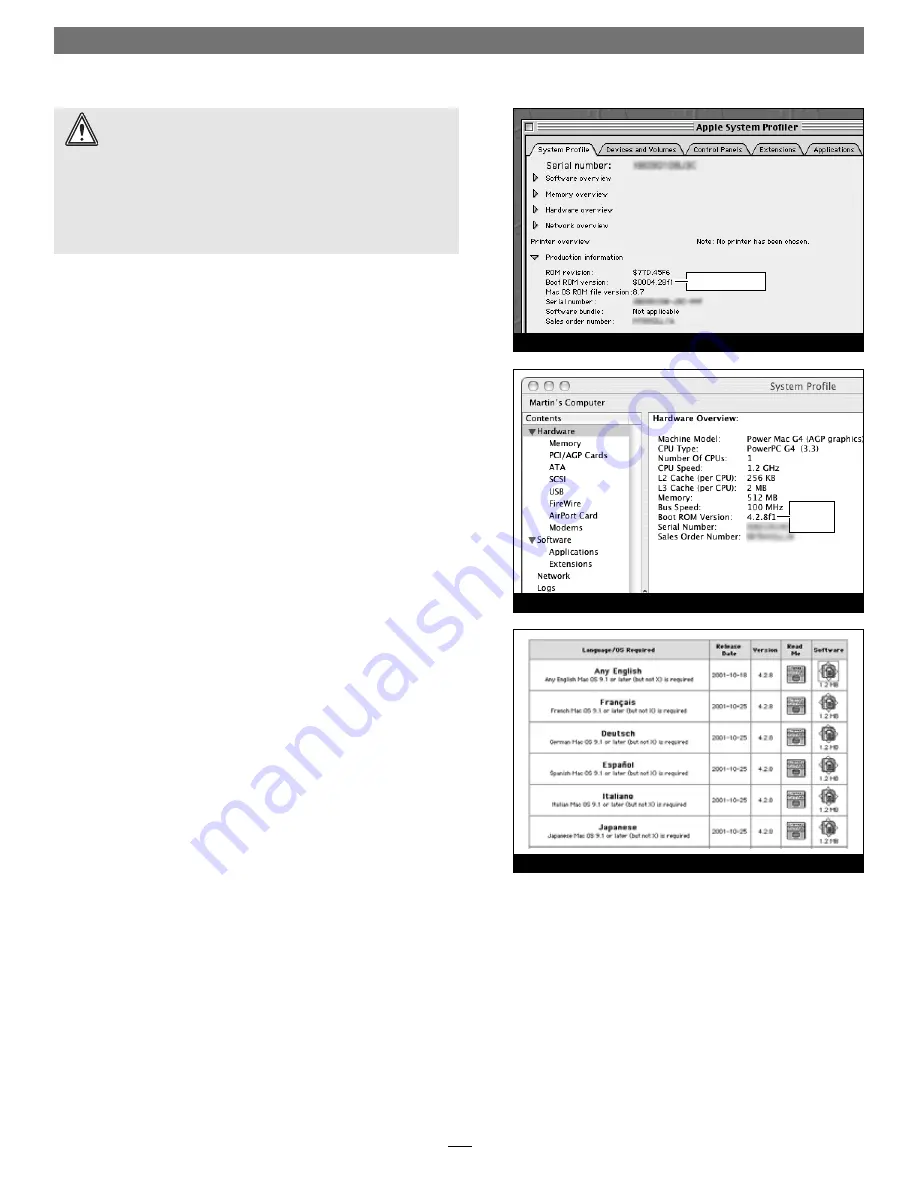
2
Software and Firmware Installation/Update Info
Update Power Mac Firmware—AGP Graphics, Gigabit
Ethernet, and Digital Audio Models
Before installing the Encore/ST G4 Duet, you must ensure your AGP
Graphics, Gigabit Ethernet, or Digital Audio system’s fi rmware has
been updated to the latest version (currently 4.2.8). Please note,
your
system may need to connect to the Internet to perform some of the steps
.
1.
OS 9 users
: Select and open Apple System Profi ler from the
Apple Menu. Click the triangle next to Production Information,
and fi nd the Boot ROM version information
(Figure 2)
. If it reads
“
$0004.28f1
”, skip the rest of the steps in this section and pro-
ceed to page 3. Otherwise, go to step 2.
OS X users
: Open System Profi ler or Apple System Profi ler (located
within the Utilities folder found in the Applications folder). Find
the Boot ROM information listed in the Hardware Overview
pane
(Figure 3)
. If it reads “
4.28f1
”, skip the rest of the steps in
this section and proceed to page 3. Otherwise, go to step 2.
2.
Boot your system in Mac OS 9.2.x (the fi rmware updater will
not work in OS X Classic mode). As of this writing, Apple has not
made this fi rmware updater available as an OS X application.
3.
Log on to the Internet and type the following in your browser
window’s address bar:
http://docs.info.apple.com/article.html?artnum=120068
4.
Click on the appropriate link to download the firmware
(Figure 4)
.
5.
Double-click the G4 FW Update 4.2.8.smi fi le icon to mount
the G4 Firmware Update disk image. Double-click the G4
Firmware Update icon to open the disk image, then double-click
the About G4 Firmware Update fi le icon. Once the read me fi le
has opened, print it. Following the directions on the pages you
printed, update the fi rmware on your system.
Figure 3
Figure 4
firmware
version
Figure 2
firmware version
WARNING:
When you install (or upgrade to) Mac OS 9.2 or
later in an AGP Graphics, Gigabit Ethernet, or Digital Audio
model, you may have to upgrade your computer’s firmware as part of
the software installation. Please note, the firmware installed with the
Mac OS may not be the version required by the Encore/ST.
Before
installing the Encore/ST G4 Duet, you may be required to upgrade
your firmware again; you MUST ensure your system is using version
4.2.8 firmware
. If your system is using an earlier version of the firm-
ware, your system will not operate with the Encore/ST G4 Duet installed.
Содержание ENCORE/ST G4 DUET
Страница 2: ......

































