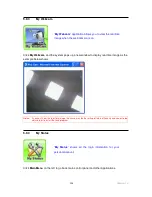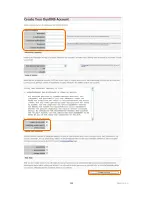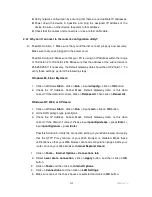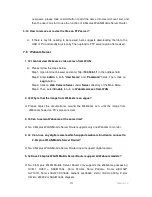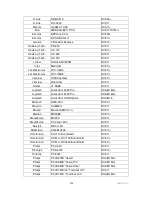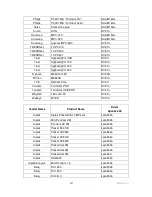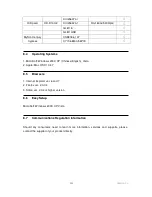220
Version 1.0
A: The wireless system will connect at highest possible speed, depending on the
distance and the environment. To obtain the highest possible connection speed, you
can experiment with following:
Access Point location: Try adjusting the location and orientation of the Access
Point.
Wireless Channel: If interference is the problem, changing to another channel
may show a marked improvement.
Radio Interference: Other devices may be causing interference. You can
experiment by switching other devices off, and see if this helps. Any “noisy”
devices should be shielded or relocated.
RF Shielding: Your environment may tend to block transmission between the
wireless stations. This will mean high access speed is only possible when close
to the Access Point.
4. Q: Some applications do not run properly when using the Wireless Router.
A: The Wireless Router processes the data passing through it, so it is not transparent.
Use the Special Application feature to allow the use of Internet applications which do
not function correctly. If this does solve the problem, you can use the DMZ function.
This should work with almost every application, but:
It is a security risk, since the firewall is disabled.
Only one (1) PC can use this feature.
5. Q: I can’t connect to the Wireless Router to configure it.
A: Check the following:
The Wireless Router is properly installed, LAN connections are OK, and it is
powered ON.
Make sure that your PC and the Wireless Router are on the same network
segment.
If your PC is set to “Obtain an IP Address automatically” (DHCP client), restart it.
If your PC uses a Fixed (Static) IP address, make sure that it is using an IP
Address within the range 192.168.1.129 to 192.168.1.253 and thus compatible
with the Wireless Router’s default IP Address of 192.168.1.254. Also, the Network
Mask should be set to 255.255.255.0 to match the Wireless Router. In Windows,
you can check these settings by using
Control Panel
~
Network
to check the
Properties
for the TCP/IP protocol.
Содержание 3GWIFIMRD
Страница 1: ...Version 1 0 1 3GWIFIMRD 3 5G plus WLAN Desktop Server Router User Manual ...
Страница 18: ...Version 1 0 18 If it can t work it will show Request timed out ...
Страница 209: ...209 Version 1 0 ...
Страница 212: ...212 Version 1 0 Step 9 Your hostname has been created when you see the following page ...