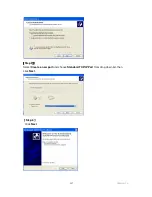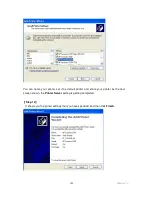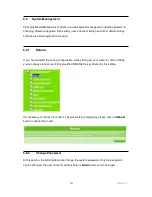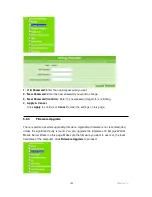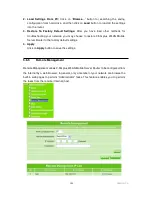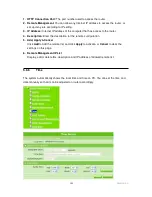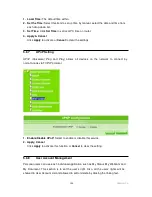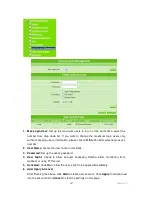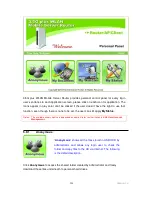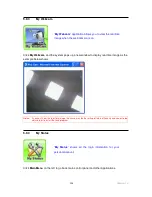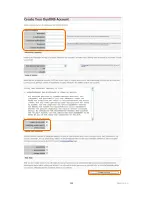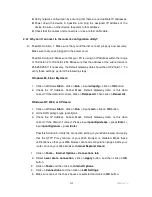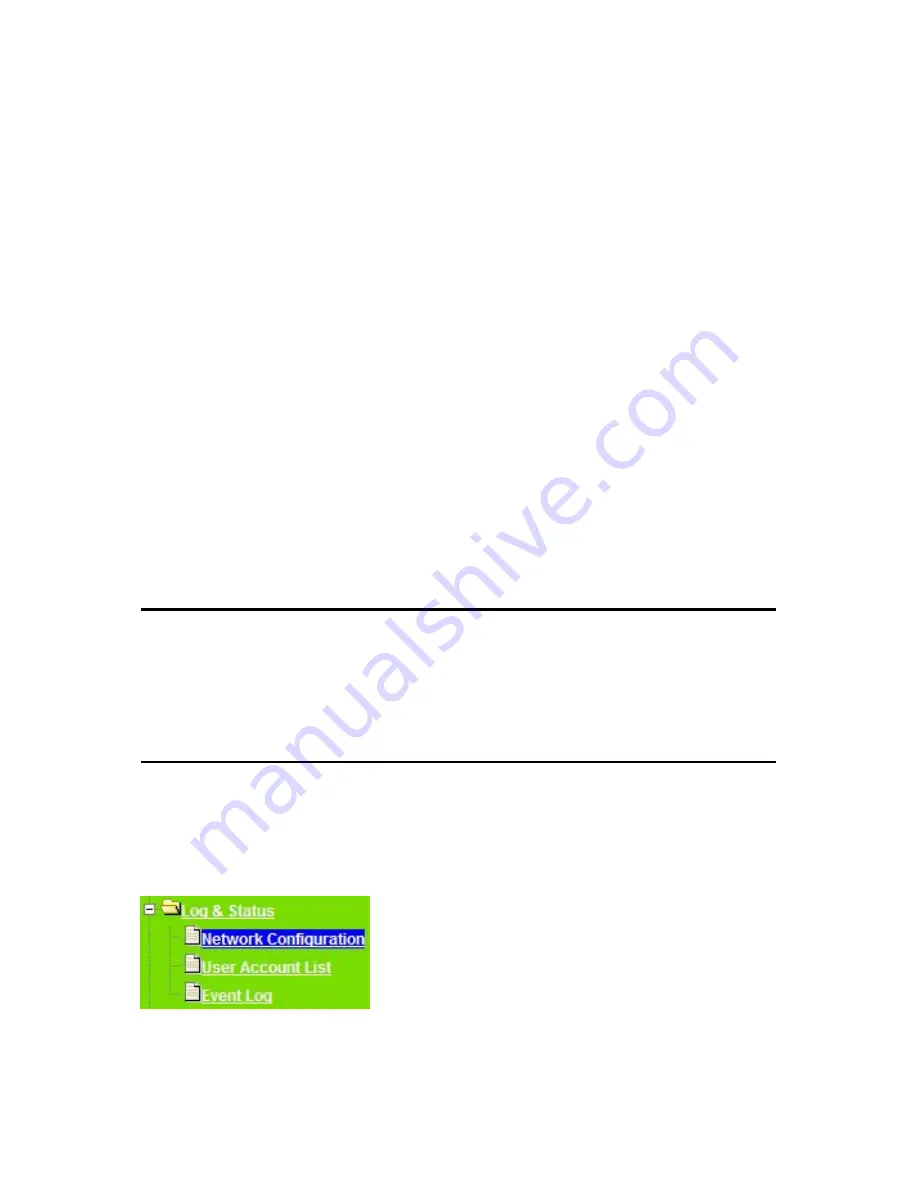
200
Version 1.0
1. Email Alert:
Check the enable box to activate the email alert service.
2. SMTP Server:
Specify an IP address of the SMTP server which can send mails from
your 3.5G plus WLAN Mobile Server Router to the recipients’ mailboxes directly.
3. Your Mail (from):
Enter the email address indicated the sending location.
4. SMTP Auth:
If the email alert needs to be sent via SMTP authentication, please check
this item, and then enter the required account and password.
5. Account:
Enter the email account from which you want to send the alert.
6. Password:
Enter the email account password to validate.
7. Email Address (To):
Enter the email address where to receive the alert.
8. Schedule:
Arrange to send the alert when event happens or by regular time.
9. Add, Apply & Cancel
After finishing the above, click
Add
to set up the rule into email alert list. Then, click
Apply
to save or
Cancel
to clear the settings on this page.
10. Email Alert List
Display, edit or delete a list of relative information in regarding to the above mentioned.
11. Refresh & Delete
Click on
Refresh
to renew the login data and other system status information, or click
on
Delete
to clear these logs.
5.7
Log & Status
3.5G plus WLAN Mobile Server Router provides the log list, connection status and user’s
account.
5.7.1
Network Configuration
Network Configuration shows current status of wireless connection and plugged USB
devices.
Click
Refresh
if you wish to update the screen list.
Содержание 3GWIFIMRD
Страница 1: ...Version 1 0 1 3GWIFIMRD 3 5G plus WLAN Desktop Server Router User Manual ...
Страница 18: ...Version 1 0 18 If it can t work it will show Request timed out ...
Страница 209: ...209 Version 1 0 ...
Страница 212: ...212 Version 1 0 Step 9 Your hostname has been created when you see the following page ...