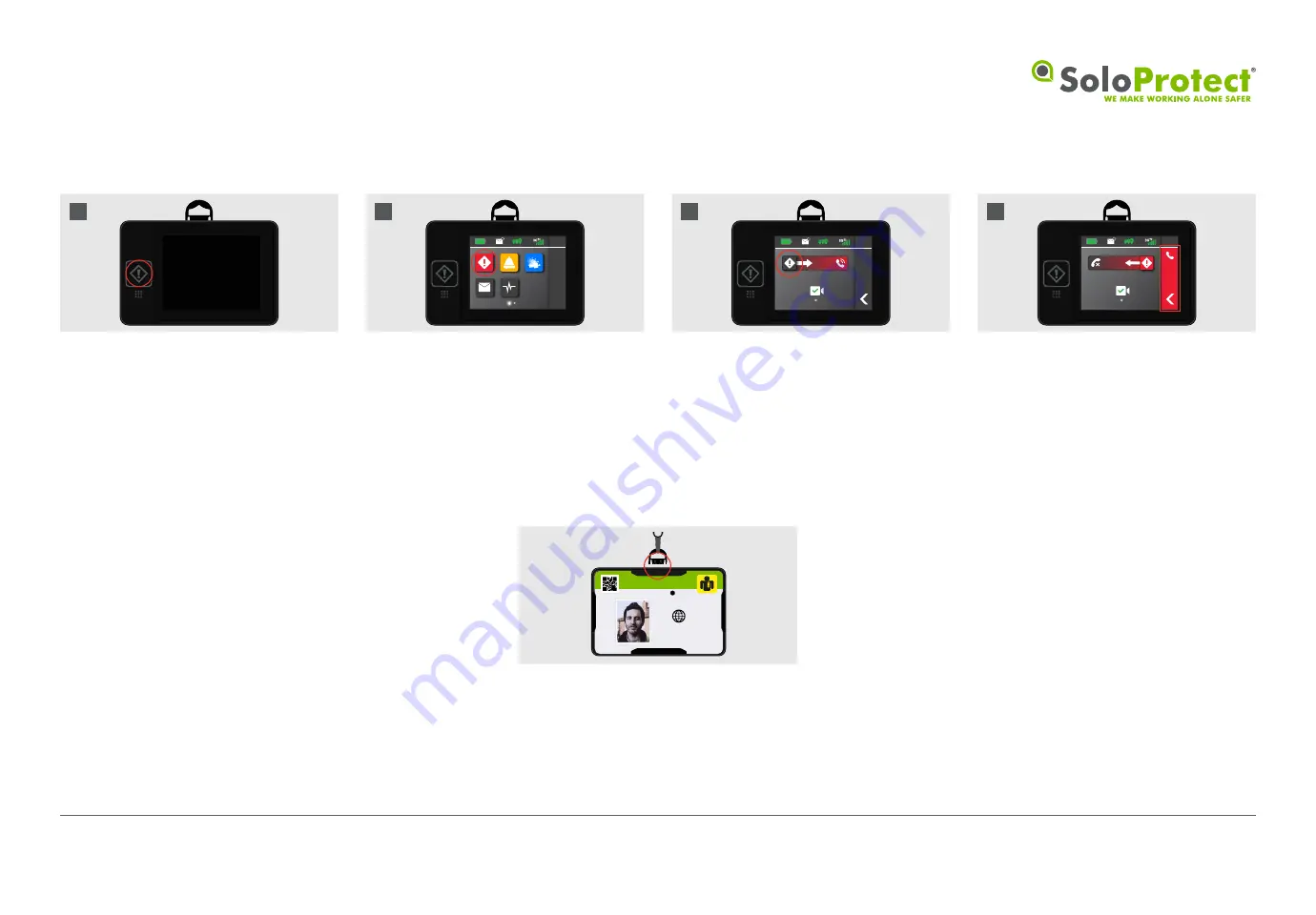
14
First wake the device-screen with a single
press to the highlighted button.
Then select the ‘Red Alert’ icon on the
device homepage to enter the correct
menu.
Then swipe the icon on the menu-bar
from left to right . The screen will go
blank as soon as a Red Alert is started.
(A short press of the alert button will
wake the screen if needed).
The red bar, phone icon and call timer on
the right of the screen indicate that the
‘Red Alert’ is now live.
10:30
1
10:30
1
10:30
1
3s
01
02
03
Via the Rip Plug:
K. Roberts
2645 3874 6530
If the SoloProtect ID Pro is removed
forcibly from a user’s wear – specifically
by pulling the ‘Rip Alarm’ plug out of the
device, then a Red Alert will be triggered.
04
Via the touch-screen interface:
SoloProtect ID Pro Start Guide v1.02
© SoloProtect Ltd, 2019








































