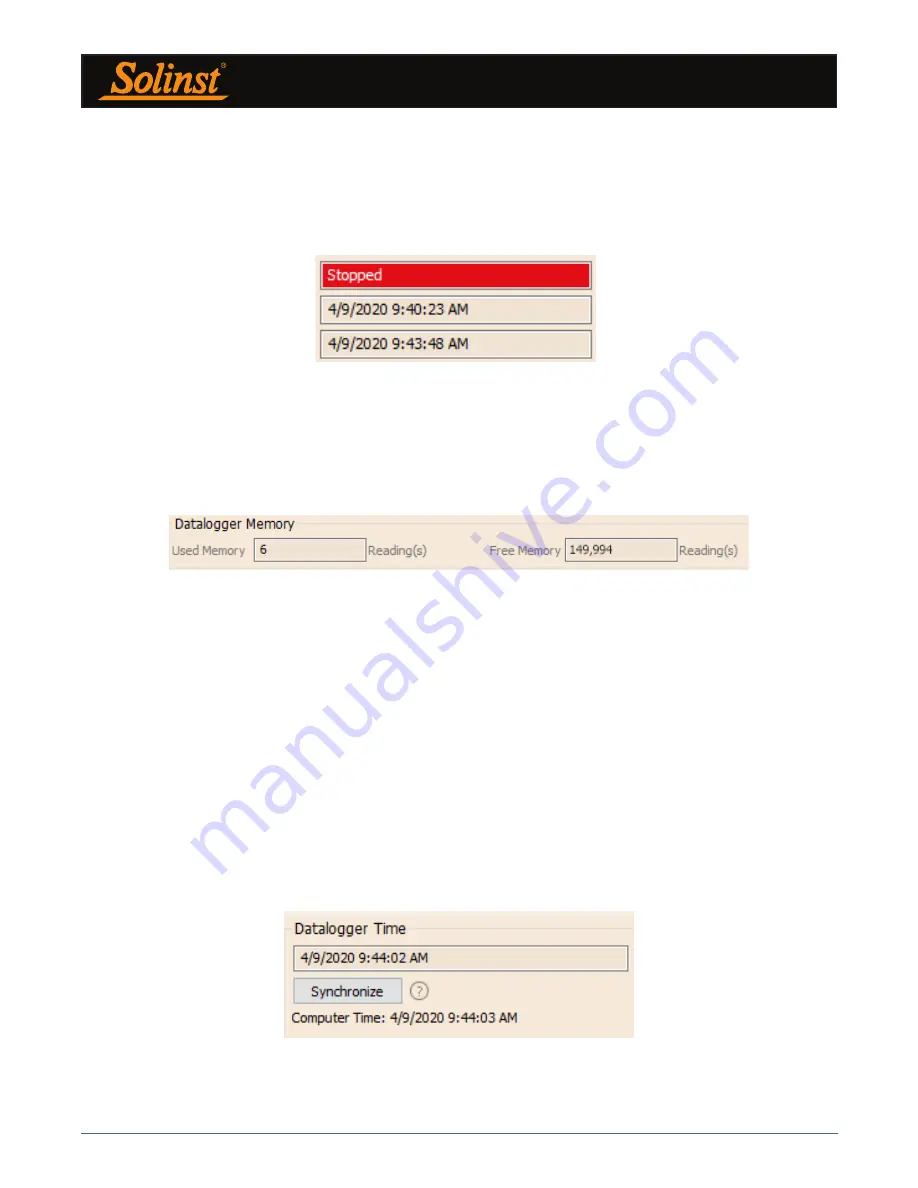
Levelogger Series User Guide
Page 32
5.2 Datalogger Information
The Datalogger Information section shows the Status of the attached datalogger (i.e.: Started, Stopped,
Future Start) and the Start Time and Stop Time of the datalogger. When a Future Start and/or Stop time
is set (see Section 5.8), the Start Time and Stop Time fields will fill in. The fields will update each time the
datalogger is stopped and started.
5.4 Datalogger Time
The Datalogger Time section provides the controls for setting the datalogger clock. If you want to synchronize
the datalogger’s clock to the computer clock, click Synchronize to set the time in the Solinst datalogger.
If you start the datalogger without synchronizing the clock and the time difference between the datalogger and
the PC is more than 3 seconds, the software will give you a message asking ‘Do you want to synchronize the
logger time to system time?’. Click Yes to synchronize the clock.
It can be very useful to synchronize the clocks of all the Solinst Leveloggers and Barologgers when it
comes to Barometric Compensation, especially when being used in the same project.
To synchronize to a different time/time zone you first must adjust the computer time using the Windows Operating
System Date and Time Settings menu. Then re-start the
Solinst Levelogger Software
and synchronize your
Dataloggers to the new time.
Figure 5-5 Datalogger Information
Figure 5-7 Datalogger Time
5.3 Datalogger Memory
The Datalogger Memory section shows the amount of memory used, and the amount of memory remaining
(sets of readings).
Figure 5-6 Datalogger Memory Remaining






























