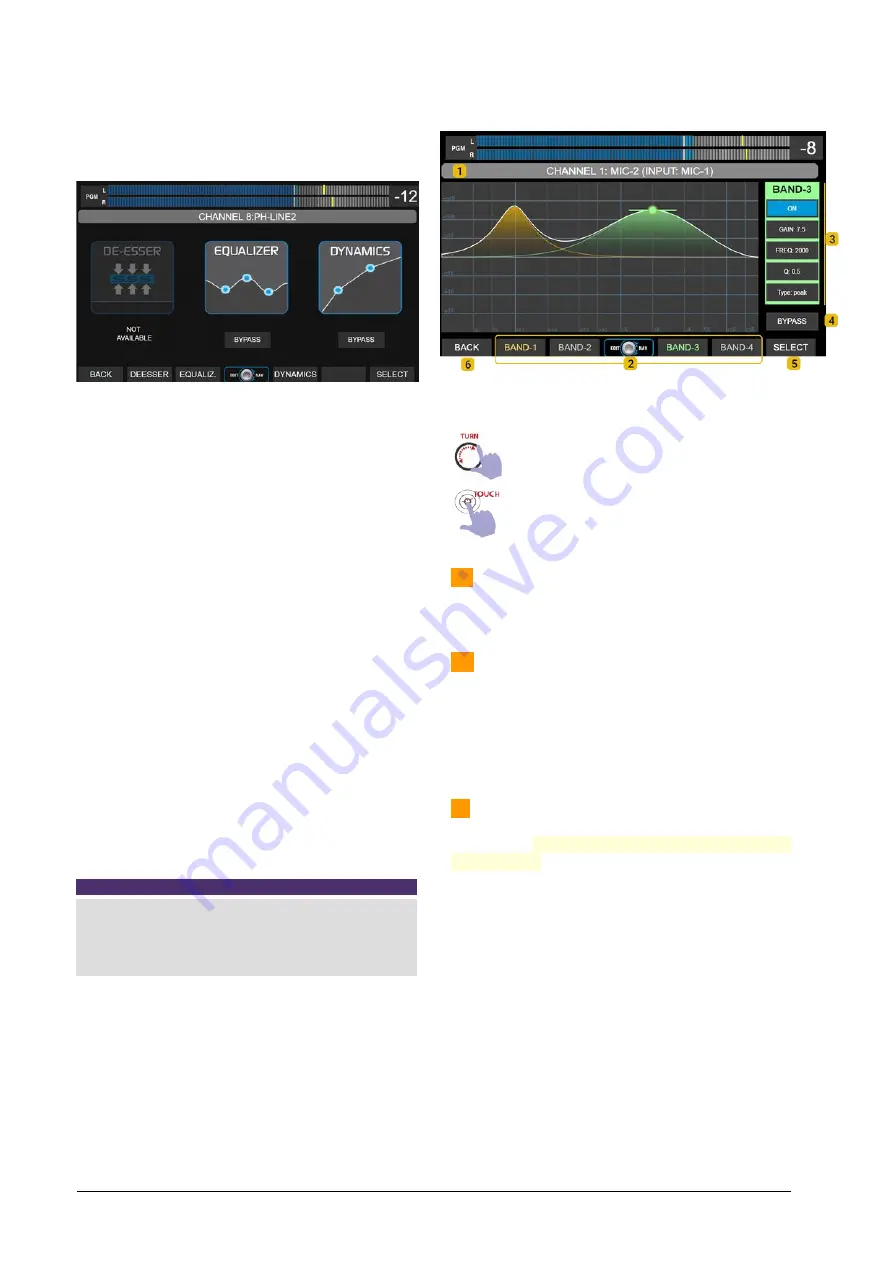
To access to the audio processors,
press the button
PROCESS
at the main screen. This enables the
function SELECT to choose a channel (for details
please see
4.5 – The function SELECT
).
The screen PROCESS allows:
•
Know which processors are available for the
selected channel; and if they are active or
turned off (BYPASS).
•
Enable/disable each processor by touching
the BYPASS option.
•
Access the settings screen of a processor,
by touching the on-screen icon, or the asso-
ciated contextual button.
SELECT A CHANNEL:
•
When the function SELECT is active, the but-
tons CUE/SELECT on surface allows to se-
lect a channel.
•
Turning the encoder navigates the 24 chan-
nels (hardware and virtuals). On screen the
user see the processors status for each
channel.
While the SELECT mode is active, the label zone
shows in light blue for physical channels and violet
for the virtuals.
NOTE
If the SELECT mode is active, any action on the PROCESS
screen cancels it. The action will apply to the channel that was
currently selected.
You can activate SELECT from a processor screen, and choose
another channel.
The navigation of the parameters within each pro-
cessor is done with the encoder and tactile options.
In the explanations that follow, it is detailed for each
case which parameters handles the encoder and
which are tactile.
5.9.1 PARAMETRIC ECUALIZER
Navigation
Turn
to choose an option.
The encoder navigates the options →
GAIN
→
FREQUENCY
→
Q
→
The controls
ON
,
TYPE
and
BY-PASS
can be
switched only from touch-screen.
1 – CHANNEL and LABEL:
Shows the channel
number and the label. For virtual channels, this area
shows violet background.
2 – EQ BANDS:
Band selection. The screen
shows the parameters of one band at a time.
Each band has a color that identifies it, in the
graph and in the parameter area. All UX24 in-
puts have 3-band parametric EQ; except the
MIC-1 to MIC-4 inputs that have 4-bands.
3 – CONTROLS
. Shows the parameters of an EQ
band. The background color changes with the se-
lected band. Equalizer settings can be saved in the
current scene (see SCENES).
GAIN:
Set the gain in a range of ± 9 dB.
FREQ:
Set the center frequency. All bands can
work from 20Hz to 20KHz.
Q:
EQ wide.
TYPE
: EQ mode. Band 1 can works as
peak
or
low-shelf
. Bands 2 and 3 works only as
peak
.
Band 4 can work as
peak
or
hi-shelf
.
To change
the options touch the item TYPE on screen.
ON/OFF:
Turn on/off the band. To switch the
status, touch the option on screen.
Page 36
Solidyne UNIDEX UX24
Содержание UNIDEX UX24
Страница 1: ......
Страница 2: ...Page 2 Solidyne UNIDEX UX24 www SolidynePro com...
Страница 6: ...Page 6 Solidyne UNIDEX UX24 www SolidynePro com...
Страница 44: ...EMPTY PAGE Page 44 Solidyne UNIDEX UX24 www SolidynePro com...
Страница 46: ...EMPTY PAGE Page 46 Solidyne UNIDEX UX24 www SolidynePro com...



























