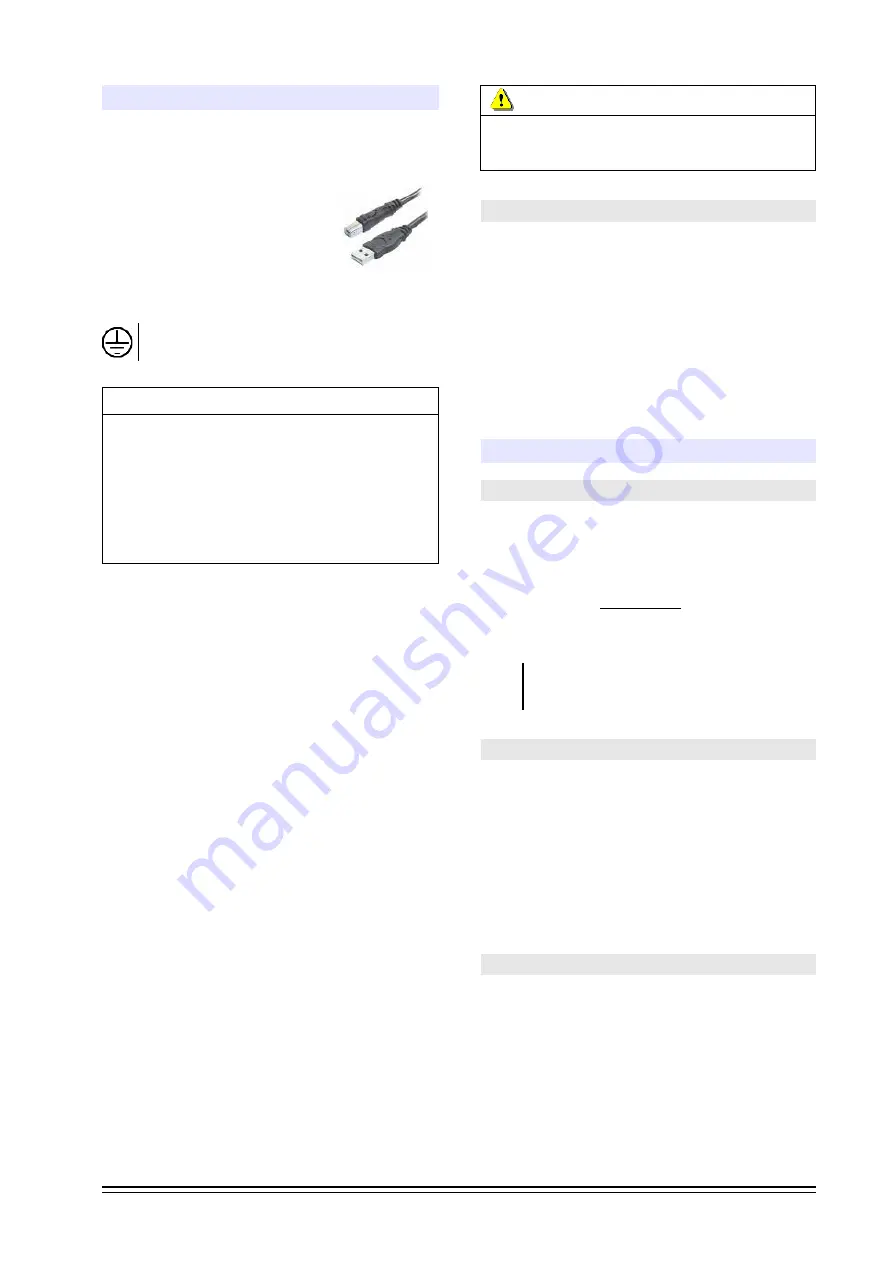
Figure 6: USB A/B
2.6 USB INTERFACE
The USB ports
[14]
are for direct connection to com-
puters, using standard cables USB A/B. Ports 1.1 or
2.0 are supported.
Place the CPU next to the console
in order to use cables of 2 to 3
meters of length. If needed, USB
extension cables can be used; but
it is recommended not to exceed
4 meters of length.
Always check the ground connection before con-
necting the USB.
VERY IMPORTANT
USB-2 CANNOT BE USED IF THE CHANNEL USB-1 IS NOT
CONNECTED;
since USB-2 is slave. In order to use
only one USB channel, connect the channel “USB-1”.
WHEN TWO DIFFERENT COMPUTERS ARE CONNECTED;
THE CHANNEL USB-2 CANNOT BE AVAILABLE WHEN
THE COMPUTER CONNECTED TO USB-1 IS POWER OFF.
Usually USB-1 is used for playout software; which is
24 Hs operative.
The channels must be connected to a computer run-
ning Windows©; starting by the USB 1.
In case of only one channel was needed; connect al-
ways the USB 1.
When connecting the USB channel to the computer,
Windows© recognizes it and installs the correspon-
dent drivers. Additional drivers are not required.
When plugs an USB channel, it appears in Win-
dows© as “USB audio device” (play) and “USB
recording device”. In the console; the display
“digital In/Out” will show “U4”, indicating that
stereo input and output of USB channel was rec-
ognized. When connecting the second USB chan-
nel the indicator will change to “U8”; and will ap-
pear in the computer a secondary playing and
recording device (USB-2). Both USB channels can
be connected to the same computer or to two
different computers.
Check the playing and recording software settings
to assign the new audio hardware. USB devices
must be configured in the playout/on-air assistant
software and in editing and others software that
are in use. If the computer does not have in-
stalled another soundcards, default playing and
recording device will be windows device USB-1.
ABOUT USB DETECTION
We recommend do not change the USB cable to other
USB ports, to avoid that Windows change the order of
USB devices.
2.6.1 PGM and REC over USB
The USB channels provide two sends to the com-
puter, which Windows © shows as "USB 1 recording
device" (USB-1 = PGM) and "USB 2 recording de-
vices" (USB-2 = REC).
This feature does not require any additional installa-
tion. USB recording devices appear when you con-
nect the USB channels to the computer/s.
For details of use and configuration in Windows
©
see “3.6 - Program recording”.
2.7 Monitoring
2.7.1 Monitoring at the Control Room
The outputs
CONTROL
[11]
gives connection to loud-
speakers and headphones, using 1/8” TRS Jack plug.
The nominal level of the loudspeaker output is 0 dBu,
to work with active monitors.
The operator has independent knobs to adjust the
level of speakers and headphones; and independent
switchers to select the audio source.
Control Room speakers are muted when the button Talk-
back is pressed to avoid feedbacks with the talk-back
mic.
2.7.2 Monitoring at control/studio unified
When the mixer console is used into a single room
that merge the control room and the Studio, the au-
dio monitors must be connected to the output STU-
DIO MONITOR (see next).
The CONTROL (SPEAKERS) output is not muted
when the microphones are aired, so risk of feedback
loops exists due to the mics and loudspeakers are
into the same room.
2.7.3 Monitoring at the Studio
STUDIO MONITOR OUT [7]
gives signal to the Stu-
dio Monitors using an
RJ45
.
It
allows to connect, us-
ing a standard RJ45 to RJ45 shielded patch
(code
SOL-P50)
the monitoring docks
Solidyne Studiobox
HD3
and
HD5
(optional).
The
speakers at the Studio are muted
when the
mics are on air.
SOLIDYNE
DX816 & DX822 - Broadcast mixing consoles
Page 9
Содержание DX 816
Страница 1: ......
Страница 2: ...Page 2 DX816 DX822 Broadcast mixing consoles SOLIDYNE...
Страница 26: ...Page 26 DX816 DX822 Broadcast mixing consoles SOLIDYNE...
























