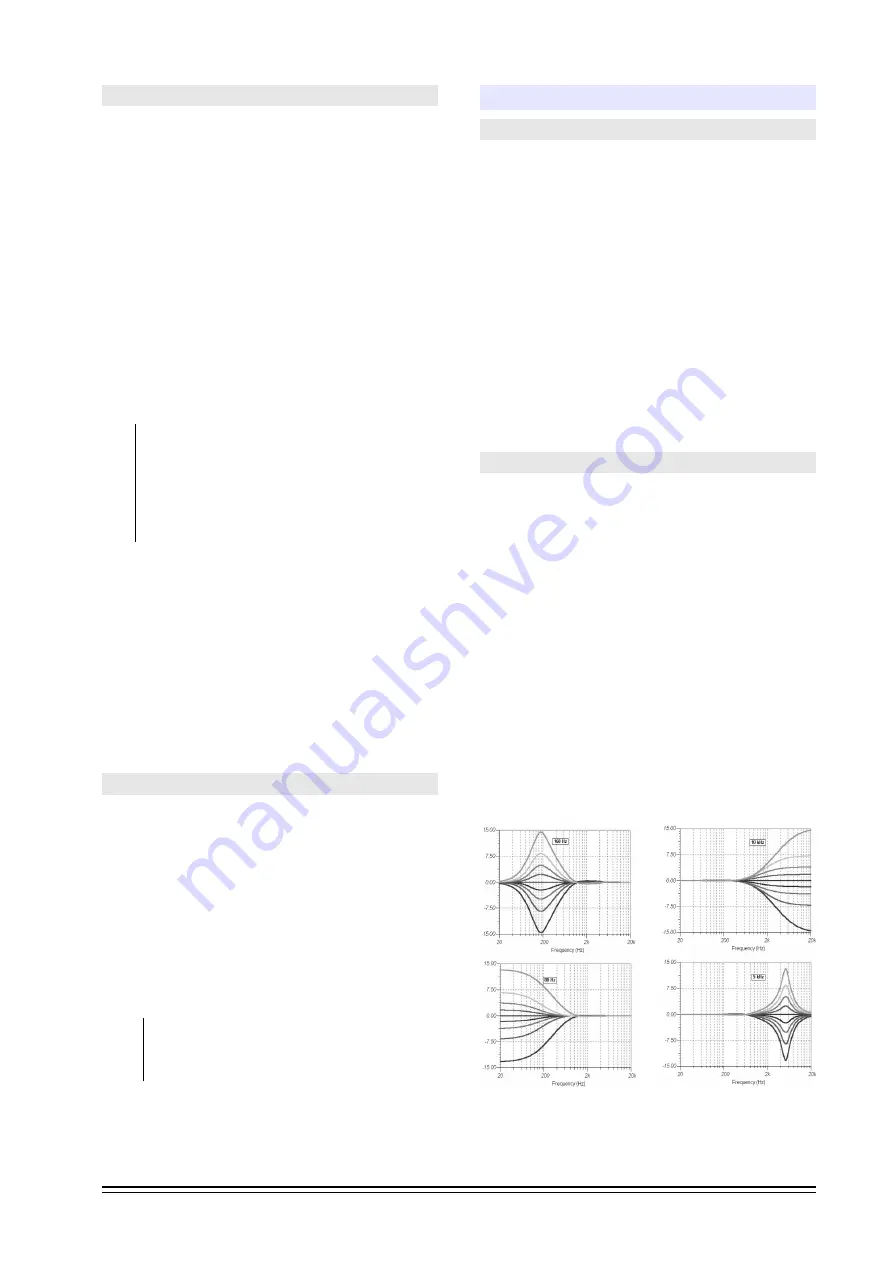
3.3.2 Previous listening (CUE)
Each channel has a button “CUE” that allows to listen
the signal when that channel is off-air. If CUE is
pressed in several channels, the signals are mixed.
At the Control Room, the CUE signal hears in head-
phones, and optionally can be sent to the main
monitors.
The knob
CUE [6]
set the level of CUE on headphones
and, if was assigned, on loudspeakers monitors. The
level of CUE is only managed by this knob, and is fully
independent from others knobs like “Headphones”
and “Speakers”.
To listen the CUE at the main monitors of the Control
Room, press the button
MIX [5]
. The volume controls
only with the knob CUE (the knob “Speakers” do not
affect the CUE signal).
If the knob CUE [6] is closed, signal CUE is not lis-
tened although the knobs SPEAKERS [3] and HEAD-
PHONES [4] be opened.
If the knobs SPEAKERS [3] and HEADPHONES [4] are
closed, CUE will be listened on headphones (and
speakers) if the knob CUE is enabled.
The bus CUE is monoaural.
NOTICE:
The signal CUE will mix with others signals assigned
to headphones (and speakers if the button MIX is
pressed).
To listen CUE with detail, the operator can
turn down the knob SPEAKERS or HEADPHONES ac-
cording the case. To listen only the CUE signal, the
operator can release the buttons PGM, REC and ON-
AIR. We recommend to listen the signal on-air with a
moderate volume and adjust CUE with a higher level,
in order that both signals can differentiate.
3.3.3 Talk-back
The talk-back circuit allows the operator to dialog
with those who are inside the Studio. To make this,
the operator press the Talk-Back button. The Control
Room monitors are muted, to avoid feedbacks. The
operator’s voice will be listened inside the Studio, by
the left channel. The right channel stays with the on-
air signal, so that speakers and journalists do not lose
the on-air reference. At the same time talk-back mi-
crophone will be listen on all studio headphones.
The operator can press CUE in a microphone channel
to dialog with the Studio.
The level of the talk-back microphone is calibrated
at factory, and usually it is not necessary to
change it. If you need to change it, there is a pre-
set called “LEVEL” to make the adjustment.
3.4 Microphones channels
3.4.1 Features
The Solidyne DX816 has 3 mic channels (faders), but
allows to connect up to 5 microphones at the rear
panel.
The model DX822 has 6 mic channels, with 10 micro-
phone inputs (4 dual inputs). See
“2.3.3 – Micro-
phone inputs”
for details.
All main inputs are 48V phantom powered (second
“b” inputs are not powered) The voltage enables/dis-
ables for the three inputs at once.
The input gain adjusts with a preset using a screw-
driver. The gain mus be settled in order to the main
fader works over the indication “OVL” (-30 dB).
The microphones has a global assignment to the
buses PGM and/or REC (groups of three in DX822).
3.4.2 Processing
3.4.2.1 Dynamic compression
The dynamic compression is applied only to micro-
phone channels, to minimize differences of level be-
tween mikes. It starts to work when the peaks are
over +2VU. Below this threshold the signal is not af-
fected. The compressor ratio is 10:1, using fast at-
tack and recovery times. The indication “MIC COM-
PRESSOR” shows the gain reduction applied to the
signal in dB.
3.4.2.2 EQ
The equalization settings are the same for all mic
channels. The equalizer can be turned on/off with the
button EQ. The GLOBAL EQ can be used to improve
the sound of the voices; boosting or attenuating cer-
tain frequencies. Next figure shows the curves.
SOLIDYNE
DX816 & DX822 - Broadcast mixing consoles
Page 23
Содержание DX 816
Страница 1: ......
Страница 2: ...Page 2 DX816 DX822 Broadcast mixing consoles SOLIDYNE...
Страница 26: ...Page 26 DX816 DX822 Broadcast mixing consoles SOLIDYNE...





















