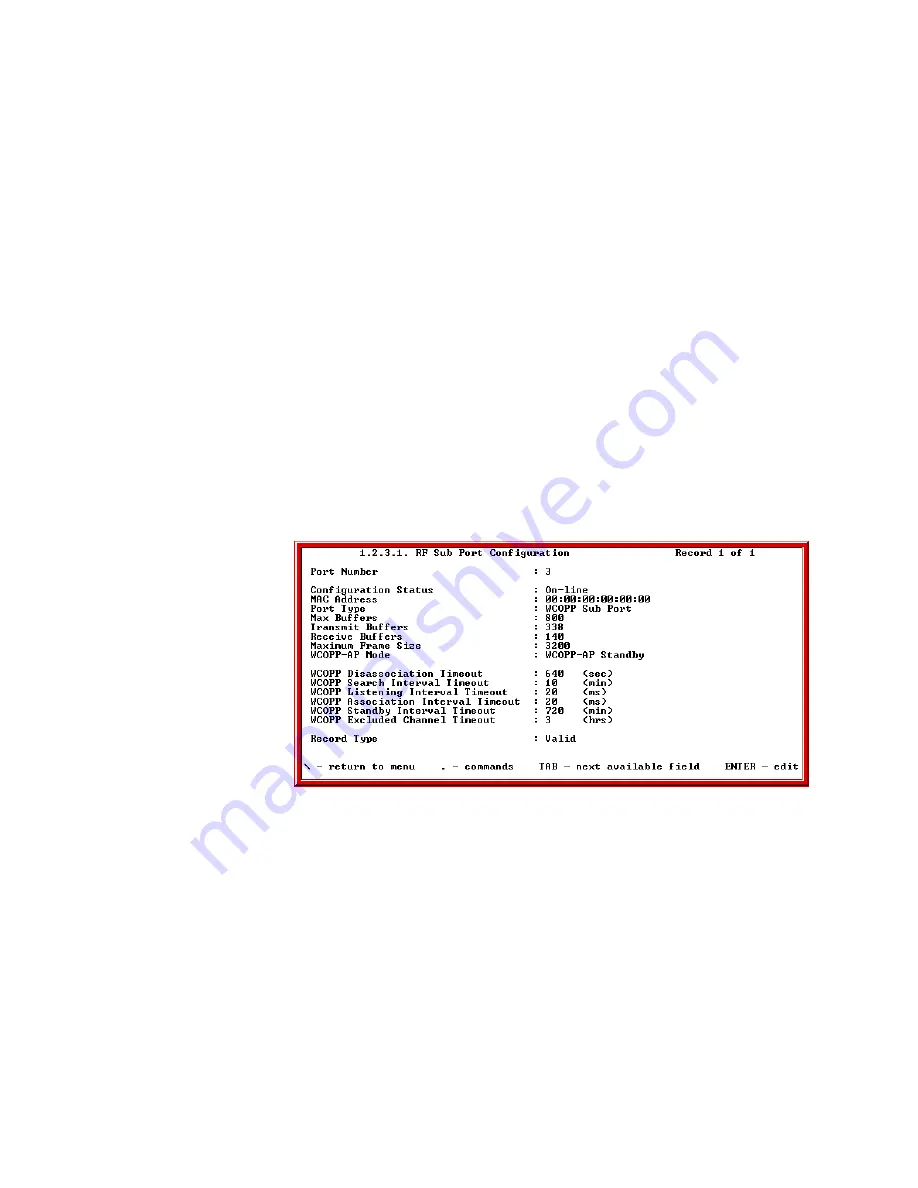
Chapter 2: Configuring Your SkyWay Series Unit(s)
18
a. Go to the RF Transceiver Configuration screen (1.2.3.3).
b. Under Frequency, change the value to the same frequency as the Base
station and press Enter.
c. Under RF Data Rate, change the value to the desired rate and press Enter.
Note: The Scrambler Tap field is currently being updated.
d. Type “.w” to write the record.
3.
Configure the RF Sub Port.
a. Go to the RF Sub Port Configuration screen (1.2.3.1)
b. Type “.a” to add a Sub port configuration.
c. If the Base is in Manual Mode, change the (SkyMate) WCOPP Mode field
to Manual Mode.
d. If the Base is in Standard or Promiscuous Mode, change the (SkyMate)
WCOPP Mode field to Standard Mode.
e. If the Base is in Standby Mode, change the (SkyMate) WCOPP-AP Mode
field to Standby Mode. For this example, we will set the SkyMate to
Standby (default setting) mode.
f.
Type “.w” to write the record and you should see the following:
4.
Configure SkyMate in Routing or Bridging Network. To Configure SkyMate
in Routing Network, proceed to “Configuring for Routing Only” on page 20.
To Configure SkyMate in Bridging Network, proceed to “Configuring for
Bridging Only” on page 23.
Bridging and Routing
The SkyWay-Net Bridge/Router can function as a bridge or router. When a packet
arrives at the bridge, SkyWay-Net examines it and determines its protocol type.
The packet is then forwarded or discarded, depending on the following functions
enabled on the bridge:
SkyMate Example Screen
Содержание SkyMate
Страница 6: ...About This Manual vi ...
Страница 20: ...Chapter 1 Getting to Know Your SkyWay Series 6 ...
Страница 100: ...Appendix A RunTime Bios Application Menu Trees 86 ...
Страница 102: ...Appendix B SNMP MIB Trap Messages 88 ...
Страница 120: ...Appendix C Glossary and Basic Concepts 106 ...
Страница 124: ...Index 110 ...






























