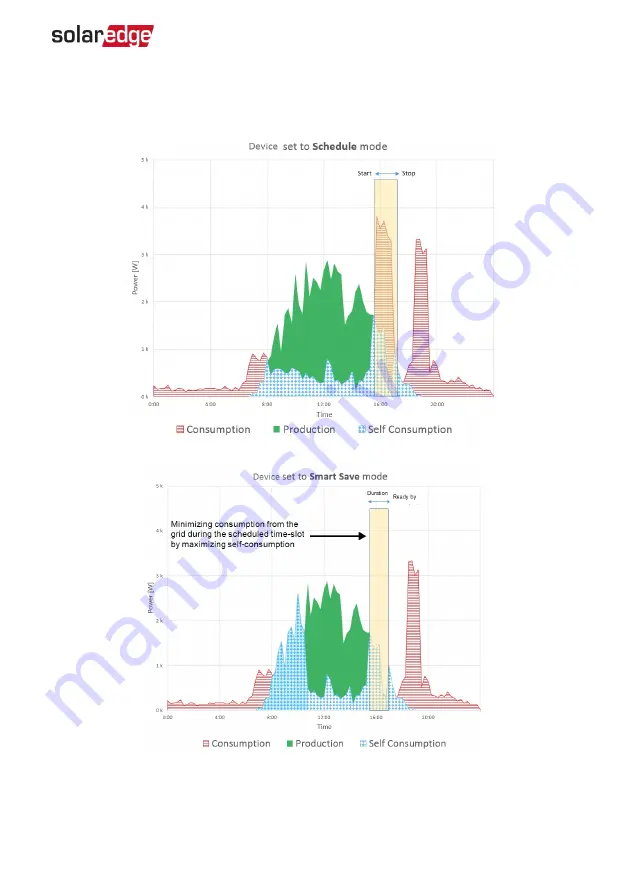
The following figure illustrates a typical example of device operation with Smart Save
and Schedule modes. Note that in Smart Save mode, the consumption is reduced by
taking advantage of excess PV earlier in the day.
Figure 2: Examples of device operation
Smart Energy Hot Water Installation
7
Smart Energy Hot Water Installation Guide MAN-01-00570-1.4
Содержание Smart Energy Hot Water
Страница 1: ...Installation Guide Smart Energy Hot Water Version 1 4...
Страница 37: ......









































