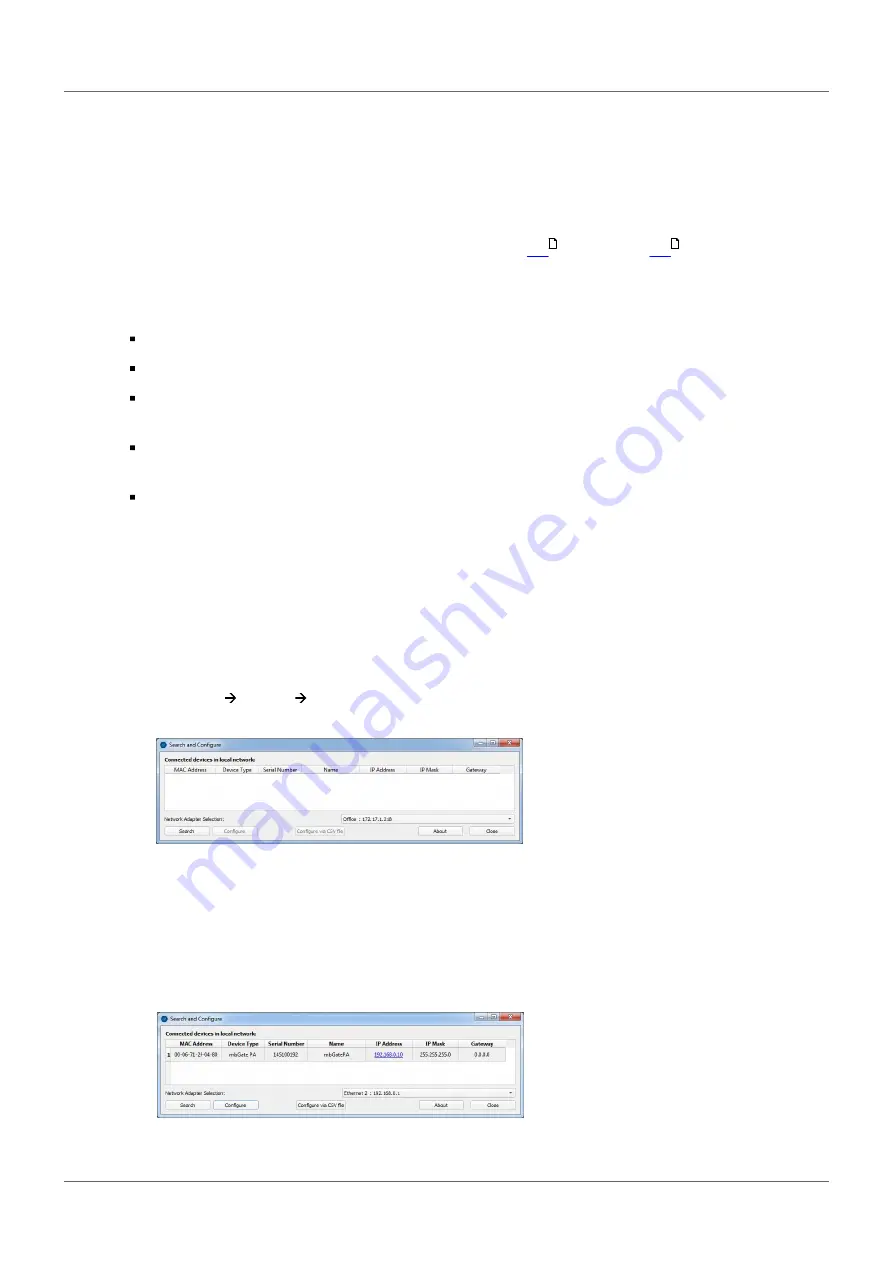
Modbus Gateways - User Guide
20
Version EN-092019-1.21
4
Configuration
The Modbus Gateway comes with an integrated web server which is used to configure the gateway and
the connected PROFIBUS devices. The default IP address of the integrated web server is 192.168.0.10. To
access the Modbus Gateway from your PC, you either have to change the default IP address of the
integrated web server to an address on your network or change the IP address on your PC to match the
network address of your gateway (e.g. 192.168.0.1). Section
and Section
describe how to
perform either of the two settings.
4.1
Prerequisites
Ensure that you have downloaded and installed the latest firmware.
The Modbus Gateway is connected to the PROFIBUS PA or PROFIBUS DP segment.
The Modbus Gateway is connected with a PC which runs a standard Internet browser supporting
JavaScript.
GSD files (electronic device descriptions) corresponding to the PROFIBUS devices are available on the
PC.
The Search and Configure tool is installed.
4.2
Changing the IP address of a gateway
Before you can operate the connected Modbus Gateway you will have to change the default IP address of
your gateway so that your PC can communicate with the integrated web server over the Local Area
Network.
The following steps apply to Windows 10.
1. Click
Start
Softing
Search and Configure
.
The application window is opened.
2. Click the dropdown list of the
Network Adapter Selection
.
This selection menu shows all networks you can access from your PC.
3. Select the network adapter which is connected to the gateway.
4. Click
[Search]
to start searching for connected gateways.
The search may take a moment.
5. Select the gateway you want to configure.
20
22
















































