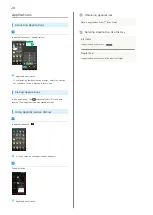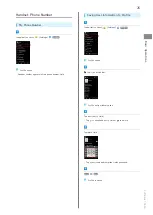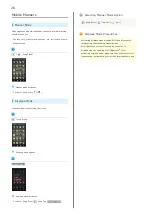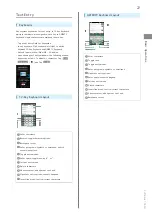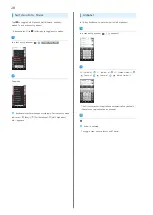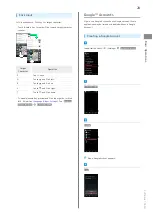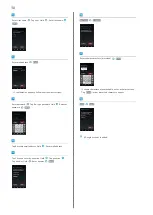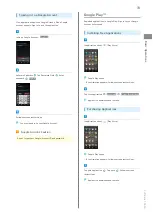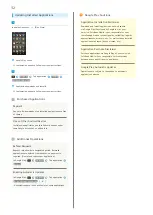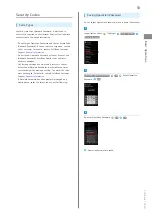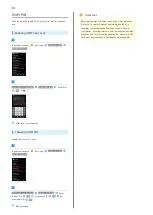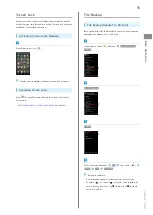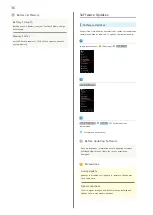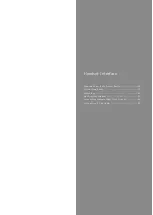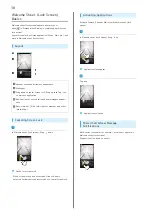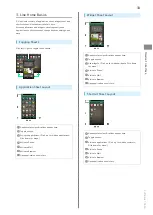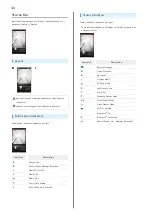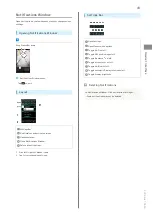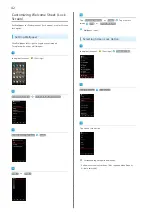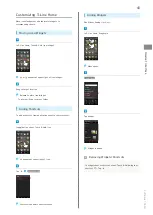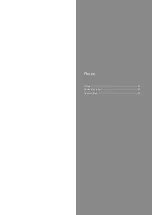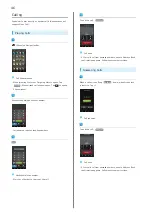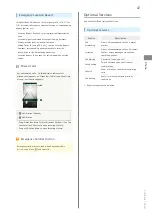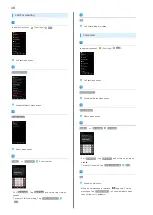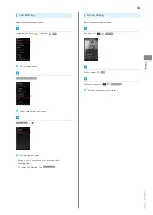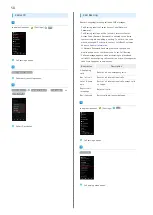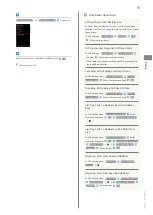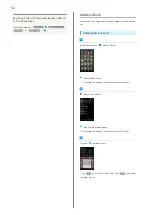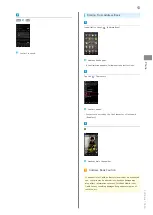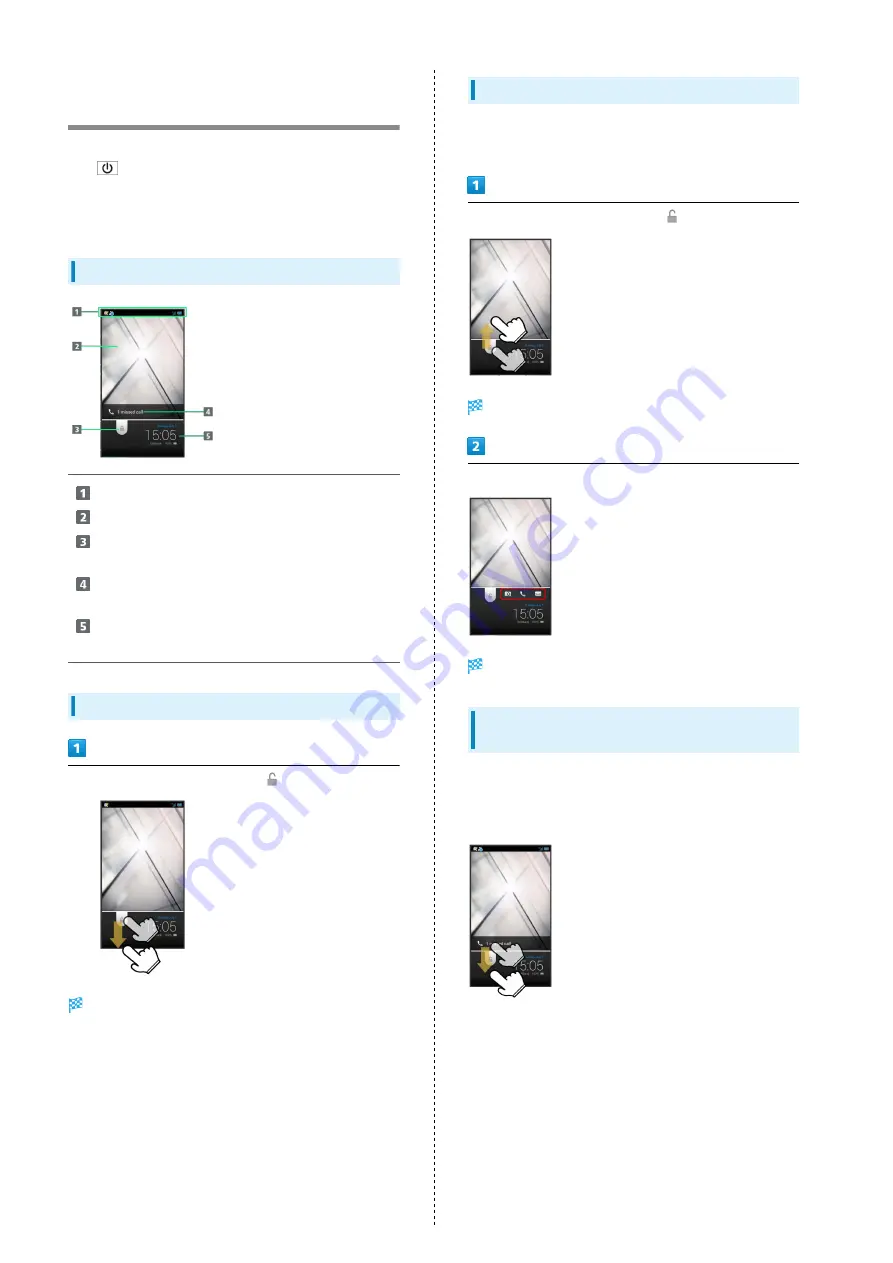
38
Welcome Sheet (Lock Screen)
Basics
Welcome sheet (lock screen) appears at power on or
when
is Pressed while Display is completely dark (Screen
lock active).
Cancel Screen lock, activate application (Phone, Mail, etc.), and
more in Welcome sheet (lock screen).
Layout
Handset status/notifications appear here.
Wallpaper
Drag down to cancel Screen lock; Drag up then Tap icon
to activate application.
Notifications of missed calls and new messages appear
here.
Date, time, etc. (Flick left/right for weather and other
information.)
Canceling Screen Lock
In Welcome sheet (lock screen), Drag
down
Screen lock is canceled.
・When Screen lock option other than Slide or None is
selected, follow onscreen instructions to cancel Screen lock.
Activating Applications
Activate Camera, Phone or Mail from Welcome sheet (lock
screen).
In Welcome sheet (lock screen), Drag
up
Application icons appear.
Tap icon
Application activates.
Missed Call & New Message
Notifications
Notification (missed call or new mail, with count) appears in
Welcome sheet (lock screen).
Drag notification down to open it.
Содержание SoftBank 106SH
Страница 1: ...106SH User Guide...
Страница 2: ......
Страница 6: ...4...
Страница 46: ...44...
Страница 47: ...45 Phone SoftBank 106SH Phone Calling 46 Optional Services 47 Address Book 52...
Страница 56: ...54...
Страница 69: ...67 Camera SoftBank 106SH Camera Photo Camera 68 Video Camera 69...
Страница 72: ...70...
Страница 73: ...71 Music Images SoftBank 106SH Music Images Music Files 72 Still Images Video 72...
Страница 75: ...73 Connectivity SoftBank 106SH Connectivity Wi Fi 74 Bluetooth 76...
Страница 81: ...79 Global Services SoftBank 106SH Global Services Global Roaming 80 Calling from Outside Japan 82...
Страница 86: ...84...
Страница 101: ...99 Appendix SoftBank 106SH Appendix Specifications 100 Customer Service 101...
Страница 104: ...102...
Страница 122: ...120...
Страница 125: ......