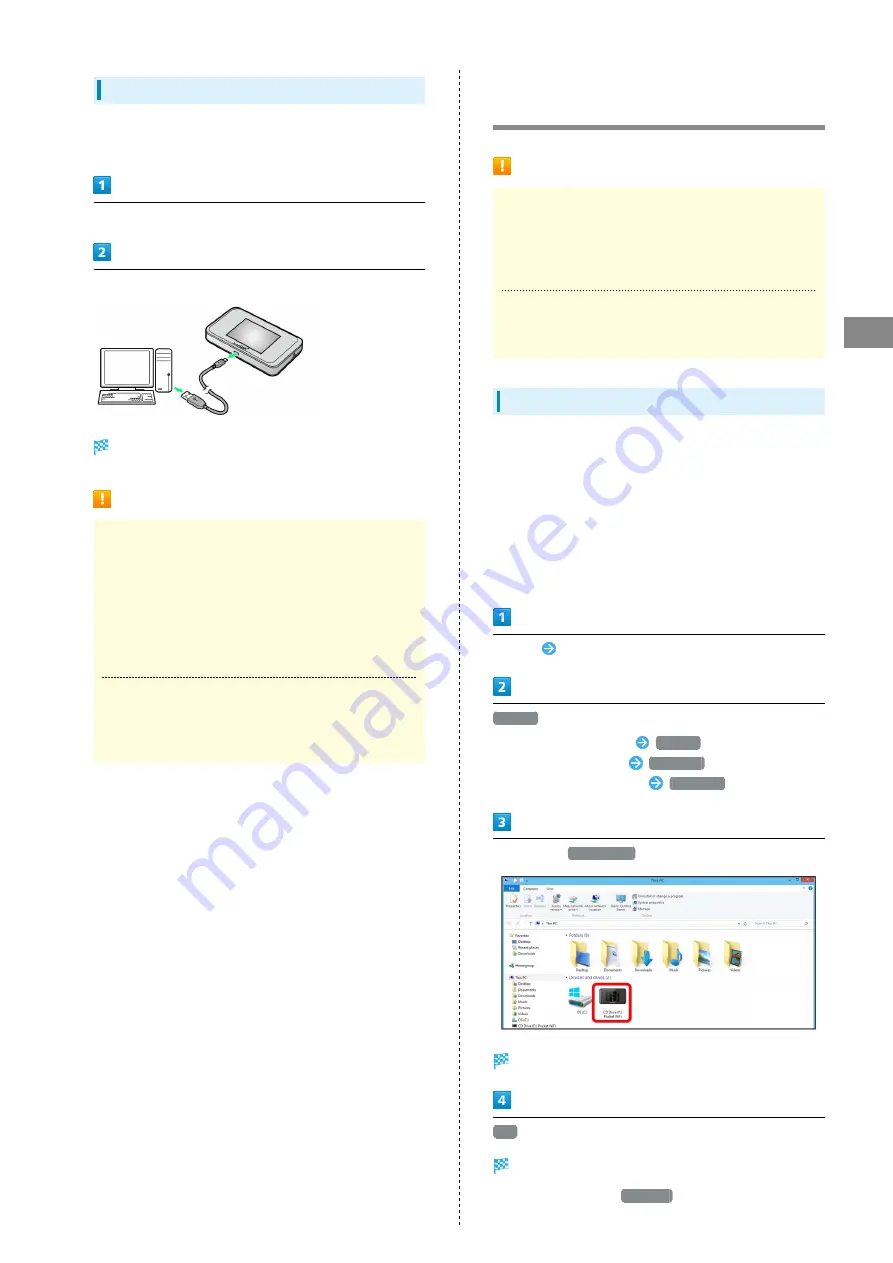
47
Connecting with Micro USB Cable (Windows)
501HW
Device Removal (Windows)
・When using a PC, check that data uploading/downloading is
completed before removing Wi-Fi router.
Check that data uploading/downloading is completed.
Remove Wi-Fi router from PC
Removal is complete.
Cautions for Removing Wi-Fi Router
Standby/Hibernation
Wi-Fi router may malfunction if PC enters standby
(suspend/resume) or hibernation with it connected. Be sure
to remove Wi-Fi router before leaving a PC unattended,
etc. Wi-Fi router may malfunction if connected before PC
starts/restarts. Remove Wi-Fi router before starting/
restarting PC.
WEB UI
Exit WEB UI before removing Wi-Fi router. Do not remove
Wi-Fi router during transmissions.
Installing/Uninstalling Driver
(Windows PC)
Notes on Installation/Uninstallation
Removing
Do not remove Wi-Fi router during installation/
uninstallation. May cause failure of installation/
uninstallation, system shutdown or other abnormality.
Administrative Privileges
Log in as Administrator.
Manual Installation
When connecting Wi-Fi router the first time, the device driver
installs automatically.
If installation does not begin automatically or a screen is not
displayed for selecting installation options, install with the
following steps.
Screenshots/operations are based on Windows 8.1.
・Power on the PC first, and then connect Wi-Fi router to the
PC.
Desktop
Activate File Explorer
This PC
・Windows 10: Start menu
This PC
.
・Windows 7: Start menu
Computer
.
・Windows Vista: Start menu
Computer
.
Double-click
Pocket WiFi
User Account Control dialog box may appear.
Yes
Installation is complete.
・Windows Vista: Click
Continue
.
Содержание 501HW
Страница 1: ...501HW User Guide...
Страница 2: ......
Страница 19: ...17 Getting Started 501HW Power Off Press Hold Power is off...
Страница 20: ...18...
Страница 46: ...44...
Страница 62: ...60 Resetting Data Traffic Reset all data traffic volumes for 1 2 and 3 Data volume is reset...
Страница 92: ...90...
Страница 100: ...98 Next Confirm description for SSID and SSID Stealth in LAN Wi Fi setup Next...
Страница 103: ...101 Settings Using WEB UI 501HW Select the network OK Network search is set...
Страница 106: ...104 Set each item Save Created profile appears for profile name...
Страница 108: ...106 Enter each item Save Edited information appears...
Страница 119: ...117 Settings Using WEB UI 501HW Enter SoftBank Wi Fi spot password Save SoftBank Wi Fi Spot setup is complete...
Страница 122: ...120 Set each item Apply LAN Wi Fi basic settings for SSID A are made...
Страница 126: ...124 Set each item Apply LAN Wi Fi advanced settings are made...
Страница 128: ...126 OK MAC Address Filtering is set...
Страница 130: ...128 OK MAC Address Filtering is canceled...
Страница 132: ...130 OK Wi Fi router is rebooted and DHCP is set...
Страница 136: ...134 Canceling IP Address and Port Filtering In Menu List Router Setting IP Address Filtering Delete OK...
Страница 137: ...135 Settings Using WEB UI 501HW Apply OK IP address filtering settings are canceled...
Страница 140: ...138 Canceling Portmapping In Menu List Router Setting Portmapping Delete OK...
Страница 141: ...139 Settings Using WEB UI 501HW Apply OK Portmapping settings are canceled...
Страница 143: ...141 Settings Using WEB UI 501HW Enter each item OK Apply OK Special application settings are added...
Страница 144: ...142 Canceling Special Applications In Menu List Router Setting Special Applications Delete OK...
Страница 145: ...143 Settings Using WEB UI 501HW Apply OK Special application settings are canceled...
Страница 154: ...152 OK Wi Fi router reboots to its default settings...
Страница 155: ...153 Settings Using WEB UI 501HW Rebooting Wi Fi Router In Menu List System Reboot Reboot OK Wi Fi router is rebooted...
Страница 161: ...159 Settings Using WEB UI 501HW Resetting Data Traffic In Main Menu Data Traffic Reset Yes Data traffic volume is reset...
Страница 163: ...161 Settings Using WEB UI 501HW Deleting Viewed Information In Main Menu Information Select information...
Страница 164: ...162 Delete OK Information is deleted after pop up screen is shown...
Страница 166: ...164 Delete OK Information is deleted after pop up screen is shown...
Страница 178: ...176 Enter Login password Login Settings open LAN Wi Fi...
Страница 179: ...177 Settings Using WEB UI 501HW Set each item Apply LAN Wi Fi basic settings for SSID A are made...
Страница 181: ...179 Settings Using WEB UI 501HW Enter Login password Login Settings open LAN Wi Fi...
Страница 185: ...183 Settings Using WEB UI 501HW Notes for Overseas Use When coming to Japan from overseas turn the power off and back on...
Страница 189: ...187 Settings Using WEB UI 501HW Data Usage...
Страница 192: ...190 Data Usage...
Страница 195: ...193 Settings Using WEB UI 501HW Data Usage Reset...
Страница 196: ...194 Yes Data volume is reset...
Страница 198: ...196 Information Information is shown...
Страница 199: ...197 Settings Using WEB UI 501HW Select information to confirm Information is shown...
Страница 201: ...199 Settings Using WEB UI 501HW Information Checkmark information to delete Checkmark Select All to select all...
Страница 202: ...200 Delete YES Information is deleted after pop up screen is shown...
Страница 204: ...202 Enter Login password Login Settings open Device Information Information is shown...
Страница 221: ...Appendix Troubleshooting 220 Specifications 223 Warranty Service 225 Customer Service 225...
Страница 228: ...226...
Страница 243: ......






























