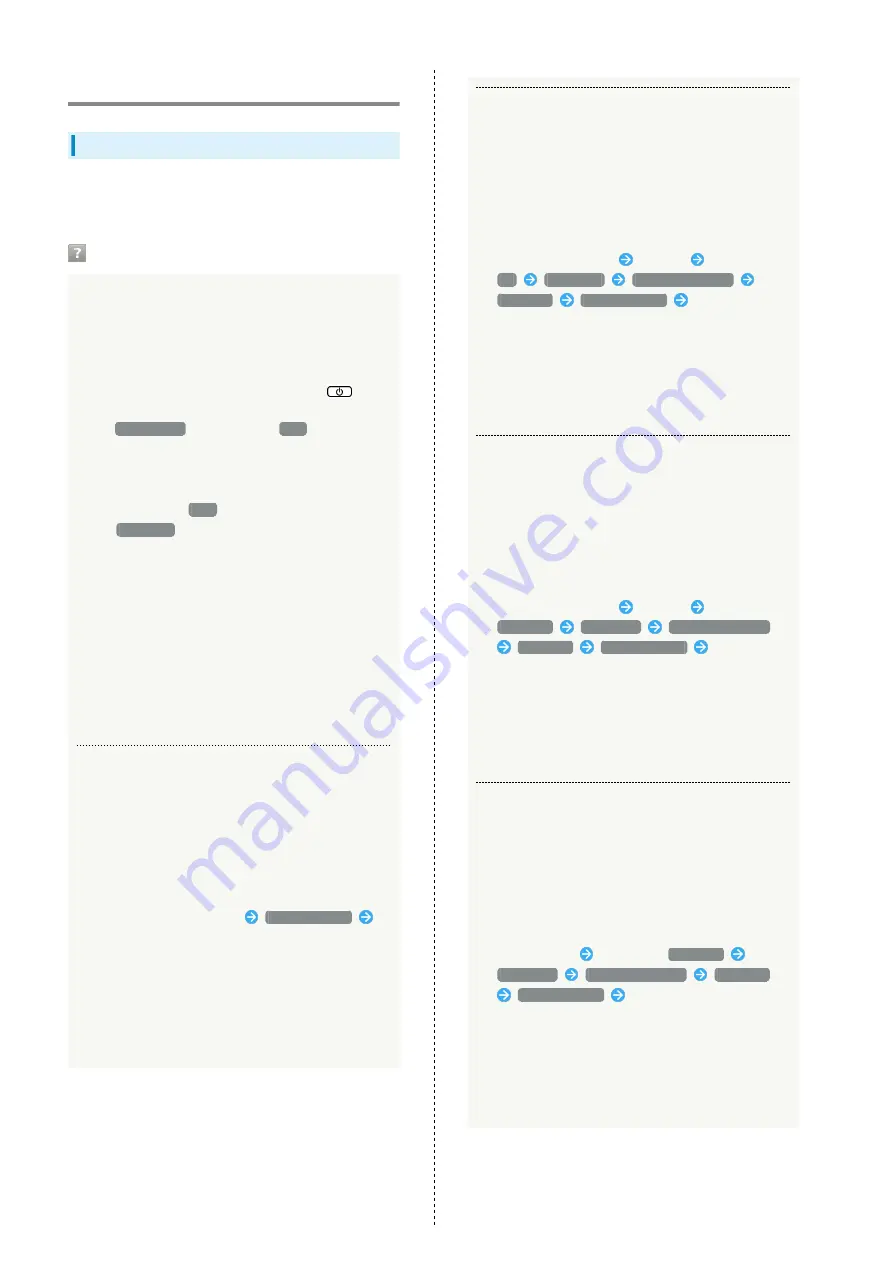
220
Troubleshooting
Check Here First
If symptoms continue even after checking, contact a nearby
SoftBank Shop or
Hints
Q.
Unable to connect WLAN
A.
Make sure Wi-Fi router and WLAN device WLAN
functions are activated. When five minutes elapse
after no WLAN devices are connected and Display
turns off, Wi-Fi router goes into Sleep mode and WLAN
function of Wi-Fi router is disabled. Press
to
enable WLAN function. Change time before turning off
in
スリープ設定
in Wi-Fi router
設定
. For details,
see "
."
A.
Confirm that Wi-Fi router SSID is selected and correct
Security Key is set on WLAN device. If you forget SSID
or WEP key, see
SSID
in Wi-Fi router Touch Menu
or
LAN Wi-Fi
on WEB UI and change Security Key on
WLAN device.
For details, see "
." Some WLAN devices do not
support WPA/WPA2. See WLAN device user guide.
A.
If you are unable to connect with WPS function, see
WLAN device user guide etc.
If problem persists, set up WLAN manually. See each
topic of "
A.
Change Wi-Fi 通信規格設定 and retry. For details, see
"
Wi-Fi Communication Standard Setting
."
Q.
PC does not recognize Wi-Fi router by USB connection
(Windows 10)
A.
Confirm that Wi-Fi router is properly connected to PC.
A.
Remove Wi-Fi router from PC, restart PC, then
reconnect Wi-Fi router.
A.
Follow these steps to confirm proper Wi-Fi router
installation.
Right-click the Start menu
Device Manager
Confirm that the following are shown
・Before driver installation: "HUAWEI Mass Storage USB
Device" in "DVD/CD-ROM drives," "USB Mass Storage
Device" in "Universal Serial Bus Controllers"
・After driver installation: "HUAWEI Mobile Connect
- Bus Enumerate Device" in "Universal Serial Bus
Controllers"
Q.
PC does not recognize Wi-Fi router by USB connection
(Windows 8.1)
A.
Confirm that Wi-Fi router is properly connected to PC.
A.
Remove Wi-Fi router from PC, restart PC, then
reconnect Wi-Fi router.
A.
Follow these steps to confirm proper Wi-Fi router
installation.
Open Desktop window
Explorer
Right-click
PC
Properties
System Properties
Hardware
Device Manager
Confirm that the
following is shown
・Before driver installation: "HUAWEI Mass Storage USB
Device" in "DVD/CD-ROM drives," "USB Mass Storage
Device" in "Universal Serial Bus Controllers"
・After driver installation: "Remote NDIS based
Internet Sharing Device" in "Network adapters"
Q.
PC does not recognize Wi-Fi router by USB connection
(Windows 8)
A.
Confirm that Wi-Fi router is properly connected to PC.
A.
Remove Wi-Fi router from PC, restart PC, then
reconnect Wi-Fi router.
A.
Follow these steps to confirm proper Wi-Fi router
installation.
Open Desktop window
Explorer
Right-click
Computer
Properties
System Properties
Hardware
Device Manager
Confirm that
the following is shown
・Before driver installation: "HUAWEI Mass Storage USB
Device" in "DVD/CD-ROM drives," "USB Mass Storage
Device" in "Universal Serial Bass Controllers"
・After driver installation: "Remote NDIS based
Internet Sharing Device" in "Network adapters"
Q.
PC does not recognize Wi-Fi router by USB connection
(Windows 7)
A.
Confirm that Wi-Fi router is properly connected to PC.
A.
Remove Wi-Fi router from PC, restart PC, then
reconnect Wi-Fi router.
A.
Follow these steps to confirm proper Wi-Fi router
installation.
Start Explorer
Right-click
Computer
Properties
System Properties
Hardware
Device Manager
Confirm that the following is
shown
・Before driver installation: "HUAWEI Mass Storage USB
Device" in "DVD/CD-ROM drives," "USB Mass Storage
Device" in "Universal Serial Bus Controllers"
・After driver installation: "Remote NDIS based
Internet Sharing Device" in "Network adapters"
Содержание 501HW
Страница 1: ...501HW User Guide...
Страница 2: ......
Страница 19: ...17 Getting Started 501HW Power Off Press Hold Power is off...
Страница 20: ...18...
Страница 46: ...44...
Страница 62: ...60 Resetting Data Traffic Reset all data traffic volumes for 1 2 and 3 Data volume is reset...
Страница 92: ...90...
Страница 100: ...98 Next Confirm description for SSID and SSID Stealth in LAN Wi Fi setup Next...
Страница 103: ...101 Settings Using WEB UI 501HW Select the network OK Network search is set...
Страница 106: ...104 Set each item Save Created profile appears for profile name...
Страница 108: ...106 Enter each item Save Edited information appears...
Страница 119: ...117 Settings Using WEB UI 501HW Enter SoftBank Wi Fi spot password Save SoftBank Wi Fi Spot setup is complete...
Страница 122: ...120 Set each item Apply LAN Wi Fi basic settings for SSID A are made...
Страница 126: ...124 Set each item Apply LAN Wi Fi advanced settings are made...
Страница 128: ...126 OK MAC Address Filtering is set...
Страница 130: ...128 OK MAC Address Filtering is canceled...
Страница 132: ...130 OK Wi Fi router is rebooted and DHCP is set...
Страница 136: ...134 Canceling IP Address and Port Filtering In Menu List Router Setting IP Address Filtering Delete OK...
Страница 137: ...135 Settings Using WEB UI 501HW Apply OK IP address filtering settings are canceled...
Страница 140: ...138 Canceling Portmapping In Menu List Router Setting Portmapping Delete OK...
Страница 141: ...139 Settings Using WEB UI 501HW Apply OK Portmapping settings are canceled...
Страница 143: ...141 Settings Using WEB UI 501HW Enter each item OK Apply OK Special application settings are added...
Страница 144: ...142 Canceling Special Applications In Menu List Router Setting Special Applications Delete OK...
Страница 145: ...143 Settings Using WEB UI 501HW Apply OK Special application settings are canceled...
Страница 154: ...152 OK Wi Fi router reboots to its default settings...
Страница 155: ...153 Settings Using WEB UI 501HW Rebooting Wi Fi Router In Menu List System Reboot Reboot OK Wi Fi router is rebooted...
Страница 161: ...159 Settings Using WEB UI 501HW Resetting Data Traffic In Main Menu Data Traffic Reset Yes Data traffic volume is reset...
Страница 163: ...161 Settings Using WEB UI 501HW Deleting Viewed Information In Main Menu Information Select information...
Страница 164: ...162 Delete OK Information is deleted after pop up screen is shown...
Страница 166: ...164 Delete OK Information is deleted after pop up screen is shown...
Страница 178: ...176 Enter Login password Login Settings open LAN Wi Fi...
Страница 179: ...177 Settings Using WEB UI 501HW Set each item Apply LAN Wi Fi basic settings for SSID A are made...
Страница 181: ...179 Settings Using WEB UI 501HW Enter Login password Login Settings open LAN Wi Fi...
Страница 185: ...183 Settings Using WEB UI 501HW Notes for Overseas Use When coming to Japan from overseas turn the power off and back on...
Страница 189: ...187 Settings Using WEB UI 501HW Data Usage...
Страница 192: ...190 Data Usage...
Страница 195: ...193 Settings Using WEB UI 501HW Data Usage Reset...
Страница 196: ...194 Yes Data volume is reset...
Страница 198: ...196 Information Information is shown...
Страница 199: ...197 Settings Using WEB UI 501HW Select information to confirm Information is shown...
Страница 201: ...199 Settings Using WEB UI 501HW Information Checkmark information to delete Checkmark Select All to select all...
Страница 202: ...200 Delete YES Information is deleted after pop up screen is shown...
Страница 204: ...202 Enter Login password Login Settings open Device Information Information is shown...
Страница 221: ...Appendix Troubleshooting 220 Specifications 223 Warranty Service 225 Customer Service 225...
Страница 228: ...226...
Страница 243: ......






























