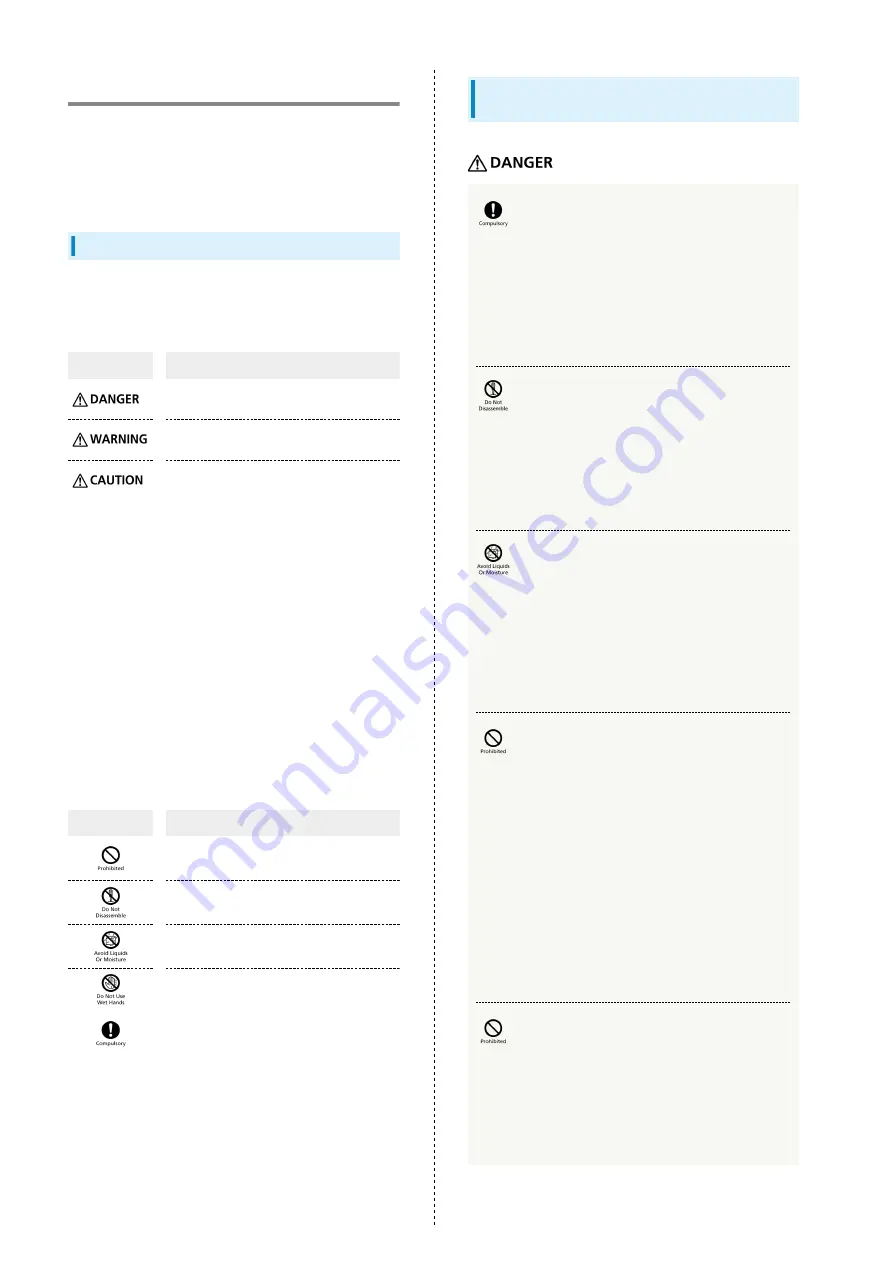
228
Safety Precautions
Read safety precautions before using Wi-Fi router.
Observe precautions to avoid injury to self or others, or
damage to property.
SoftBank Corp. is not liable for any damages resulting from
use of this product.
Labels & Symbols
These labels indicate the degree of risk from improper use.
Make sure you thoroughly understand their meanings before
reading on.
Mark
Description
Great risk of death or serious injury
1
from
improper use
Risk of death or serious injury
1
from
improper use
Risk of minor injury
2
or damage to
property
3
from improper use
1 Serious injury includes: Loss of eyesight, physical injury,
high-temperature burns, low-temperature burns, electric
shock, fractures, poisoning and other conditions having
side effects or requiring hospitalization or long-term
treatment.
2 Minor injury includes: Physical injury, burns, electric shock,
and other conditions not requiring hospitalization or long-
term treatment.
3 Damage to property includes: Incidental damage to
structures and household property and/or to pets and
livestock.
These symbols indicate prohibited or compulsory actions. Make
sure you thoroughly understand their meanings before reading
on.
Mark
Descriptions
Prohibited actions
Disassembly prohibited
Exposure to liquids prohibited
Use with wet hands prohibited
Compulsory actions
Wi-Fi Router, USIM Card, Battery, Micro
USB Cable Charger
Use specified Battery, AC Charger (optional
accessory) and Micro USB Cable only.
Non-specified accessory use may cause Battery to leak,
overheat, burst or ignite, or cause AC Charger (optional
accessory) and Micro USB Cable to overheat, ignite,
malfunction, etc.
Do not disassemble, modify or solder.
May cause fire, injury, electric shock or malfunction.
Battery may leak, overheat, burst or ignite. Modifying Wi-
Fi router is prohibited by the Radio Law and subject to
penalty.
Keep away from water.
Do not let liquid-exposed (water, pet urine, etc.) Wi-
Fi router/related hardware remain wet; do not charge
wet Battery. Doing so may cause overheating, electric
shock, fire, injury or malfunction. Use Wi-Fi router/related
hardware properly/where appropriate.
Do not charge Battery or use/expose Wi-Fi
router/related hardware to extreme heat (e.g.
near fire or source of heat, in direct sunlight,
inside vehicles on hot days, etc.). Do not charge
Battery or use, leave, or be carrying Wi-Fi
router in a place where heat collects, such as
under a kotatsu (blanketed warming table) or
electric blanket, next to a kairo (worn warming
patch), etc.
May cause warping/malfunction; Battery may leak,
overheat, ignite or burst. Wi-Fi router or related hardware
may become too hot to touch, leading to burn injuries, etc.
Do not force Battery/AC Charger (optional
accessory)/Micro USB Cable into Wi-Fi router.
Confirm terminal/connector orientation; retry.
Battery may leak, overheat, burst, ignite, etc. The charging
terminal may be broken or burnt out.
Содержание 501HW
Страница 1: ...501HW User Guide...
Страница 2: ......
Страница 19: ...17 Getting Started 501HW Power Off Press Hold Power is off...
Страница 20: ...18...
Страница 46: ...44...
Страница 62: ...60 Resetting Data Traffic Reset all data traffic volumes for 1 2 and 3 Data volume is reset...
Страница 92: ...90...
Страница 100: ...98 Next Confirm description for SSID and SSID Stealth in LAN Wi Fi setup Next...
Страница 103: ...101 Settings Using WEB UI 501HW Select the network OK Network search is set...
Страница 106: ...104 Set each item Save Created profile appears for profile name...
Страница 108: ...106 Enter each item Save Edited information appears...
Страница 119: ...117 Settings Using WEB UI 501HW Enter SoftBank Wi Fi spot password Save SoftBank Wi Fi Spot setup is complete...
Страница 122: ...120 Set each item Apply LAN Wi Fi basic settings for SSID A are made...
Страница 126: ...124 Set each item Apply LAN Wi Fi advanced settings are made...
Страница 128: ...126 OK MAC Address Filtering is set...
Страница 130: ...128 OK MAC Address Filtering is canceled...
Страница 132: ...130 OK Wi Fi router is rebooted and DHCP is set...
Страница 136: ...134 Canceling IP Address and Port Filtering In Menu List Router Setting IP Address Filtering Delete OK...
Страница 137: ...135 Settings Using WEB UI 501HW Apply OK IP address filtering settings are canceled...
Страница 140: ...138 Canceling Portmapping In Menu List Router Setting Portmapping Delete OK...
Страница 141: ...139 Settings Using WEB UI 501HW Apply OK Portmapping settings are canceled...
Страница 143: ...141 Settings Using WEB UI 501HW Enter each item OK Apply OK Special application settings are added...
Страница 144: ...142 Canceling Special Applications In Menu List Router Setting Special Applications Delete OK...
Страница 145: ...143 Settings Using WEB UI 501HW Apply OK Special application settings are canceled...
Страница 154: ...152 OK Wi Fi router reboots to its default settings...
Страница 155: ...153 Settings Using WEB UI 501HW Rebooting Wi Fi Router In Menu List System Reboot Reboot OK Wi Fi router is rebooted...
Страница 161: ...159 Settings Using WEB UI 501HW Resetting Data Traffic In Main Menu Data Traffic Reset Yes Data traffic volume is reset...
Страница 163: ...161 Settings Using WEB UI 501HW Deleting Viewed Information In Main Menu Information Select information...
Страница 164: ...162 Delete OK Information is deleted after pop up screen is shown...
Страница 166: ...164 Delete OK Information is deleted after pop up screen is shown...
Страница 178: ...176 Enter Login password Login Settings open LAN Wi Fi...
Страница 179: ...177 Settings Using WEB UI 501HW Set each item Apply LAN Wi Fi basic settings for SSID A are made...
Страница 181: ...179 Settings Using WEB UI 501HW Enter Login password Login Settings open LAN Wi Fi...
Страница 185: ...183 Settings Using WEB UI 501HW Notes for Overseas Use When coming to Japan from overseas turn the power off and back on...
Страница 189: ...187 Settings Using WEB UI 501HW Data Usage...
Страница 192: ...190 Data Usage...
Страница 195: ...193 Settings Using WEB UI 501HW Data Usage Reset...
Страница 196: ...194 Yes Data volume is reset...
Страница 198: ...196 Information Information is shown...
Страница 199: ...197 Settings Using WEB UI 501HW Select information to confirm Information is shown...
Страница 201: ...199 Settings Using WEB UI 501HW Information Checkmark information to delete Checkmark Select All to select all...
Страница 202: ...200 Delete YES Information is deleted after pop up screen is shown...
Страница 204: ...202 Enter Login password Login Settings open Device Information Information is shown...
Страница 221: ...Appendix Troubleshooting 220 Specifications 223 Warranty Service 225 Customer Service 225...
Страница 228: ...226...
Страница 243: ......





























