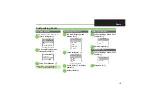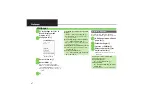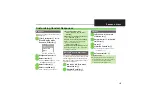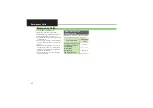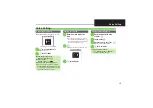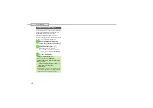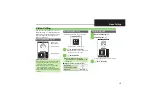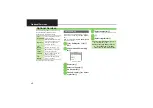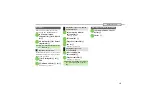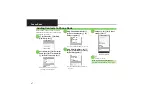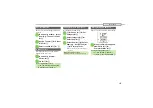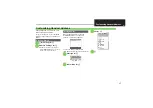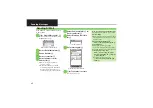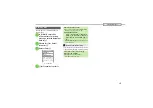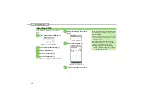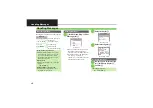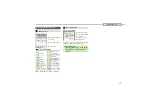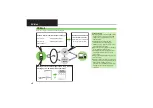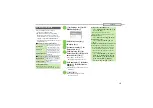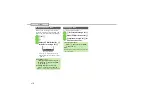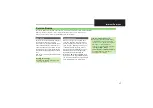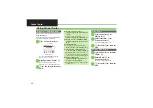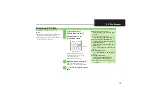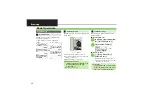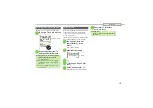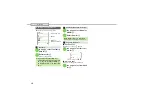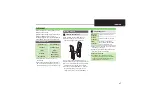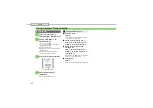4-
3
Sending Messages
Send images to compatible handsets
using S! Mail.
1
In S! Mail Composition
window after composing
message, select Attachment
field
S
%
2
Picture
S
%
S
Select
folder
S
%
3
Select file
S
%
File attached
4
A
S
Transmission starts
Large images may be automatically reduced
to approximately 400 KB - 500 KB by default.
Attaching Files
Attaching Non-Image Files
.
In
2
, select a folder other than
Picture
and Press
%
, then select a file.
Attaching Multiple Files
After
3
,
Attach (1)
S
%
S
Attach
File
S
%
S
Picture
S
%
S
Select
folder
S
%
S
Select file
S
%
S
A
S
4
,
X
in
Attach (X)
indicates the number of
attached files.
Automatic Image Resizing
If Recipient Cannot Receive Large
Messages (Up to 2 MB)
.
Message may be truncated or
attachments may be lost.