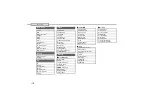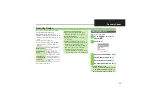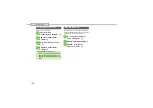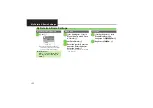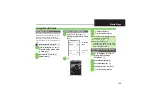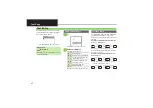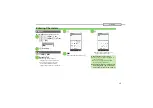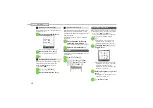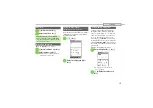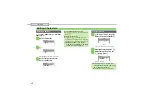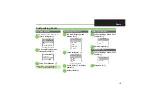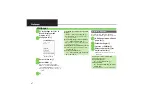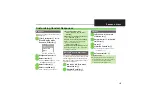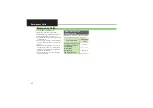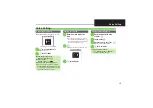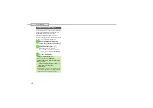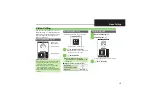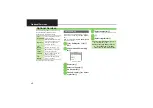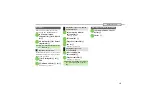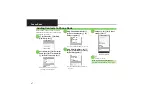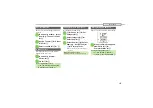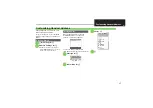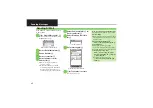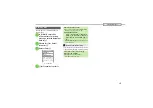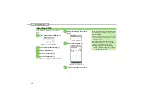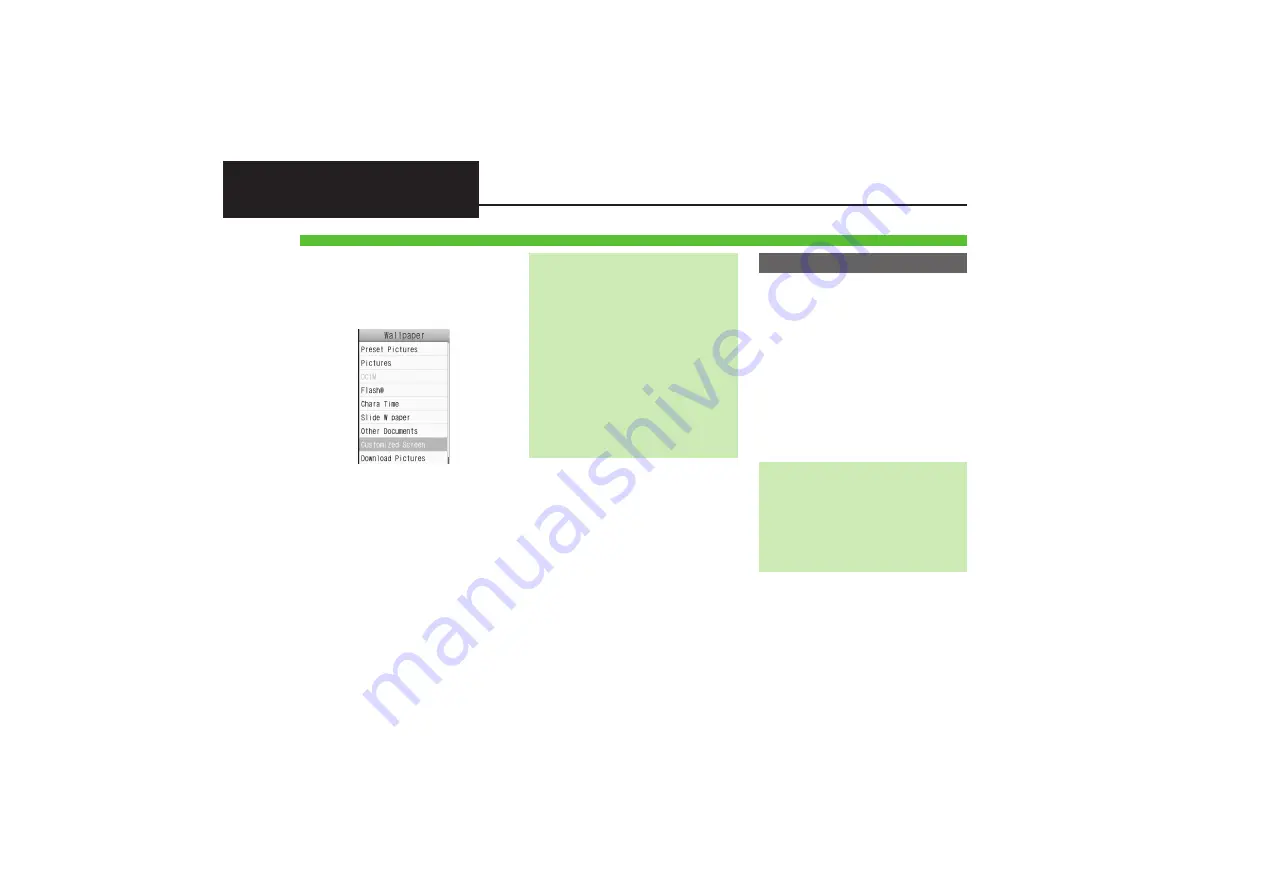
2-
7
Wallpaper
1
%
S
Settings
S
%
S
In
Sound/Display menu,
Display
S
%
2
Wallpaper
S
%
Wallpaper Menu
3
Select folder
S
%
4
Select file
S
%
.
Some files may not be usable.
.
Omit
5
when
Preset Pictures
or
Customized Screen
is selected in
3
.
.
Use
e
to zoom in/out or Press
B
to
rotate.
5
%
Set slideshow to appear in Standby.
Some folders/files may not be supported.
1
In Wallpaper menu,
Slide W
paper
S
%
2
Folder Setting
S
%
3
Pictures
or
DCIM
S
%
4
Select subfolder
S
%
S
Set this folder
S
%
.
Omit steps for subfolder if none is
applicable.
Wallpaper
Selecting Images Smaller or Larger than
Display
After
4
, select option
S
%
S
%
,
For
Centered
, use
e
to zoom in/out or
Press
B
to rotate.
Downloading Images from the Internet
In
3
,
Download Pictures
S
%
,
Read terms of service and then follow
onscreen instructions.
Selecting Images with Limited Usage Period
.
Confirmation appears. Follow these steps:
Yes
S
%
S
%
Selecting Chara Time Files
In
3
,
Chara Time
S
%
S
Select file
S
%
S
%
S
%
Slideshow Wallpaper
If There is No Image in Set Folder
.
Preset images appear.
Using Preset Images
In
3
,
Preset Pictures
S
%
Selecting Pattern
In
2
,
Pattern Setting
S
%
S
Select
pattern
S
%
,
To check patterns, select one and Press
B
.