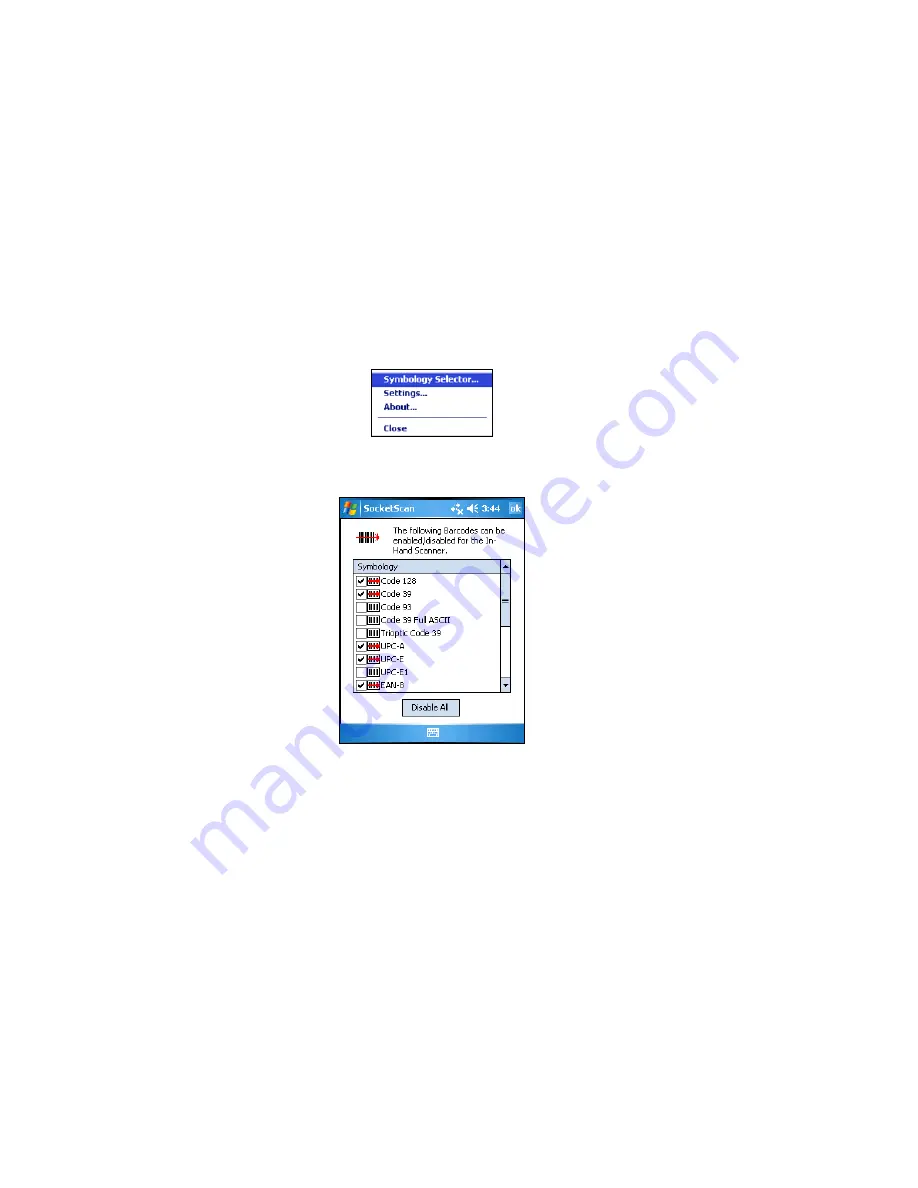
32
Symbology Selector
If you have the dual-function CF RFID Reader-Scan Card 6P, SocketScan Plug-in
provides an applet that makes it easy to modify which barcode symbologies the
scanner will recognize and attempt to decode. By default, the scanner is set to
recognize several of the most common symbologies.
1. Tap on the SocketScan Plug-in icon at the bottom of the Today screen.
2. In the pop-up menu, tap
Symbology Selector
. If SocketScan Plug-in is
currently configured for more than one scanner, then tap
In-Hand
Scanner
in the submenu that appears.
3. In the screen that appears, use the checkboxes to enable/disable
symbologies. Tap
ok
.
Note: Enabling all possible symbologies will make the decode process slightly
longer.
Note: If you want to read UPC-A barcodes disable GS1 DataBar (RSS) so that
UPC-A barcodes aren’t mistakenly read as GS1 DataBar.
Note: The RSS symbology is now known as GS1 DataBar.
Содержание CF RFID Reader Card 6E
Страница 1: ...CF RFID Reader Card CF RFID Reader Scan Card Series 6 User s Guide...
Страница 65: ...1 2010 Printed in U S A...






























