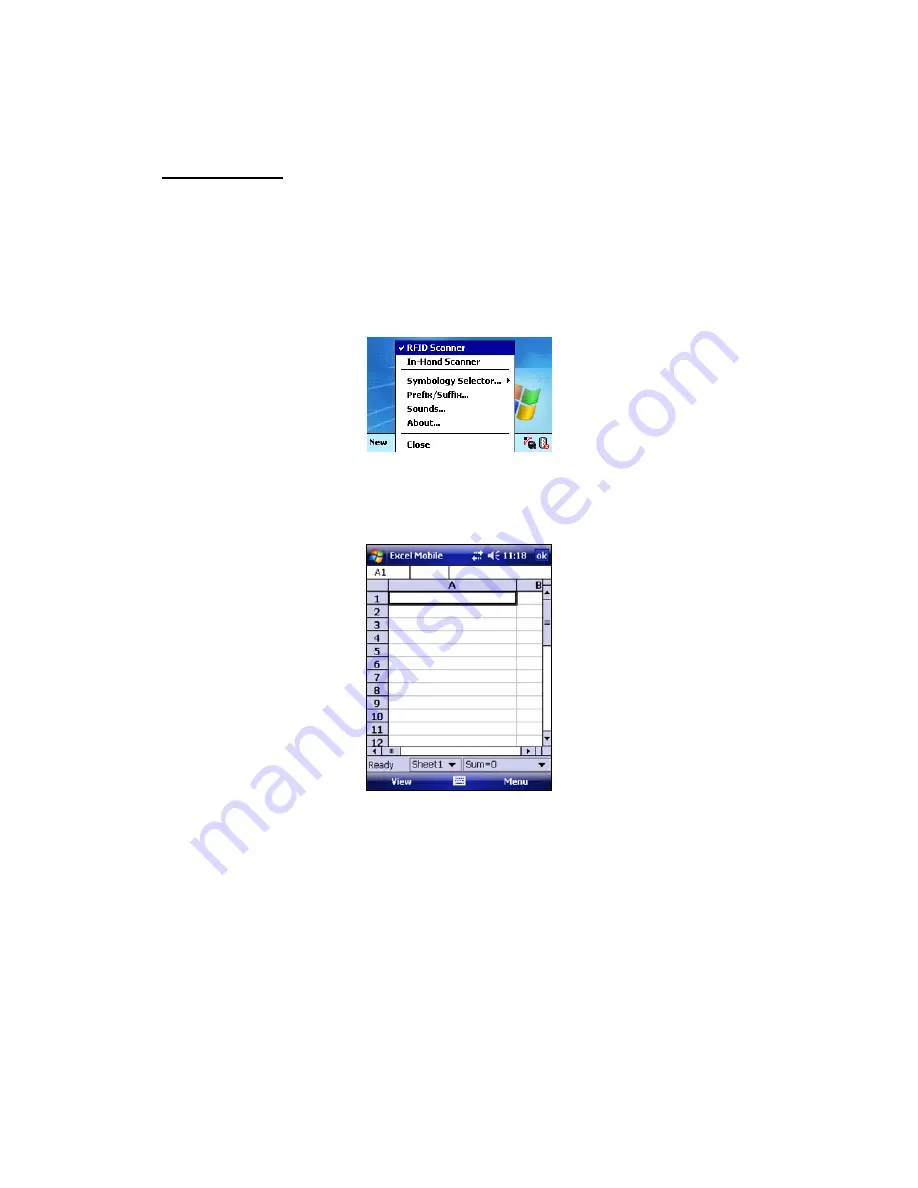
14
Windows Mobile 5: If you have the CF RFID Reader-Scan Card 6P, and you did not
assign buttons to Trigger ISC or Trigger RFID, make sure the card is in the correct mode
you wish to use. The SocketScan Plug-in icon at the bottom of the Today screen indicates
your current mode.
To switch modes, do either of the following:
•
If you assigned a button to Trigger Select, press the button.
•
Tap on the SocketScan Plug-in icon. In the pop-up menu, tap to select the card
mode you want.
STEP 4: Open Your Application
Open the application that you want to receive the data (e.g., Excel, Notepad, etc.). Place
the cursor where you want to enter data.
Note: If reading RFID tags into Excel, you may want to widen the cells to fit the full tag
ID, which may exceed 20 characters.
Содержание CF RFID Reader Card 6E
Страница 1: ...CF RFID Reader Card CF RFID Reader Scan Card Series 6 User s Guide...
Страница 65: ...1 2010 Printed in U S A...





























