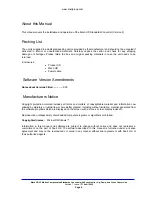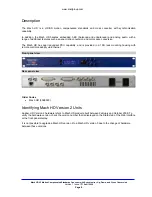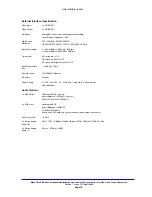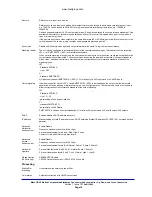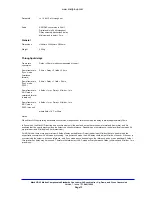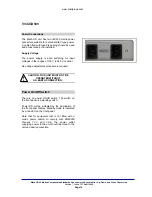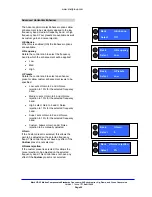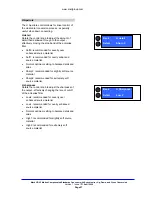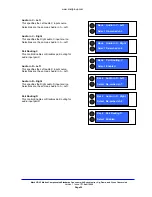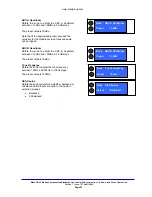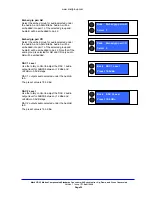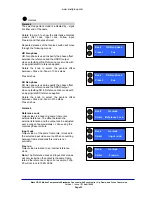www.snellgroup.com
Mach HD V2 Motion Compensated Standards Converter with Synchronizer, Up, Down, and Cross Conversion
Version 1 Issue 1
©
Snell 2009
Page 19
Operation via the Front Panel
The layout of the active front panel is shown below. Applying power activates the unit; if it was powered down
in standby mode, switch on using the standby button. Direct access functions are available via six buttons.
The action of the control knob and function selection buttons are indicated by the display and vary depending
upon the mode selected.
Note that certain settings and functions cannot be adjusted by means of the front panel, and can only be
adjusted by means of the Web interface. These are:
•
Net
Mask
•
Default IP Add
•
Default
Gateway
Item
Description
Standby
When the unit is switched off the LED is illuminated.
When the unit is switched on the display and controls are active and
the LED is extinguished.
Display
Provides status and control information
Control knob
Rotate to scroll through functions
Function selection button A
This button has two functions
•
This button toggles between the default screen (showing the
status of the input, output and genlock) and the Input selection
screen.
•
When the word ‘Back’ is shown on the display adjacent to this
button, pressing it returns to the previous menu.
Function selection button B
The button has three functions
•
This selects the Output selection screen.
•
When the word ‘Select’ is shown on the display adjacent to
this button, pressing it selects the desired user selection
•
When the word ‘Preset’ is shown on the display adjacent to
this button, pressing it presets the chosen control.
Direct access functions
These buttons provide access to the unit’s Video, Image, Genlock,
Audio In and Audio Out menus, as well as to the More menu, which
provides access to additional setup functions.
Standby
Direct access functions
Function selection button B
Direct access functions
Control knob
Function selection button A
Display