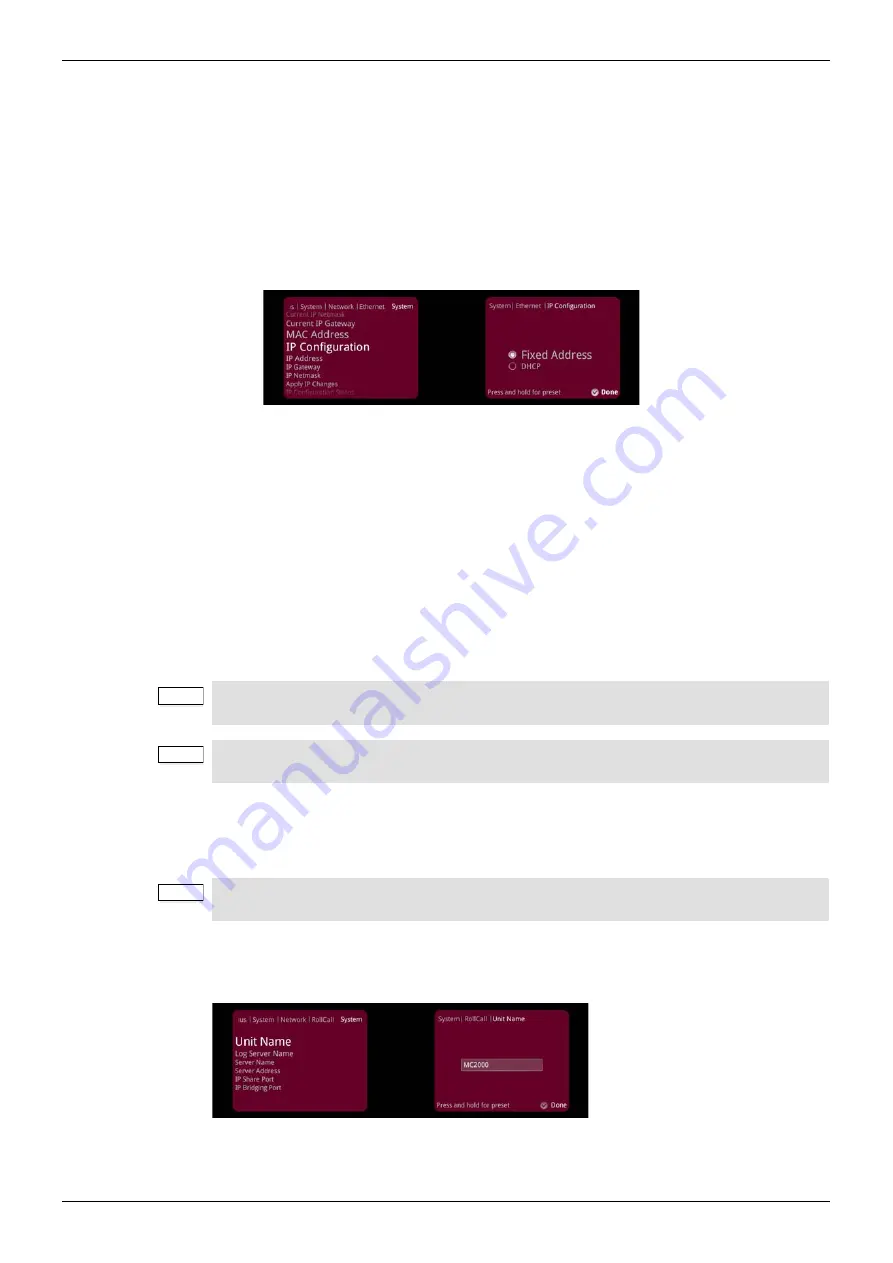
MC1000/MC1000-IQ/MC2000/MC2000-IQ
System Setup Menus
Issue 1 Rev 8
Page 41
© 2015 SAM
7.7.1.1
Setting a Static IP Address
To set a static IP address, you will need to enter all the following information: IP address,
IP gateway (even if you are not using an IP gateway), and IP netmask.
In the following example, we are setting a static IP address of 192.168.1.42.
To set a static IP address:
1.
From the System menu, select Network > Ethernet > IP Configuration.
2.
Select Fixed Address, then select Done.
3.
Select IP Address.
4.
Enter
192.168.1.42
using the Alphanumeric buttons, then select Done.
5.
Select IP Gateway.
6.
Enter
192.168.1.12
using the Alphanumeric buttons, then select Done.
7.
Select IP Netmask.
8.
Enter
255.255.255.0
using the Alphanumeric buttons, then select Done.
9.
When all addresses are set, you must apply the changes. To do this:
•
Select the Apply IP Changes button, then select Done. The system updates and
saves the changes made in the Ethernet menu.
7.7.1.2
Setting a DHCP IP Address
•
From the System menu, select Network > Ethernet > IP Configuration > DHCP, then
select Done.
7.7.2 RollCall
The RollCall menu enables you to view and set up the unit’s RollCall attributes.
Note:
You must disconnect the unit from your Local Area Network before setting a static IP
address to avoid IP conflicts on the network.
Note:
If the combination of IP address, IP gateway, and IP netmask is invalid, the system will not
update the IP address.
Note:
If you make any changes to the settings in the Ethernet menu, you must select the Apply IP
Changes button to confirm the changes.
















































