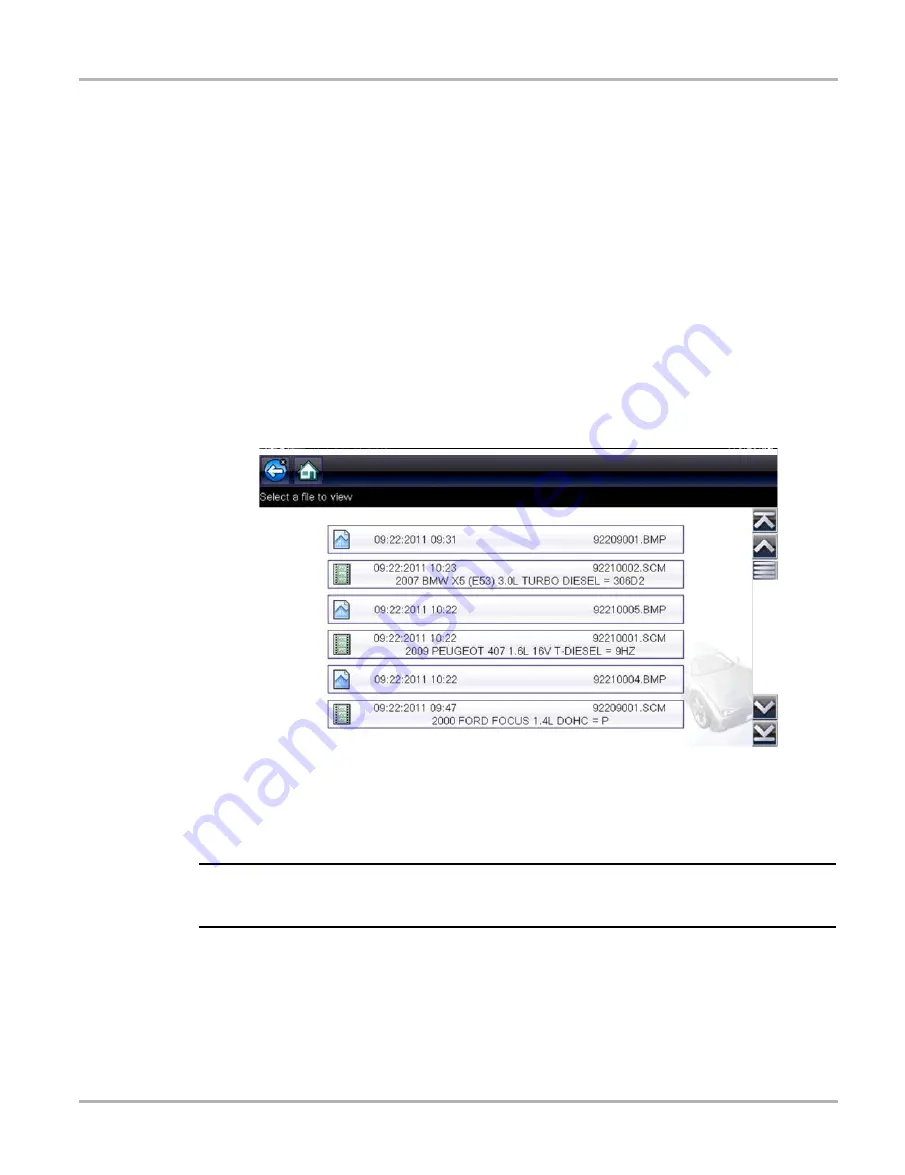
84
Previous Vehicles and Data
Previous Vehicles and Data Menu
z
To select from the vehicle History:
1. Select
Previous Vehicles and Data
from the Home screen.
2. Select
Vehicle History
from the menu.
A list of up to 25 previously tested vehicles displays. Each vehicle is given a unique file name.
Scroll to view the entire list.
3. With the item to be opened highlighted, either select the vehicle ID or press the
Y/
a
button.
The appropriate software loads and a vehicle ID confirmation screen displays.
4. Select
OK
or press the
Y/
a
button to continue.
The System Menu for the selected vehicle displays.
6.1.2 View Saved Data
Selecting the
View Saved Data
menu option opens a list of all the saved data (movie) files and
screen images that are stored in memory. Saved files are listed in chronological order by the date
and time that they were created with the most recent files are at the top of the list.
Figure 6-2
Saved data list
Saved files can either be opened directly on the Diagnostic Tool, or downloaded to a personal
computer and opened using ShopStream Connect. See
Stopping and Reviewing Data Files
page 69 and
‚ on page 87 for additional information.
NOTE:
i
A maximum of 50 files are displayed. To view all (if more than 50) files stored, use ShopStream
Connect. See
‚ on page 87 for additional information.
z
To review a saved data file or image:
1. Select
Previous Vehicles and Data
from the Home screen.
2. Select
View Saved Data
from the menu.
3. Select a file to review from the list.






























